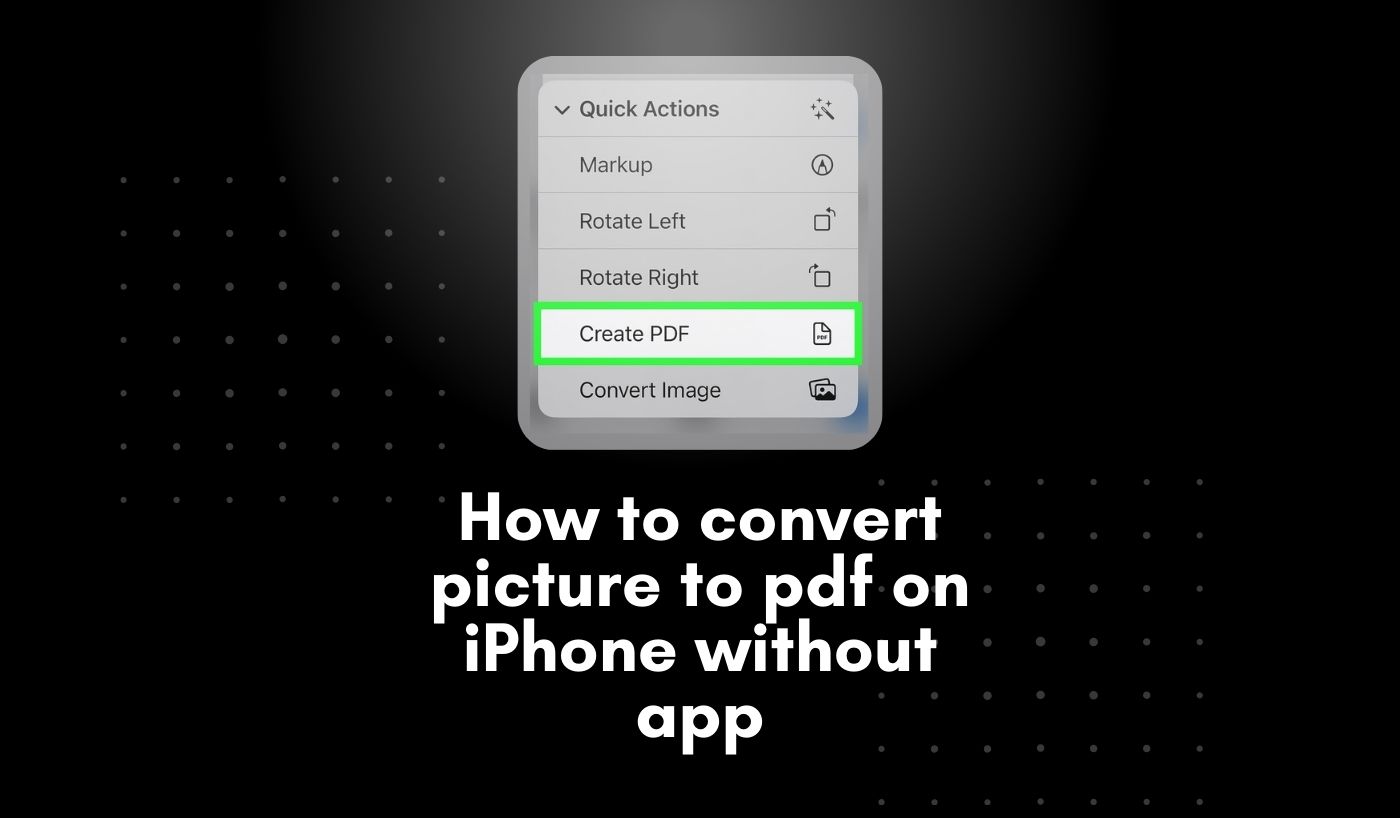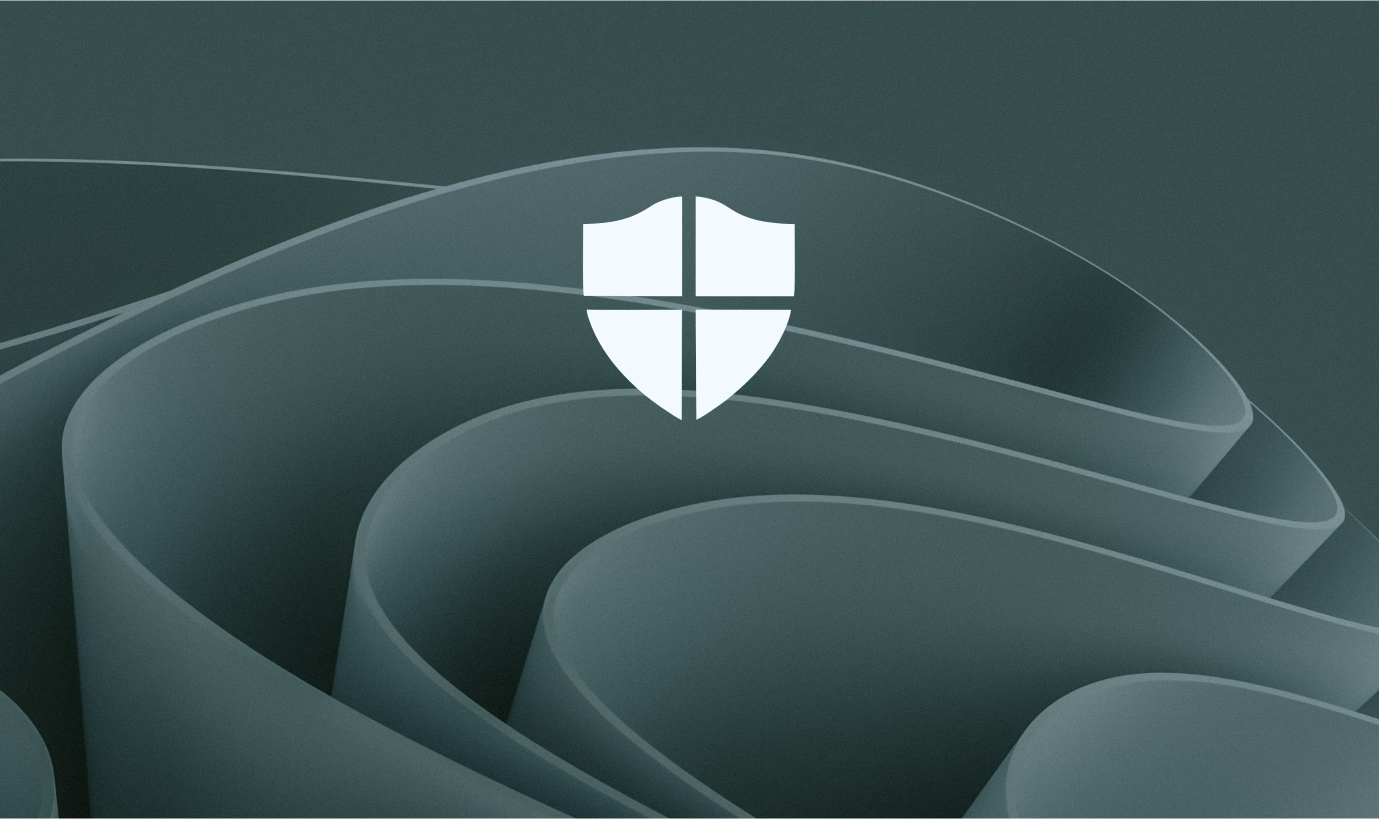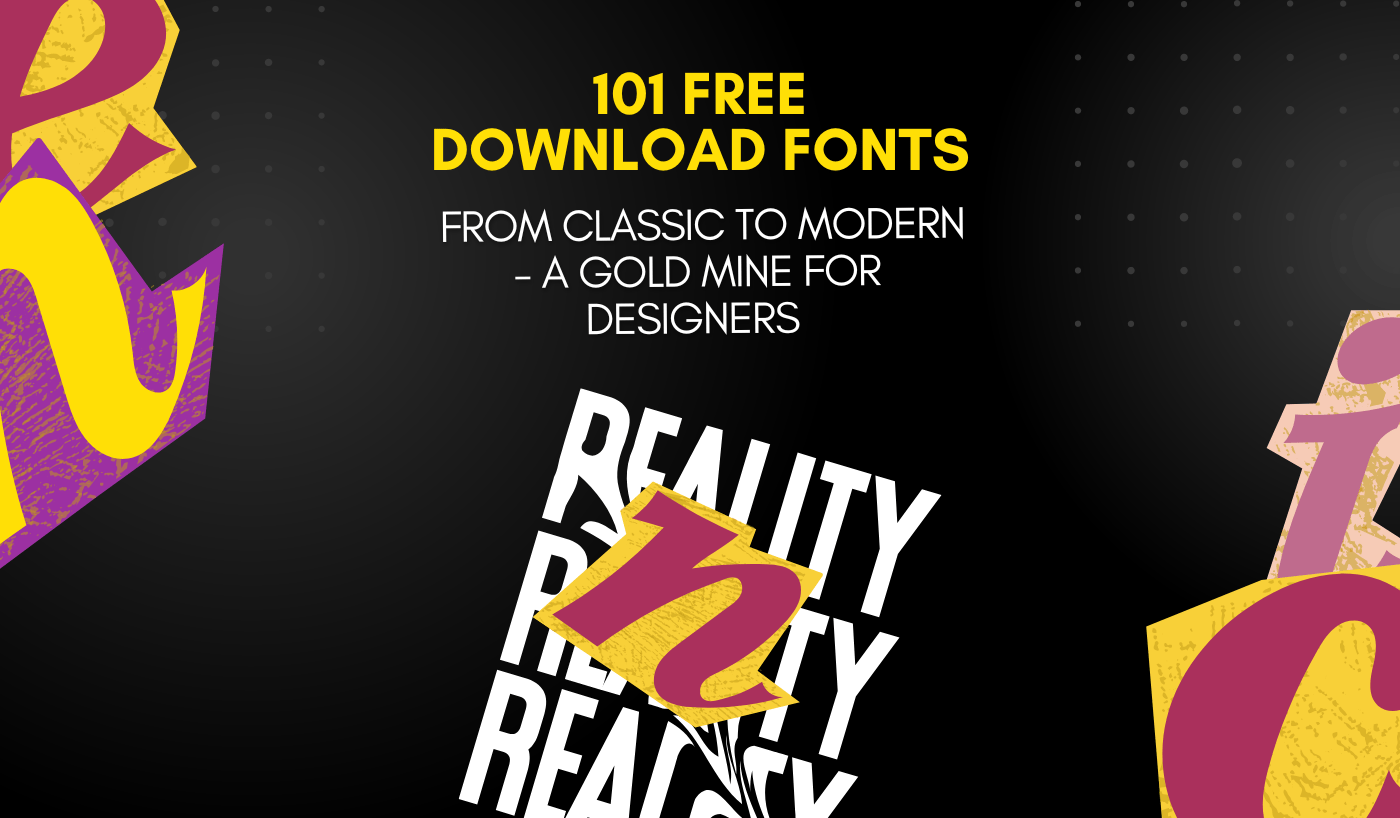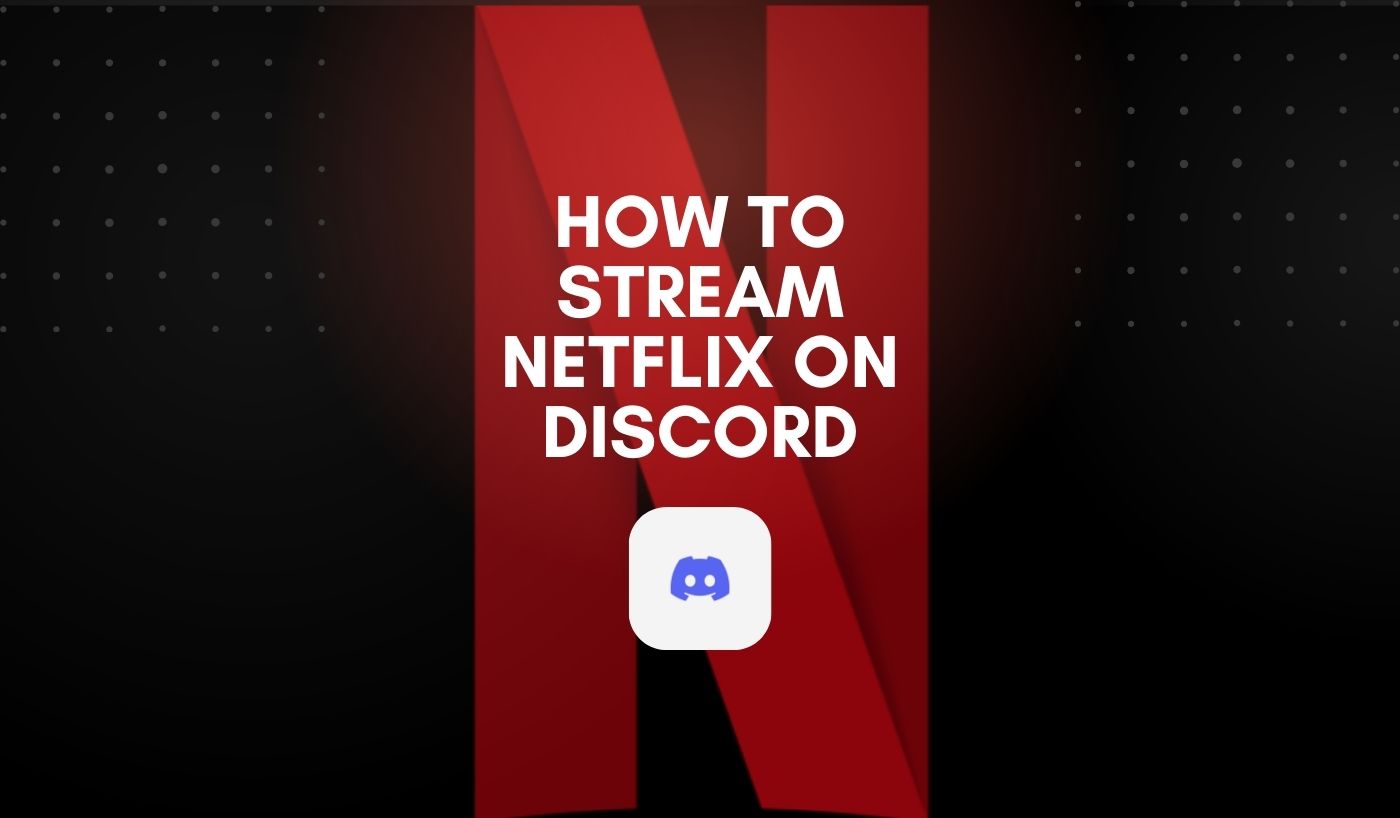Have you had enough of your iPhone’s jumbled photo albums? Are you looking for a simple approach to convert your treasured images into PDF documents that you can share with others without having to download another app? Well, iPhone aficionados, this is your lucky day!
We’re delighted to share with you in this blog post a brand-new way for simply converting your images to PDF format directly on your iPhone—without the need for any other applications.
Why should I convert a photo to a PDF?
A PDF, or Portable Document Format, is extensively used precisely because of what it represents: portability. PDFs may be shared and accessed on a variety of programs, hardware, and operating systems.
Some generic reasons are:
- PDF files are supported by a broad variety of devices and operating systems. Converting ensures that the receivers can see and access your photographs.
- Converting the photographs to PDF preserves the original pictures’ visual integrity. This is handy for sharing photographs that include customized comments, captions, or layouts.
- PDF files have security features such as password protection and encryption.
- Converting your photographs to PDF files preserves their features and visual components, enabling high-quality printing.
- PDFs provide a dependable, standardized format, making them ideal for preservation.
- You may simply add comments, annotate, and digitally sign PDF files, facilitating annotation and collaboration.
Additionally, they maintain their quality, formatting, and attributes. So, it’s no surprise that converting photographs to PDFs may also be useful for sharing high-quality images.
You may also like this: How to connect multiple Bluetooth speakers to iPhone
Convert Picture to PDF Without App on iPhone: Quick, Easy Steps for You!
Method: Using Print Option
The built-in Print option in the photograph’s app is one of the simplest methods to convert photographs to PDF on an iPhone without using an app. It transforms images from your iPhone and iPad to PDFs before sending them to the printer. As a result, you may use this option to immediately convert several images to PDF on an iPhone.
Once you’ve figured out how to use your iPhone, converting your JPG to PDF is straightforward. Here’s how to do it:
Step #1. Access your iPhone Photos
Open the iPhone Photos app 📚 and locate the photo you want to convert to a PDF.
Step #2. Select and Share
Select the photo and then click the Share icon. 📧
Step #3. Choose Print
Select the Print option. It should be near the bottom of your selections list.
Step #4. Zoom In for PDF View
Zoom in on your photo; this will open it in a PDF reader.
Step #5. Share as PDF
Once you are in the PDF viewer, tap the Share icon again.
Step #6. Save to Files
Save it in your iPhone’s files.
Step #7. Share with Confidence
Send your PDF picture with confidence that the quality, color, and other critical qualities will be translated.
You may also like this: How to connect iPhone to LG TV without Wi-Fi
Frequently Asked Questions
1. Can I directly convert pictures to PDF without an App on iPhone?
The iPhone Photos app allows you to convert a photo to PDF right from your iPhone. The images app is built into the iPhone and provides a quick and simple method to convert your images into PDFs.
2. What other sorts of picture files can I convert to PDF?
The popular JPG picture file may be converted to PDF utilizing Adobe Acrobat’s online services. You may also convert JPG to PDF from your iPhone, as well as other image file formats like PNG and TIFF.
3. Is there any other Method to Convert Picture to PDF without App on iPhone?
Notes allow you to capture photos and turn them into PDFs. Of course, you can’t convert images to PDFs directly in Notes. However, there is a workaround:
- Use the Notes app. Tap the camera and pick “capture photo or video” in the notes.
- Tap the Camera icon to take a photo or video.
- Take a photo, then tap Use Photo. Keep shooting photographs until you’re finished.
- Tap the Share icon → Select Print → Select the desired pages in PDF.
- Tap the Share icon to email it to others or open it in another app.
Initially, the method was designed for papers, but you may use it to photograph whatever you wish.
In Summary
And exactly like that! So, there you have it!
The long-awaited revelation that to convert pictures to PDF without App on iPhone and install any applications. Isn’t it wonderful how technology can simplify our lives? Now that you have this newfound knowledge, you can utilize your iPhone’s built-in features to convert your photo collection swiftly and effortlessly into nicely organized PDF files.
Take advantage of this chance, unleash your inner organizing pro, and simplify your digital life by removing one PDF at a time. Until we meet again, happy conversation!