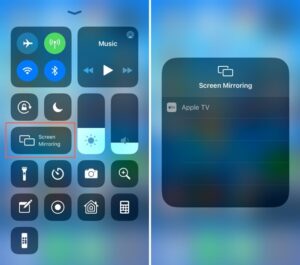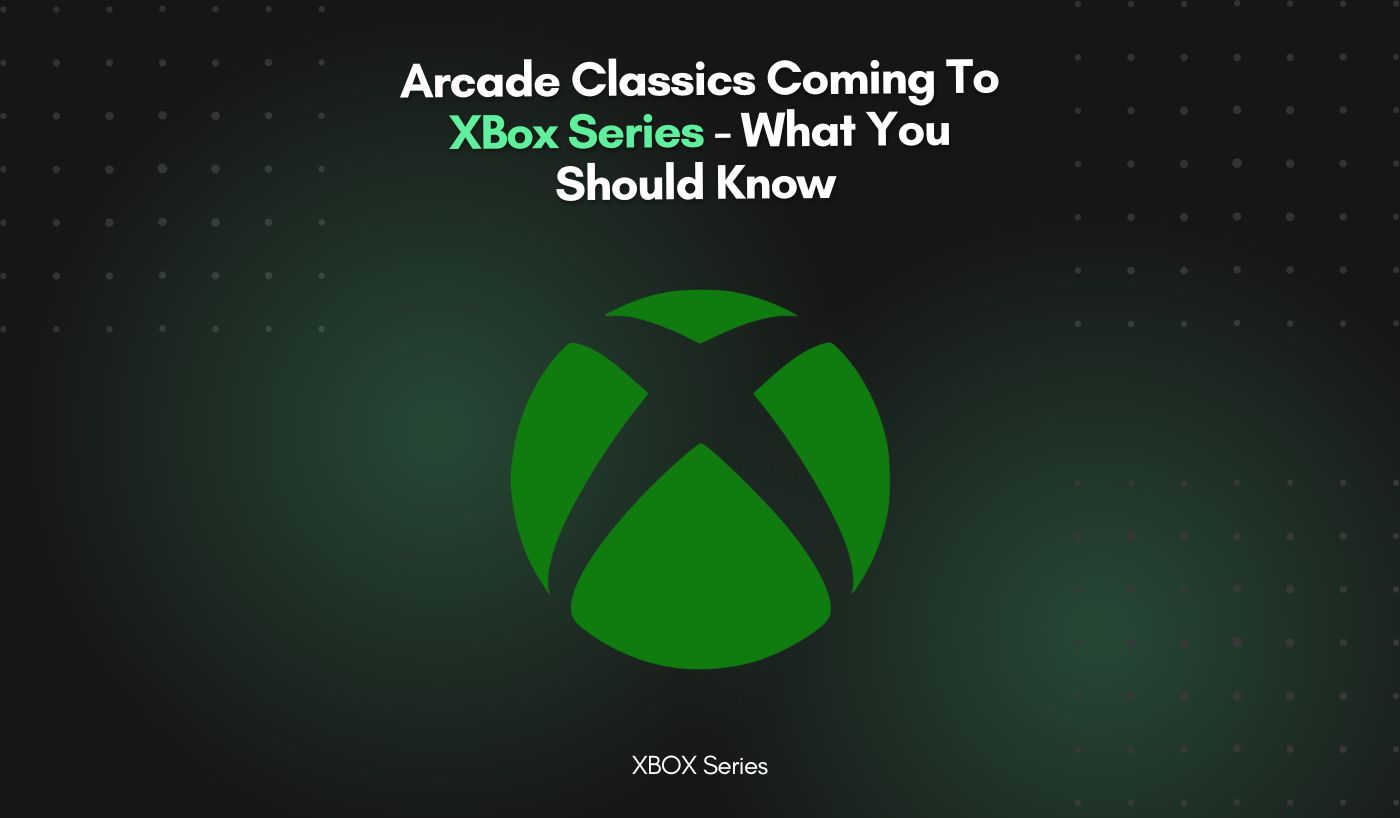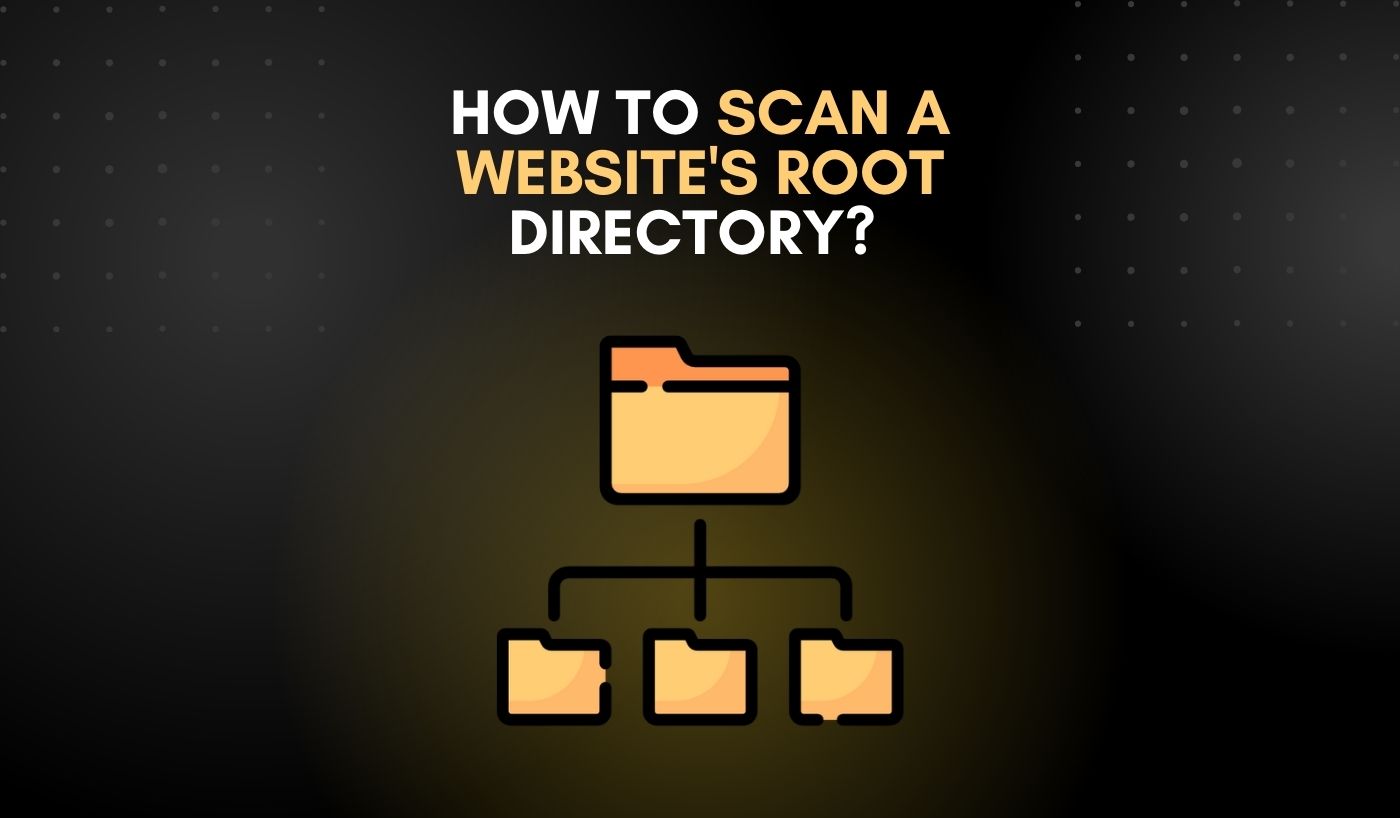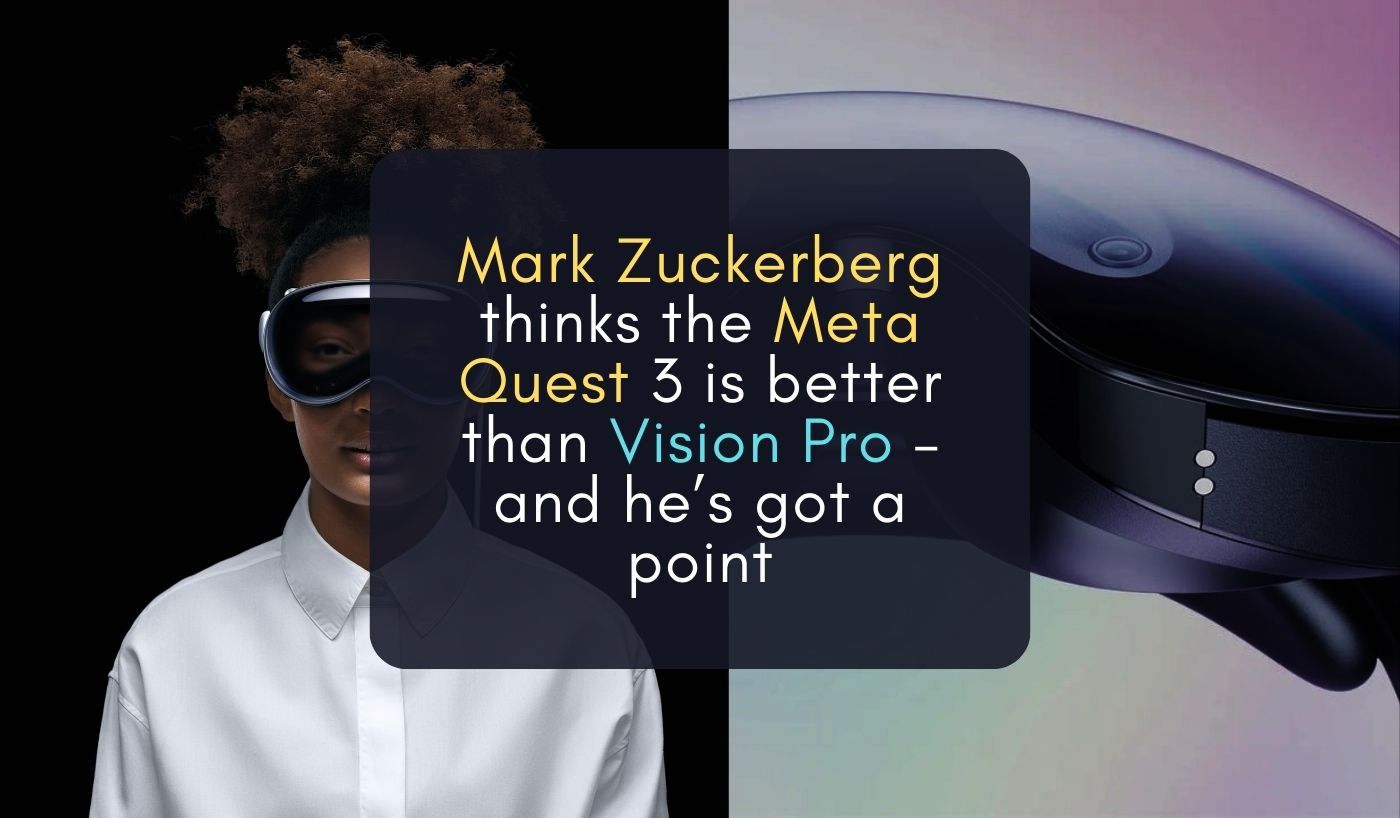Decades back, we had never dreamt of ever sharing contents from our phones with others. But today, Apple has turned this fantasy situation into a reality with its intelligent and versatile iPhone models. Now you can view all the contents on your LG television screens through the iPhone. This feature comes as a treat to users who already have high speed Wi-Fi connections. But what about the people who don’t have Wi-Fi readily available?
If you’re looking for ways to connect your iPhone to your LG smart TV without Wi-Fi, fortunately there are a couple of options available if that’s ever the case.
First of all, you need to know that Modern LG TVs offer a Wi-Fi module that lets you connect wirelessly to the Internet and sync with other devices. But if your television has no Wi-Fi connection, you will need to connect it to a wired network. On the other hand, you can use an Apple TV set – top box which is available at the official Apple store. Either use your iPhone or iPad to connect with your LG smart TV.
How to connect an iPhone with a smart LG TV without Wi-Fi?

If you want to enjoy your favourite TV show without being connected to the internet, you will need to have a new HDMI cable. It is the simplest and most common method to use. They showcase the image from the smartphone thus resulting in the display on the TV screen. The main benefit of this method is accessibility i.e. a connector which is present for connection nearly for all TV models. Hence you will have to buy a special adapter if you wish to connect to a TV through a cable.
There are generally no issues when it comes to connecting the devices with each other. Just insert the cable between the respective socket of the TV and smartphone, thus the syncing will start in auto mode. Once completed, proceed to the TV settings menu and specify the cable as the main signal source. Therefore the image from the smartphone will be aired on the TV screen.
The only disadvantage of this method is the limited length of the cord resulting in restricted movement around the room. And when using a long cable, interference may occur when the signals are sent over a long distance.
How to connect an iPhone to LG TV without Wi-Fi using Bluetooth?

If you have a limited budget and do not wish to pay for a wireless network, you can connect your iPhone to your smart LG TV using Bluetooth. If your phone is not Bluetooth enabled, you can always use the built in Apple TV solution to stream your iOS device to your TV. Next, turn on the Bluetooth on your iPhone and TV. Make sure to turn the TV settings to ‘Everyone’.
How to connect an iPhone to LG TV via USB?
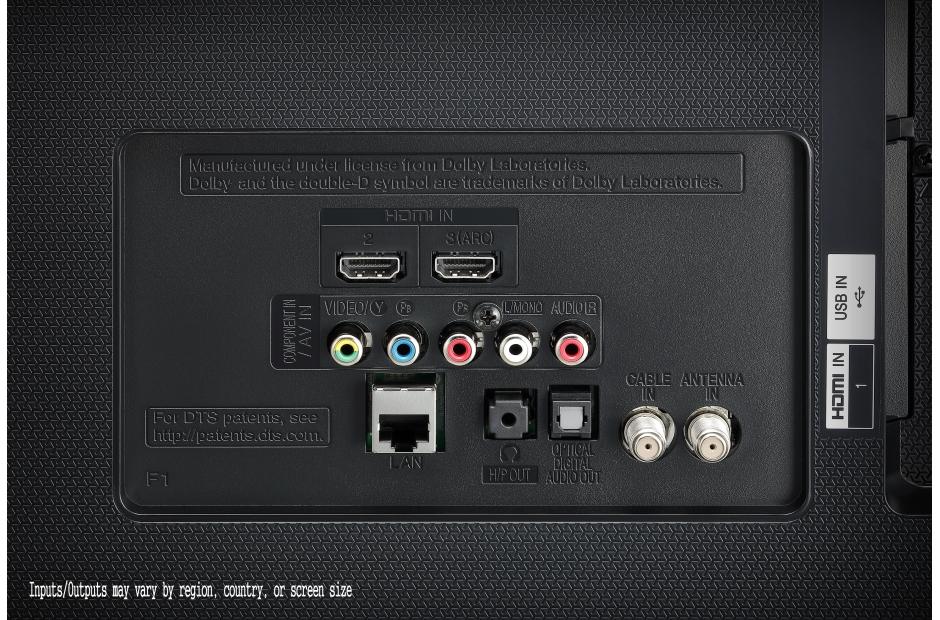
Perhaps you may be thinking about how to connect your iPhone to your LG TV by USB. After connecting your iPhone with your TV, all you have to do is plug it into the USB port at the back of your television. Your phone should be equipped with a built-in USB connection or you may use a separate iPad adapter.
How to Screen Mirror without Wi-Fi?
Before it gets confusing, let us tell you that you will not require an Internet connection for every screen mirroring task. If you want to view contents saved on your iPhone, such as photos, presentations, documents, etc., you will not need an internet connection.
But if you want to watch content online or access online video services on your TV, you will need an Internet connection. However, a Wi-Fi connection is not the only way you can view your iPhone’s desired content. There are other ways to achieve the same result.
In order to use the screen mirroring, you must have Wi-Fi on your device. But if not, then restart your device. Your device should be listed among the available devices. Once you have chosen your device, you will be asked for a password to connect it to TV. Next, you can start screen mirroring. It’s just that simple! With some patience and practice, you’ll be operational in no time.
Ensure that the HDMI input on the TV detects your iPhone. If so, it will mirror your iPhone’s screen on your TV. However, it is possible that your iPhone is not detected automatically, ao check the parameters in the TV’s control centre if the screen mirror is active. Once completed, now you can swap from your iPhone to LG smart TV and enjoy your favourite videos!