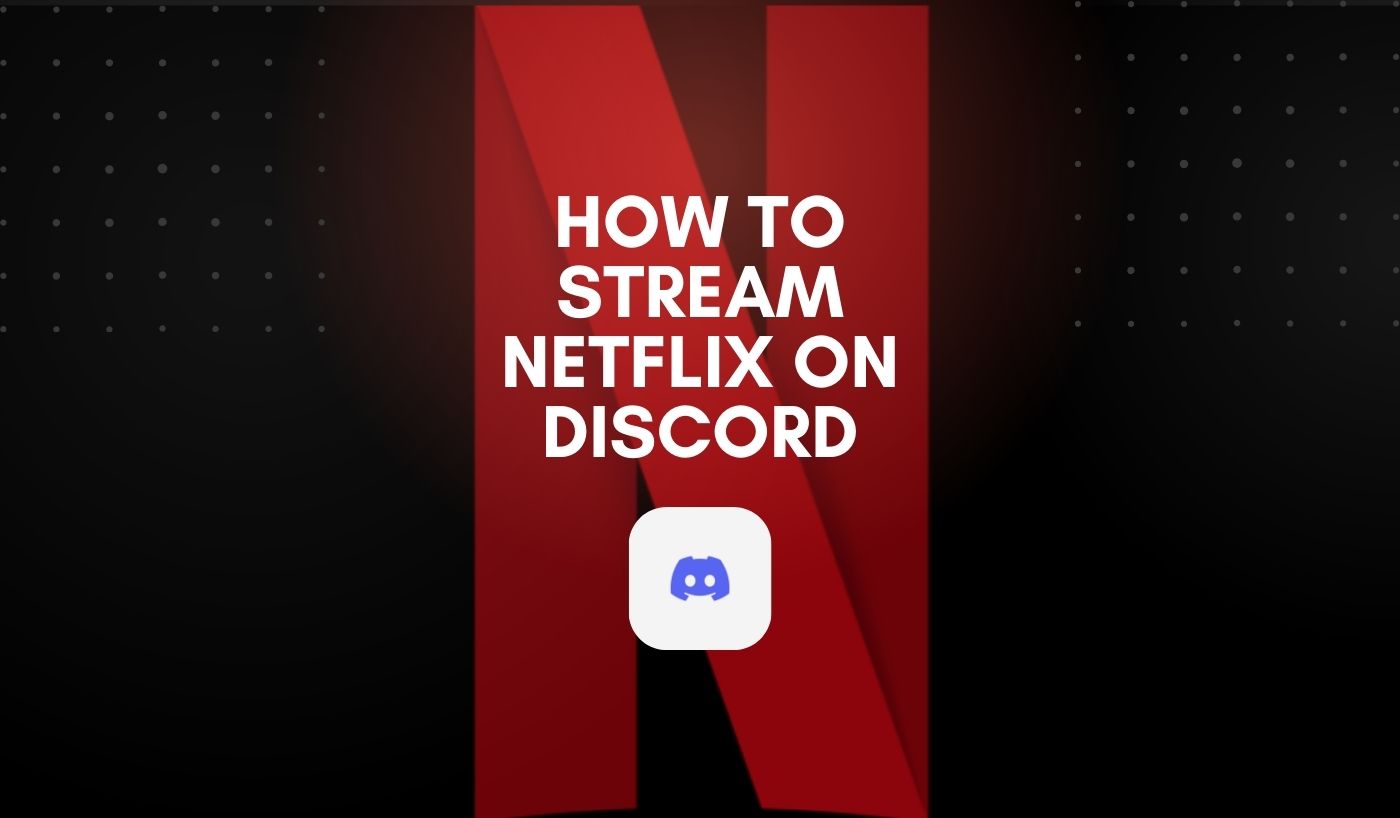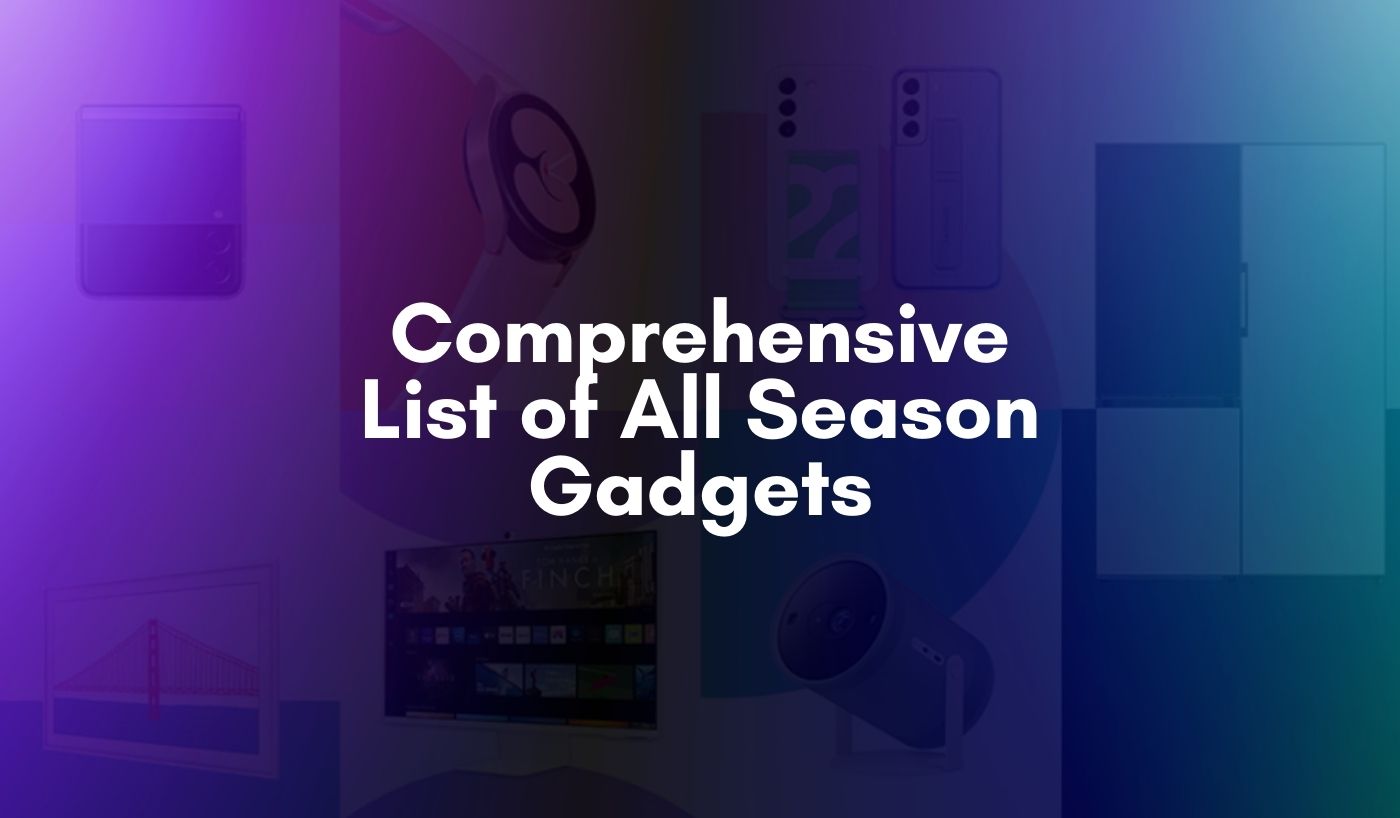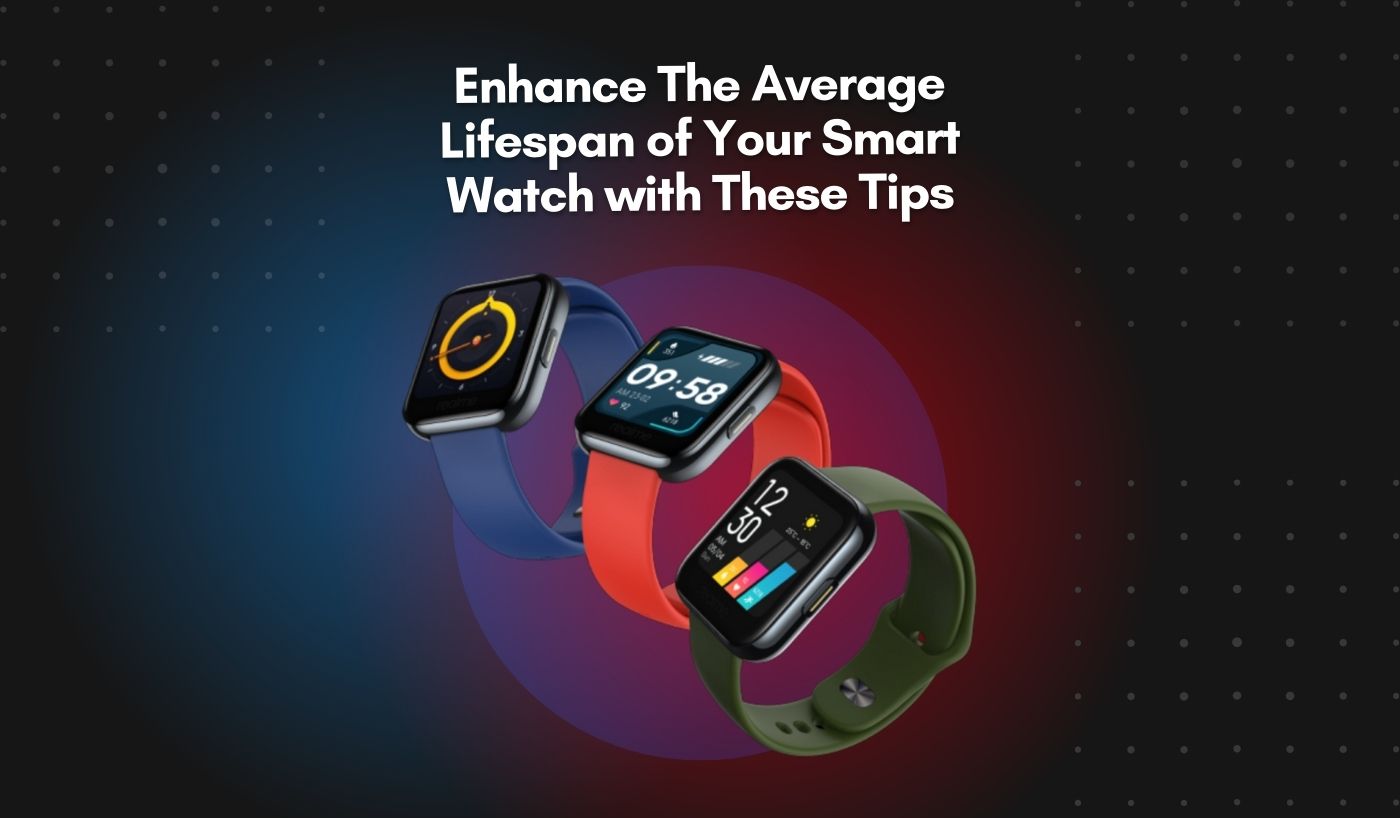Discord and other similar platforms provide infinite opportunities for shared experiences as technology and social interaction mix. You can easily stream Netflix on Discord by following the tips and tactics in this guide. This will enrich your talks with friends and allow you to plan memorable movie nights.
In an era where streaming services dominate the entertainment industry, devising novel ways to share our favourite material with friends has risen in popularity. Discord stands out among the many social media platforms as a primary hub for groups to engage, discuss ideas, and even watch videos together. You’ve come to the right place if you’ve ever wondered how to stream Netflix on Discord without getting the dreaded black screen.
In this guide, we’ll go over major steps for improving your Discord experience so you can easily stream Netflix content and have more enjoyable movie nights with friends than ever before.
How to Stream Netflix on Discord Without Black Screen?
Step #1: Download the Discord App.
If you’ve been using Discord via the online version like me, you’ll need to first download the Discord app. The app may be downloaded on the company’s official website. Once you’ve downloaded the app, sign in by scanning a QR code or using your Discord credentials.
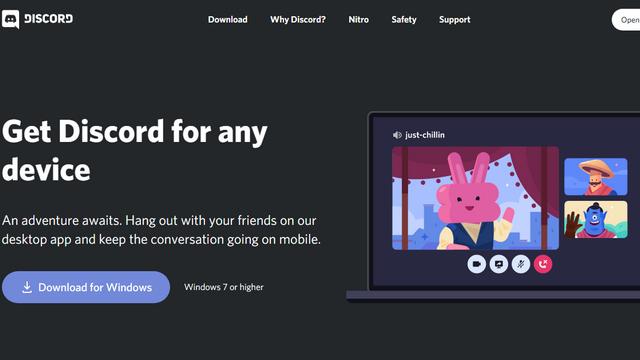
Image-Source: beebom
Step #2: Disable Hardware Acceleration to Fix the Black Screen Issue
One of the most common issues that individuals face while attempting to stream Netflix on Discord is a dark screen. So, if you’re wondering how to get rid of the black screen when streaming on Discord, or how to watch Netflix without a black screen, read on. Well, we’ve got you covered.
If you do not want to see a blank screen while streaming Netflix on Discord, disable hardware acceleration in your browser. We’ve given procedures for deactivating hardware acceleration in three major browsers: Edge, Google Chrome, and Firefox. You can follow the instructions according to your browser of choice. If you’re using a browser that we haven’t listed yet, go to Settings, and look for hardware acceleration, then off the toggle.
Step 2a. Deactivate Hardware Acceleration in Google Chrome
- Launch Chrome, click the vertical three-dot menu in the upper right corner, and select “Settings”.
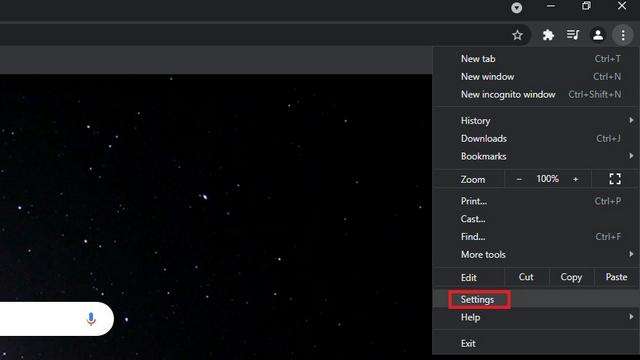
Image-Source: beebom
- From the left sidebar, navigate to the “System” tab under “Advanced” options and deactivate the toggle labelled “Use hardware acceleration when available.” Restart Chrome once you’ve disabled the toggle.
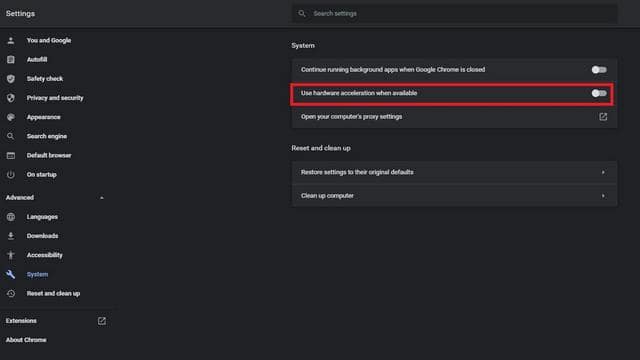
Image-Source: beebom
Step 2b. Deactivate Hardware Acceleration in Microsoft Edge.
- Open Edge and navigate to “Settings” by clicking the horizontal three-dot menu in the upper right corner.
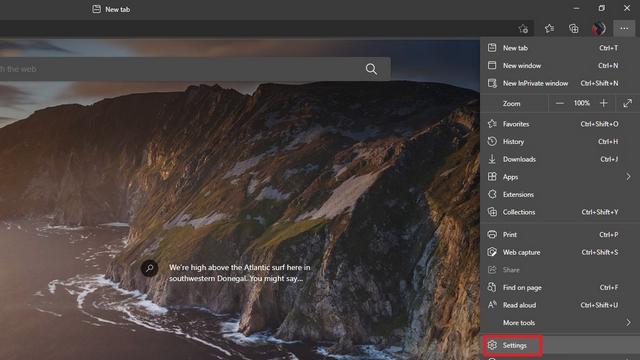
Image-Source: beebom
- Navigate to the “System” tab on the left sidebar and turn off the “Use hardware acceleration when available” toggle. Once finished, restart the browser to watch Netflix on Discord without encountering the black screen issue.
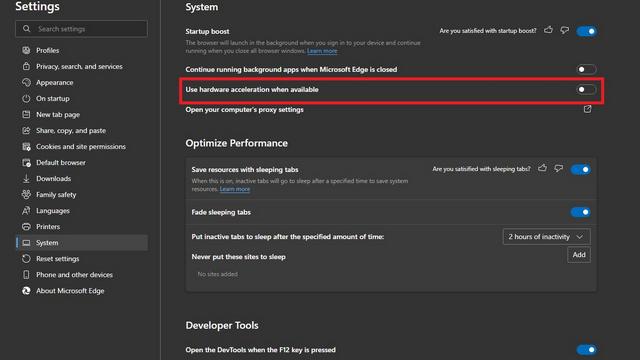
Image-Source: beebom
Step 2c. Deactivate Hardware Acceleration in Firefox
- In the top right corner of Firefox, click the hamburger menu (horizontal three lines) and choose “Settings.”
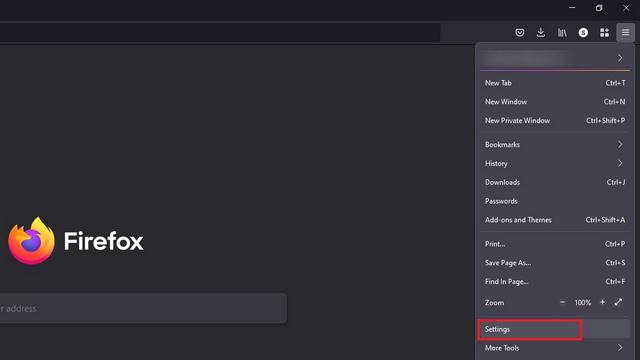
Image-Source: beebom
- Scroll down to the “Performance” section under the “General” menu. You will see a checkbox labelled “Use suggested performance settings” here. Uncheck it to see another checkbox for deactivating hardware acceleration. Uncheck the “Use hardware acceleration when available” option as well.
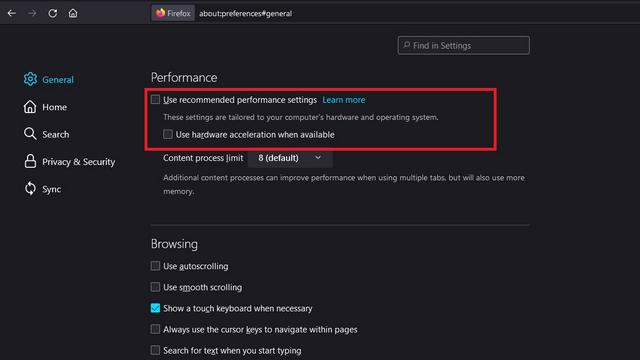
Image-Source: beebom
Step #3: Play Netflix and Set up Discord.
You may now use Discord to broadcast Netflix to peers after turning off hardware acceleration. To begin, take these actions:
- Launch Netflix and have your favourite Netflix movie or TV series ready to watch. Once completed, minimise the tab and launch the Discord app.
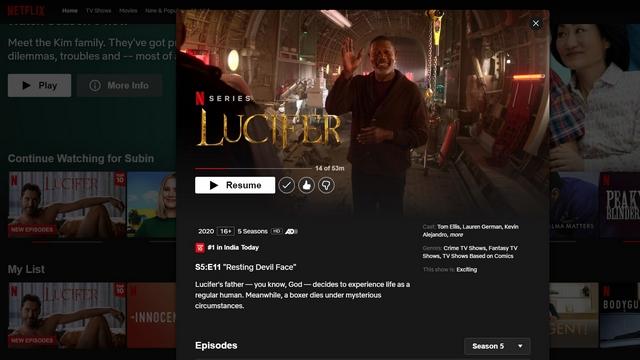
Image-Source: beebom
- In the Discord app, choose the “Settings” icon next to your username in the bottom left corner.
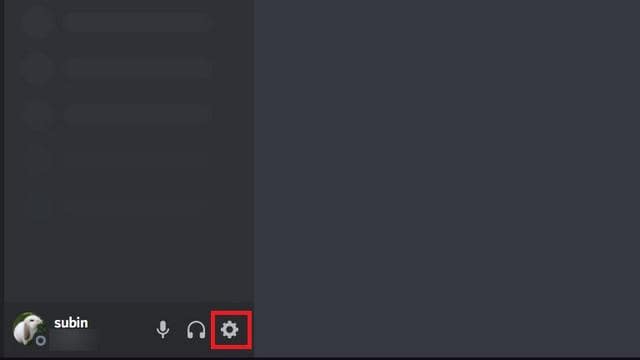
Image-Source: beebom
- From the Settings page, choose the “Activity Status” tab in the left sidebar and click the “Add it!” button next to “Not seeing your game?”.
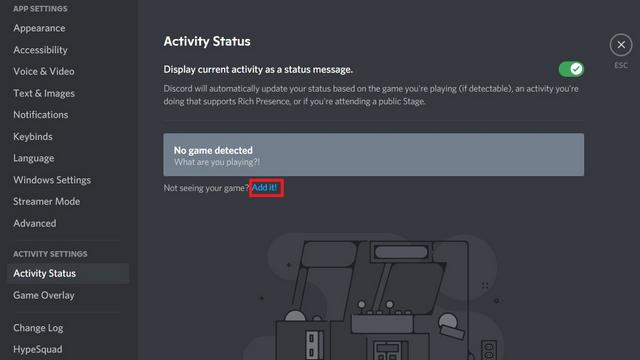
Image-Source: beebom
- You should now see a list of programs operating in the background. Select the Netflix browser window and then click the “Add Game” button.
- Now, browse to the server where you want to watch the movie or TV show and click the “watch” button above your login. Alternatively, you may join a voice channel, then click the “Share screen” option in the bottom left corner and choose the browser you’re using to watch Netflix.
- Select the voice channel where you want to host the movie and specify the resolution. If you do not have Discord Nitro, the highest resolution you can broadcast is 720p at 30fps. To watch Netflix at 1080p/60fps, you will need a Discord Nitro membership.
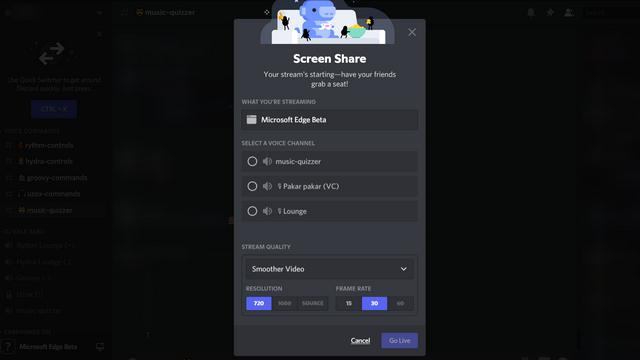
Image-Source: beebom
- Once you’ve selected your channel and stream quality, click the “Go Live” button to begin the live.
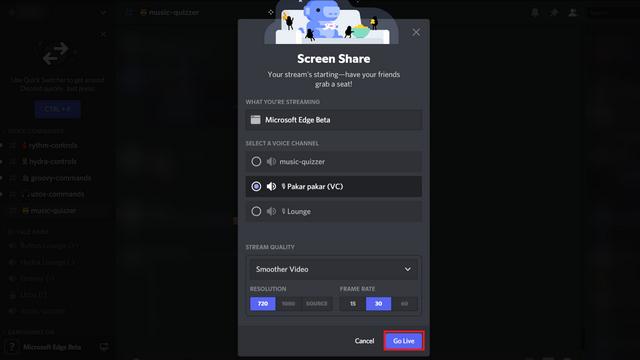
Image-Source: beebom
- That’s it. Server members may now click on the “Live” tag in the voice channel to join your Netflix viewing party on Discord.
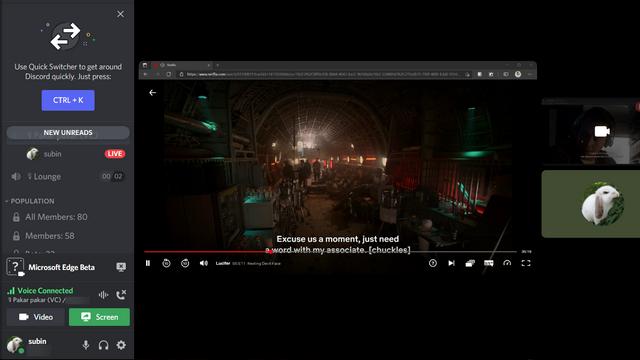
Image-Source: beebom
- To terminate the watch party, click the “terminate call” option in the left sidebar.
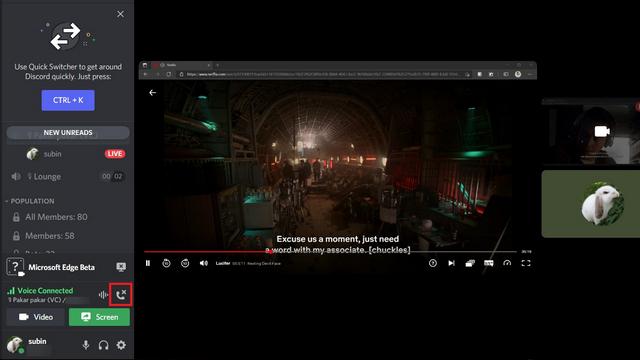
Image-Source: beebom
Disclaimer: Though you now know Netflix streaming on Discord hacks, you surely have one nagging concern in the back of your mind: is it unlawful to stream Netflix on Discord? Yes, is the response to that query. Using Discord to stream Netflix and other streaming services—like Hulu, Disney Plus, or Prime Video—for friends is prohibited.
You may also like this: How to get Netflix free trial without credit card or PayPal
Final Words
Working together, Netflix and Discord provide a plethora of entertainment possibilities, whether you’re binge-watching your favourite episodes or discovering new films. It’s now simpler than ever to stream Netflix on Discord, so get your friends together, grab some popcorn, and go on a movie trip without worrying about bothersome black screens.