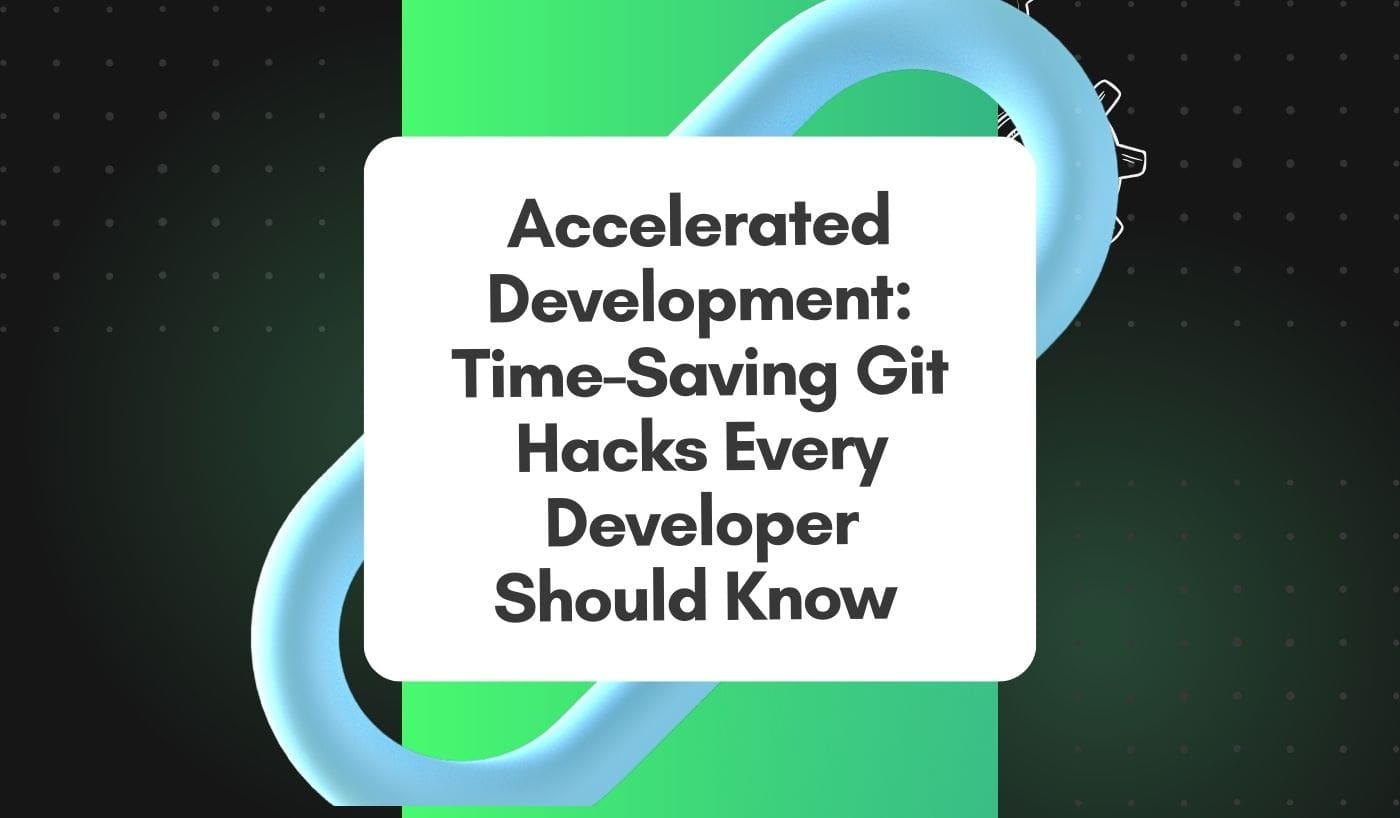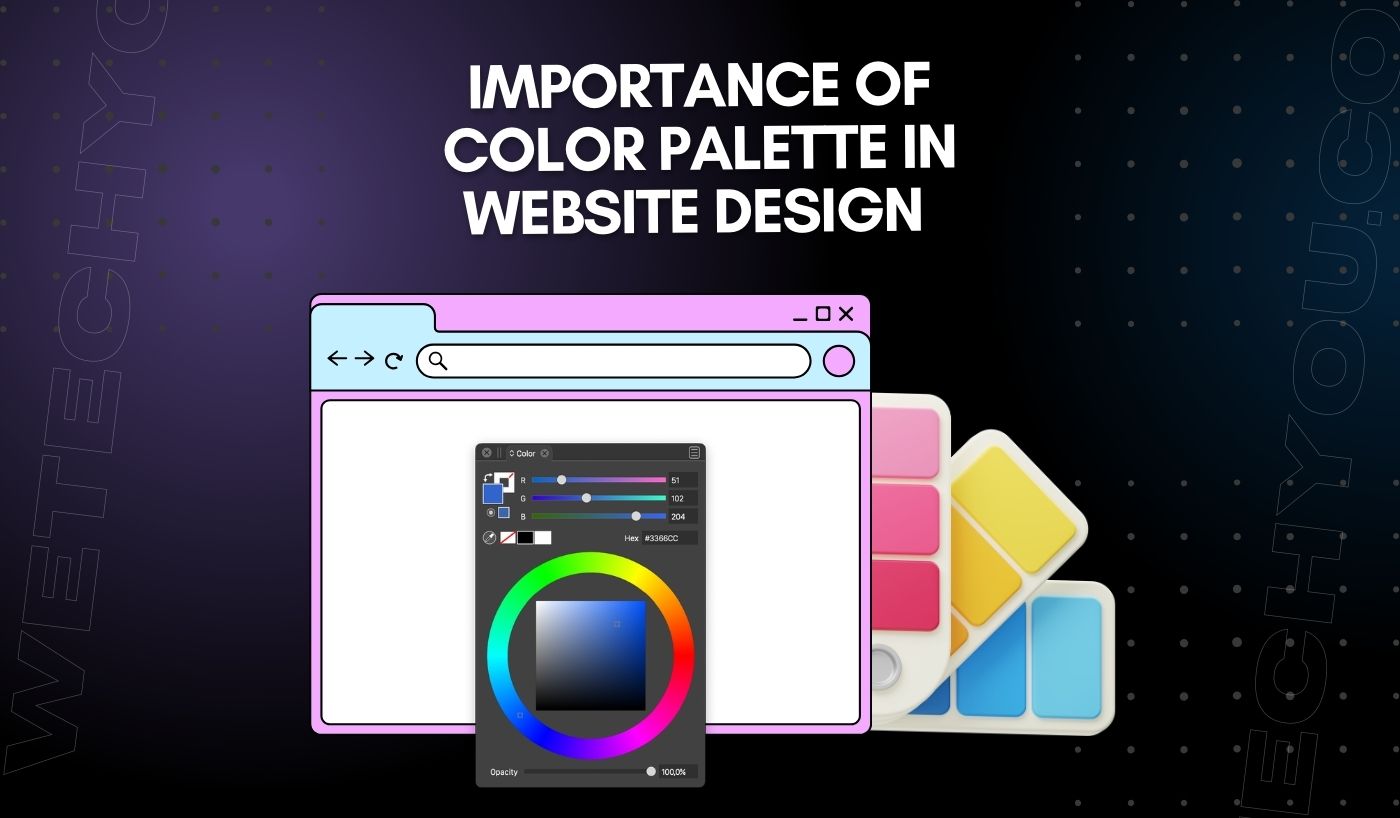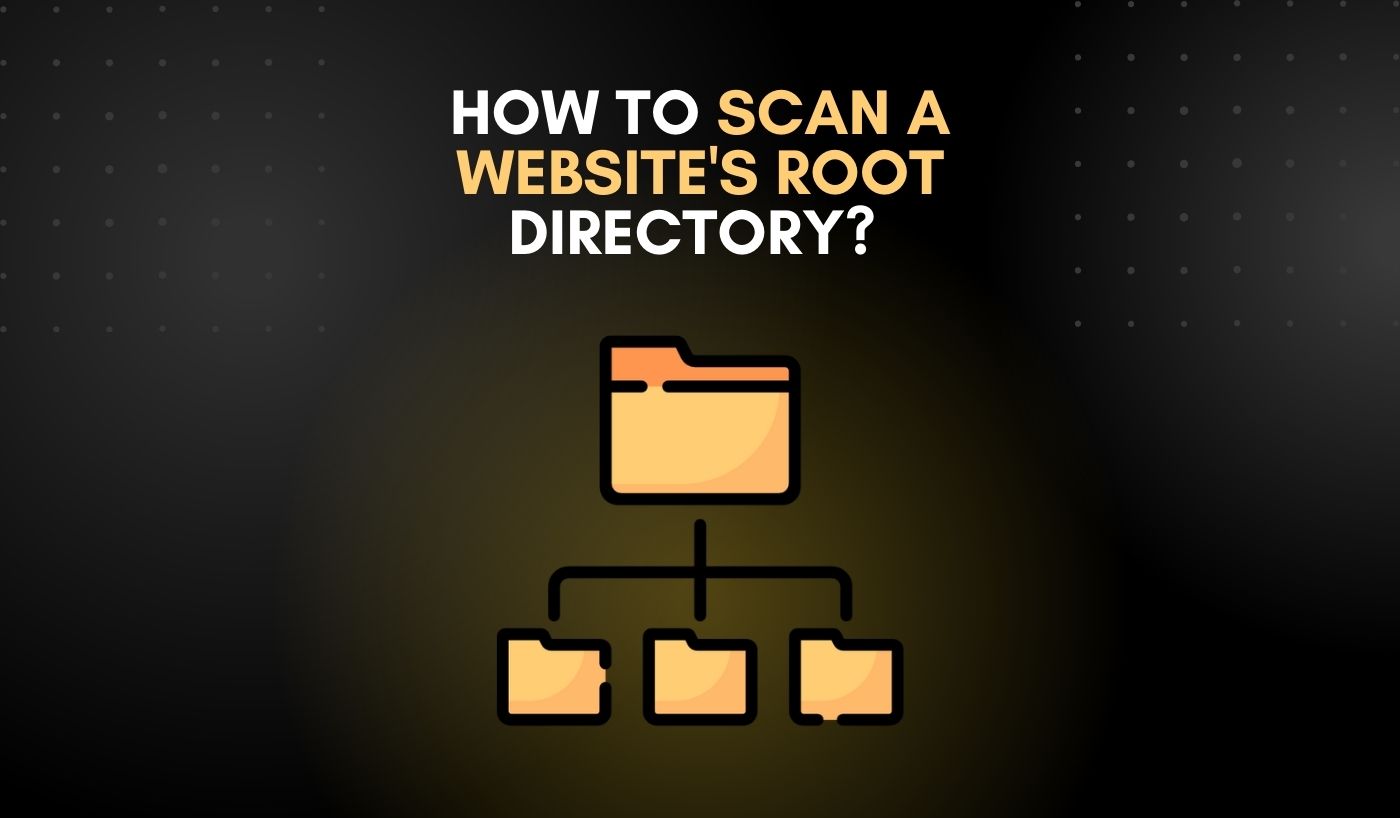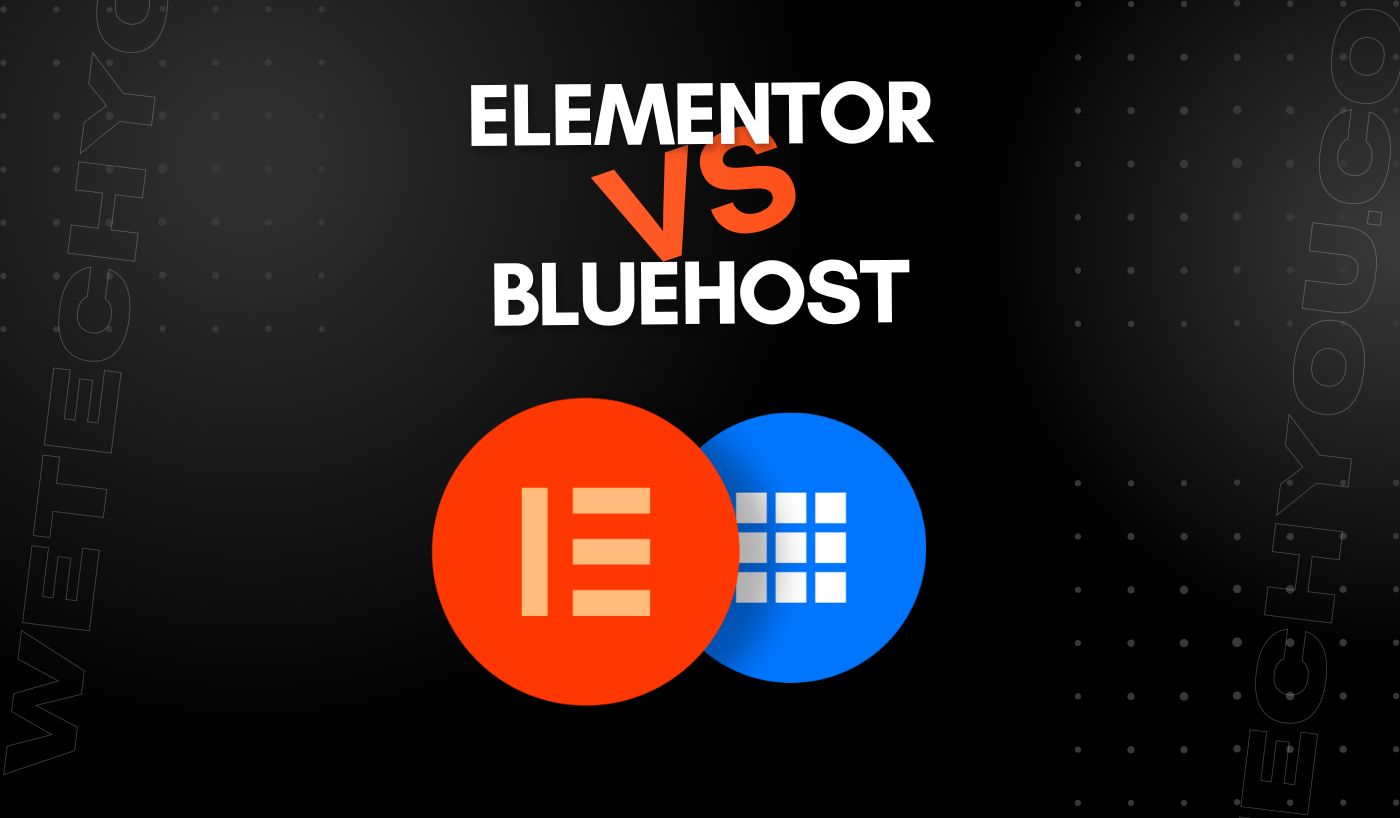As a developer, you always strive to improve your skills and processes to be more efficient and productive. One of the key tools in your arsenal is Git — a powerful version control system that has revolutionized how we collaborate and manage code.
But how does Git really help to save time and streamline your development workflow? In this article, we’ll share some time-saving Git hacks that every developer should know. These tips and tricks will not only help you to become a more efficient developer but also make collaboration and deployment processes smoother.
Importance of Git in Modern Development Workflow
Git has become vital in the modern development workflow, and its importance cannot be overstated. Offering a robust version control system ensures that developers can work on different parts of a project simultaneously without interfering with each other’s work. This ability to branch and merge code seamlessly means that large teams can collaborate effectively without the risk of overwriting or losing each other’s changes.
Git’s distributed nature means every developer has a complete local copy of the project’s history. This allows for offline work and reduces reliance on a central server. In case of any mistakes or unforeseen issues, Git’s rollback feature enables developers to easily revert to a previous state of the project, thus minimizing disruption and time wasted in fixing errors.
Moreover, Git aids in making deployment processes smoother. With its features like hooks and integration with continuous integration and deployment tools, Git can automate various steps in the deployment process, thus saving developers time and reducing the chance of human error.
Time-Saving Git Hacks
Now, let’s dive into some time-saving Git hacks that can make your development workflow more efficient and productive.
1- Git Alias: Custom Commands in Git
One of the most useful Git tricks that can significantly boost your productivity is the usage of Git Alias. This powerful feature allows developers to create custom shortcuts for long or frequently used Git commands, streamlining the workflow.
For instance, if you constantly type `git commit -m’, you can set up a Git alias to shorten this command. Simply enter `git config –global alias. cm’ commit -m” in your terminal. Instead of typing the full `git commit -command, you can type `git cm` followed by your commit message. This saves valuable keystrokes and time, especially when you frequently commit changes.
This trick is not limited to simple commands. You can even set aliases for complex Git commands with multiple arguments and options. The key here is to identify the Git commands you use most and create aliases that make your workflow faster and more efficient.
2- Autofill with Git: Speeding up With Command Line Completion
Command line completion is another fantastic feature that Git offers to speed up your workflows. It’s a script that provides suggestions for Git commands, branch names, file names, and more as you type, significantly reducing the time required for typing full commands. This time-saving trick is particularly handy for developers with long branch names or multiple branches in their repository.
To enable this feature, you have to install the Git bash-completion script. You can do this by checking if it’s already installed with ‘type _git,’ and if it’s not, you can add it to your ‘.bashrc’ or ‘.bash_profile’ with this command: ‘source/usr/share/bash-completion/completions/git.’ Now, when you type a Git command or a part of it and press the `Tab` key, your terminal will either auto-complete the command if there’s a single match or provide suggestions for multiple matches.
Using autofill with Git speeds up your version control tasks and reduces the chances of errors due to typos, making your development workflow faster and more reliable. The key here is to leverage these features to create a workflow that aligns with your coding and version control habits, making your programming tasks more efficient and enjoyable.
3- Interactive Rebase: Editing Commit History
Interactive Rebase is an extremely powerful feature of Git that allows you to modify your commit history in various ways. It allows you to alter commit messages, squash commits together, and even reorder your commits. It’s particularly useful when you’re working on a feature branch and want to clean up your commit history before merging into the main branch.
To utilize interactive rebase, you use the command ‘git rebase -i HEAD~n’ where ‘n’ is the number of commits you want to modify. This will open a text editor with a list of the last ‘n’ commits, each prefixed with the word ‘pick.’ By replacing ‘pick’ with commands such as ‘reword,’ ‘squash,’ ‘fixup,’ or ‘drop,’ you can rewrite your commit history exactly how you want it.
For example, to change a commit message, replace ‘pick’ with ‘reword.’ To squash two commits into one, replace ‘pick’ for the second commit with ‘squash’ or ‘fixup,’ Git will combine it with the commit before it.
4- The Power of .gitignore: Keeping your Repository Clean
The ‘.gitignore’ file is crucial for keeping your repository clean and uncluttered. It allows you to specify which files or directories Git should ignore and not track. These could be system files, log files, packages, or any other file that doesn’t contribute to your project’s code. By using ‘.gitignore,’ you can prevent these unnecessary files from being committed to the repository, thereby keeping your commit history clear and focused.
To create a ‘.gitignore’ file, create a new file named ‘.gitignore’ in your project’s root directory. Inside this file, you can list any files or directories that you want Git to ignore. Also, you can use wildcards for matching patterns. For example, using ‘*.log’ will ignore all files with the ‘.log’ extension. Once you’ve set up your ‘.gitignore’ file, any future commits will ignore the specified files.
A well-maintained `.gitignore` file can save time and trouble, especially when working on large projects or collaborating with other developers. It ensures that your repository stays clean, making it easier for others to understand your project and for you to manage your codebase.
5- Stashing: Saving Changes Without Committing
Git’s stashing feature is a real lifesaver when handling changes you’re not ready to commit. Stashing is like a pause button for your changes, allowing you to switch branches and work on something else, then return and continue where you left off. This is particularly useful when you’re in the middle of a complex task and need to switch contexts temporarily – perhaps to fix a bug or check out a new feature branch.
To stash your changes, you run the command ‘git stash save “Your descriptive message.”’ This will take your modified tracked files and staged changes, save them on a new stash, and revert your working directory to the `HEAD` commit.
When you’re ready to continue working on your stashed changes, apply the stash with ‘git stash apply.’ This will reapply the changes you stashed, allowing you to pick up where you left off.
Improving Collaboration with Git
Here is how you can improve your collaboration and code reviews using some handy Git tips and hacks:
1- Branch Management: Streamlining Collaboration Workflows
Branching is a fundamental feature of Git that allows you to simultaneously work on different codebase versions. This is particularly useful when collaborating with other developers, as it enables multiple team members to work on the same project without interfering with each other’s changes. However, managing git branches can become messy and time-consuming if not done correctly.
Here are some best practices for managing branches to streamline your collaboration workflows:
- Use descriptive branch names: This helps others understand the purpose of a branch and makes it easier to find specific branches in your repository.
- Keep your main branch clean: The main branch should always represent production-ready code. Therefore, avoiding making changes directly on the main branch is essential. Instead, create feature branches and merge them into the main branch once they are tested and ready.
2- Pull Requests: Enhancing Code Review Process
Pull requests allow you to request code reviews from other developers before merging your changes into the main branch. This helps maintain code quality and fosters collaboration and knowledge sharing among team members. Here are some tips for leveraging PRs to enhance your code review process:
- Use descriptive PR titles: Just like with branch names, using descriptive titles for your PRs helps others understand the purpose of the changes and makes it easier to find specific PRs in your repository.
- Enable automatic code reviews: Many code hosting platforms, such as GitHub and Bitbucket, allow you to set up automated code reviews that check for common errors or coding standards. This can save time and improve code quality.
3- Git Blame: Understanding Changes Over Time
As a project grows, it’s essential to understand how different parts of the codebase have evolved. Git Blame is a useful command that shows who made changes to a file and when. This can provide valuable context and help identify potential issues or areas for improvement in your codebase.
Here are some tips for using ‘git blame’ effectively:
- Use the ‘-L’ flag to limit the output to specific lines of code. This can be useful when only interested in changes made to a particular file section.
- Combine ‘git blame’ with other commands, such as ‘git diff’: This allows you to compare changes between different commits or branches, helping you understand how your codebase has evolved.
Final Words!
Git is an indispensable tool for any software development project, and understanding its features can help you become a more efficient and effective developer. Whether working on a solo project or collaborating, using Git effectively can save time, improve code quality, and make your development process more manageable.