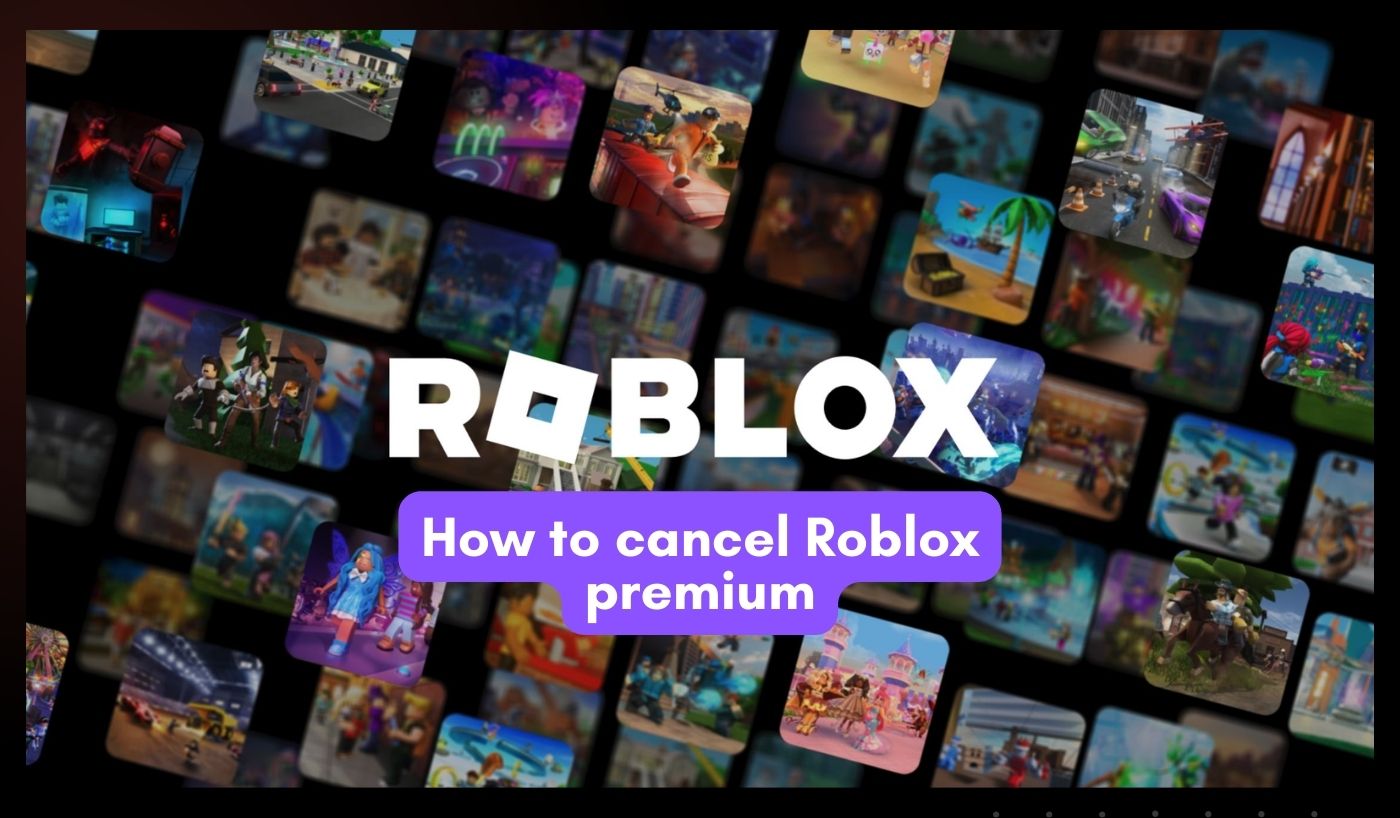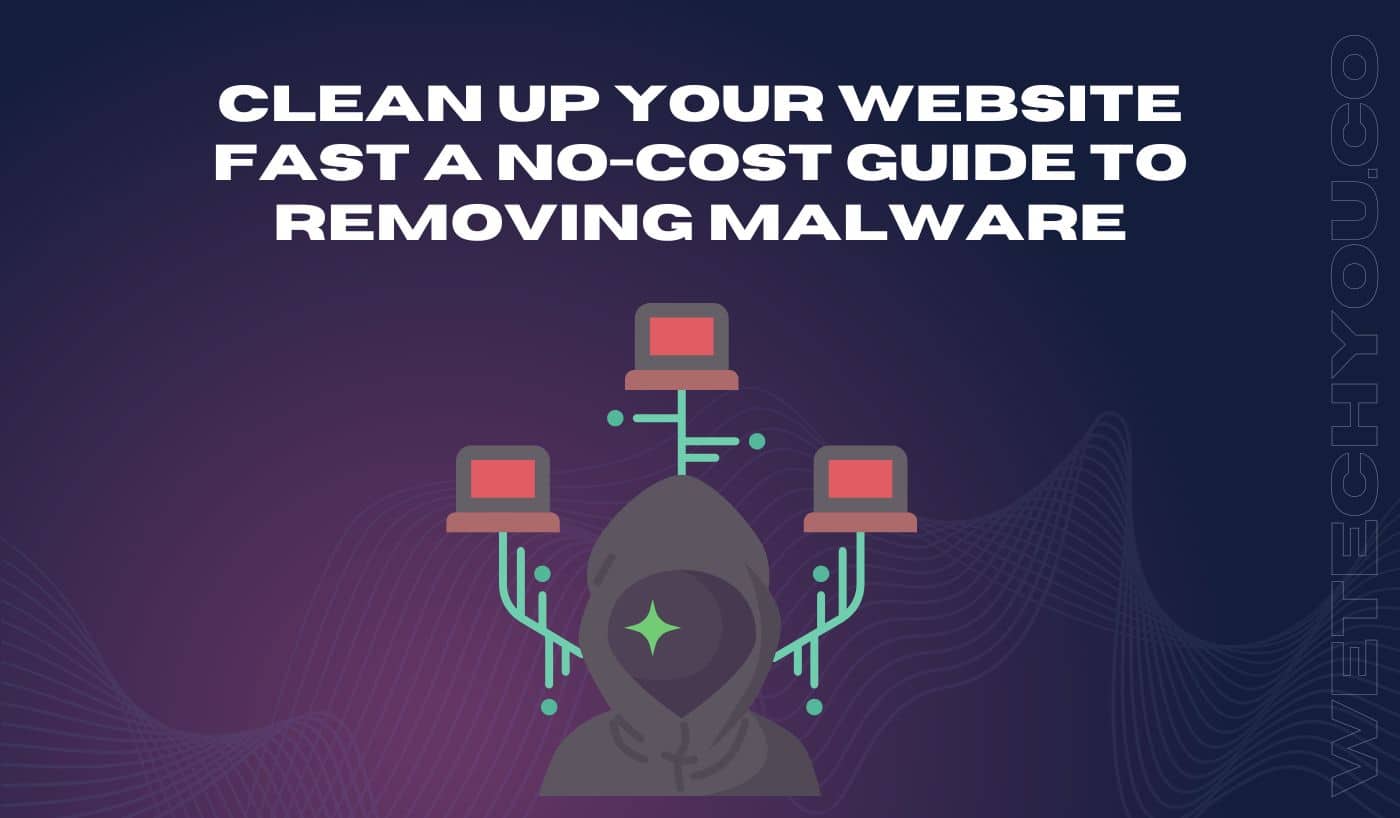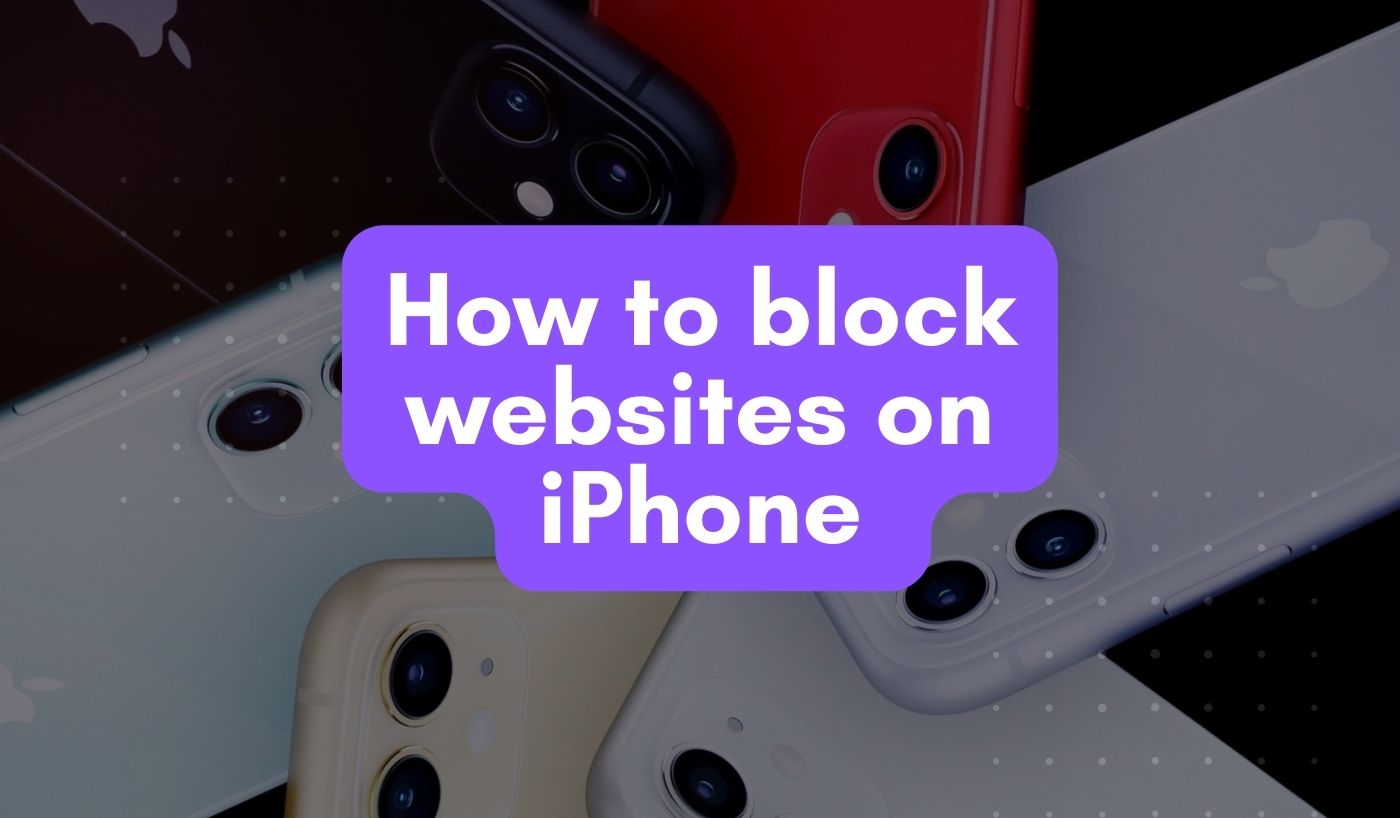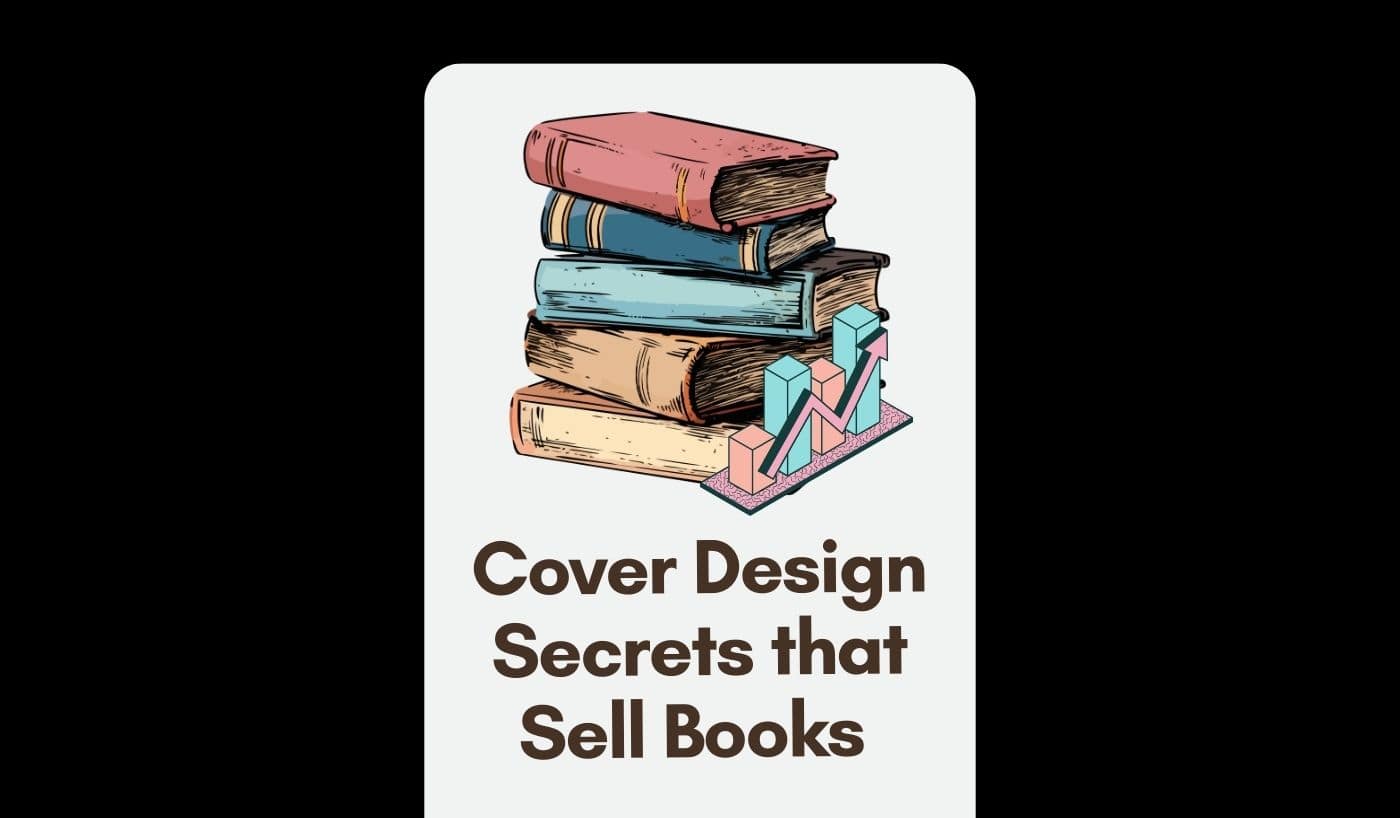Roblox Premium is an excellent recurring membership that provides several benefits such as an exclusive Avatar Shop where you can trade items, and avail of 10% more discounts. Although it offers advantages, the fees can quickly add up. Purchasing a Premium Membership using the Roblox mobile app on iTunes or Google Play will automatically renew after its term with the original payment method (Prepaid credit card, PayPal, or Roblox Gift Cards). You have the option to cancel any time before the renewal date. If you cancel a recurring subscription, you will keep your membership for the rest of the pre-paid period. Of course, the ideal course of action is to cancel subscriptions as soon as possible to avoid paying for services you no longer want to use. Furthermore, subscriptions to the Roblox mobile app purchased through the Windows and Amazon app stores are only good for one month. Here’s how to swiftly cancel experience-related subscriptions.
Canceling Roblox Recurring Membership
1. How to Cancel a Subscription on Google Play?
You can cancel your Premium Membership via Google Play or the Settings page if you purchased it there. Use the Roblox Settings page to cancel:
- Sign in to the account used to purchase the Premium Membership.
- Click the gear icon in the upper right corner.
- Select preferences.
- Accessible Subscriptions
- To fully terminate your subscription, select the terminate Renewal option and follow the steps.
2. How to Cancel a Roblox Premium on a Mac or Apple?
On Apple devices, canceling the premium membership may be more difficult. To cancel your Mac’s Roblox subscription, perform the following steps:
- When the App Store opens on your Mac, locate your name and click it.
- Next, click Account Settings. If you scroll down, you will see the manage area.
- Select the Manage button, which appears next to the subscription label.
- You can see all of your subscriptions here. Next to the Roblox subscription, click Edit, then Cancel Subscription.
- After clicking Cancel Subscription, a pop-up will display to confirm the termination. When you confirm your membership, it will no longer renew automatically.
3. How to Cancel a Roblox Premium on a Windows PC?
If you purchased the premium on the Roblox website and are using a Windows computer, you may easily cancel it. To do this, perform the following actions:
- To begin, ensure that the ID you use to enter into your Roblox account corresponds to the one you use for the premium membership.
- In the top right corner of the page, click the Gear symbol.
- Next, select the Settings option. As a consequence, you’ll have full access to your account’s settings.
- In the settings menu, select the Billing section. As a consequence, your account will show that you have current subscriptions.
- A Cancel Renewal option will now be available to you. After clicking it, several quizzes and confirmations must be completed. Your Roblox Premium subscription will be canceled after that.
4. How to Cancel a Roblox Recurring Membership?
This is how to cancel a Roblox Recurring Membership on the desktop or online app:
- Log in to the account via which the membership was acquired.
- Click the gear icon in the upper right corner.
- Accessible Subscriptions
- Select Premium Membership (which, if active, will always appear at the top).
- To confirm, click “Cancel Renewal” and follow the steps.
5. Why don’t I see a Cancel Roblox Premium Subscription button?
For any of the following reasons, you may not see a Cancel button:
- The account you are now logged into is not the one with an active membership.
- You are attempting to withdraw with the Xbox One app. Only the payment type used to purchase the subscription is eligible for cancellation.
- The account does not presently have a recurring subscription.
- The payment method does not renew, and the membership may have expired or been discontinued.
Related Questions
- Is it feasible for me to cancel my Meta Quest, Xbox, or PlayStation memberships?
No, Meta Quest, Xbox, and PlayStation do not provide subscriptions.
- When does my Roblox subscription expire?
You may cancel your subscription at any time before the renewal date. You will continue to be eligible for membership benefits until the expiration date. To avoid being charged, cancel as soon as possible after making your decision.
- Why can’t I use my Roblox account?
To cancel your membership, contact Customer Support for issues or to confirm your username. Cancellation requests must be submitted before renewal, as early communication may not guarantee termination.
- Can I cancel my subscription and resubscribe?
It is possible to renew subscriptions that you have already canceled or expired. Please keep in mind that if you cancel your membership while it is still active (i.e., before the expiration date), you will be unable to renew it. You will need to wait till your subscription expires.
- Is it still possible to manage my mobile subscription using my App Store membership settings?
Stopping auto-renew in the app store for iOS or Android smartphones can prevent future purchases and unsubscribe from the service, but users will not receive a refund. Moreover, if you cancel your subscription on Twitter, you won’t be refunded for your purchase, but you won’t be charged for the next month’s payment using Stripe’s payment partner.
To Sum Up!
You can terminate your Roblox Premium subscription at any time before the membership’s renewal date. Even if you cancel early, you will still receive the full month’s benefit. Here is a quick recap:
- To cancel your Roblox Premium subscription on Windows, navigate to Settings -> Billing -> Cancel Renewal.
- To cancel their premium on an Android mobile device, clients must go to payments & subscriptions -> subscriptions -> choose Roblox premium -> cancel subscriptions.
- Mac and iPhone users must terminate their Roblox premium membership via the Apple Account Settings subscriptions option.
That is how you discontinue a Roblox Premium subscription. You are welcome to utilize any of the techniques.