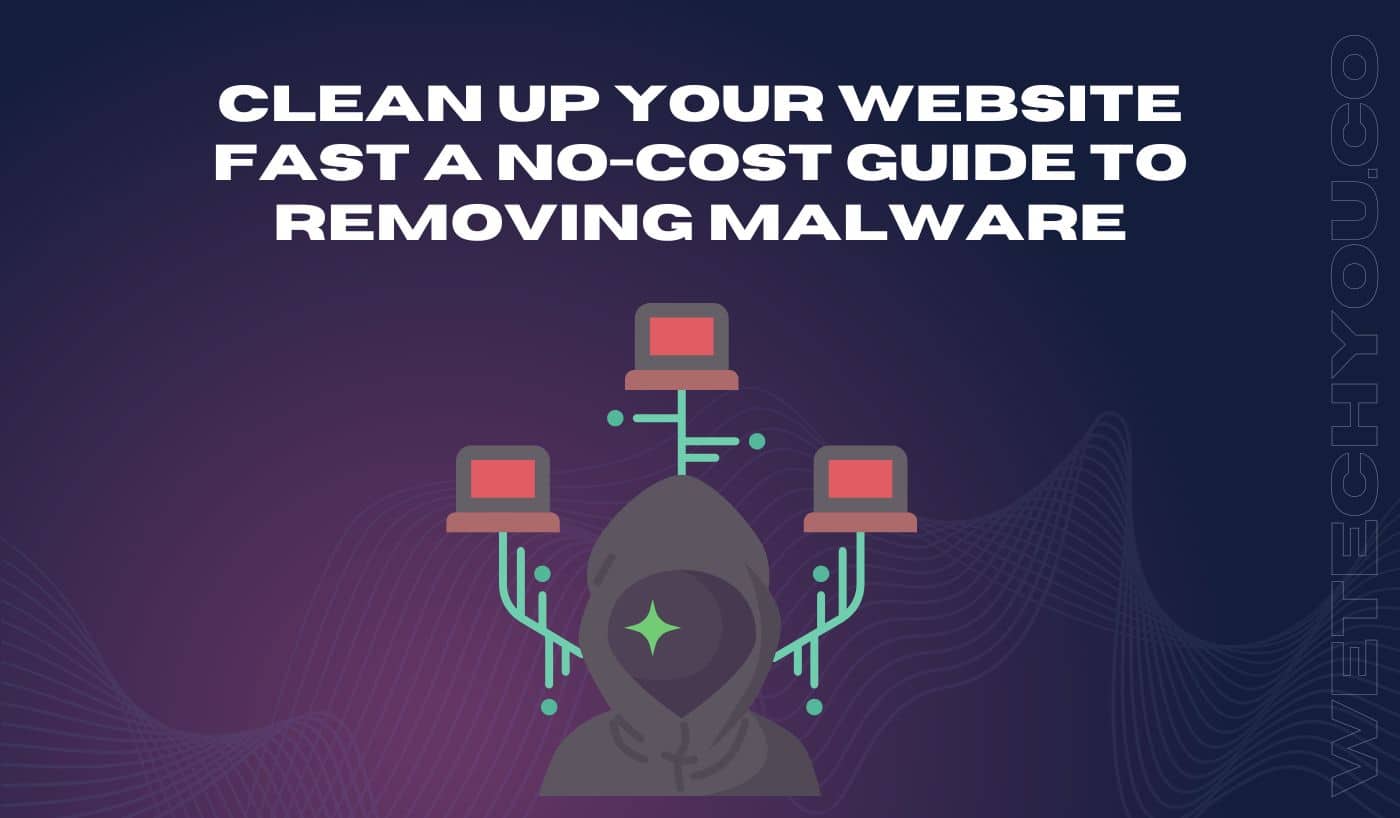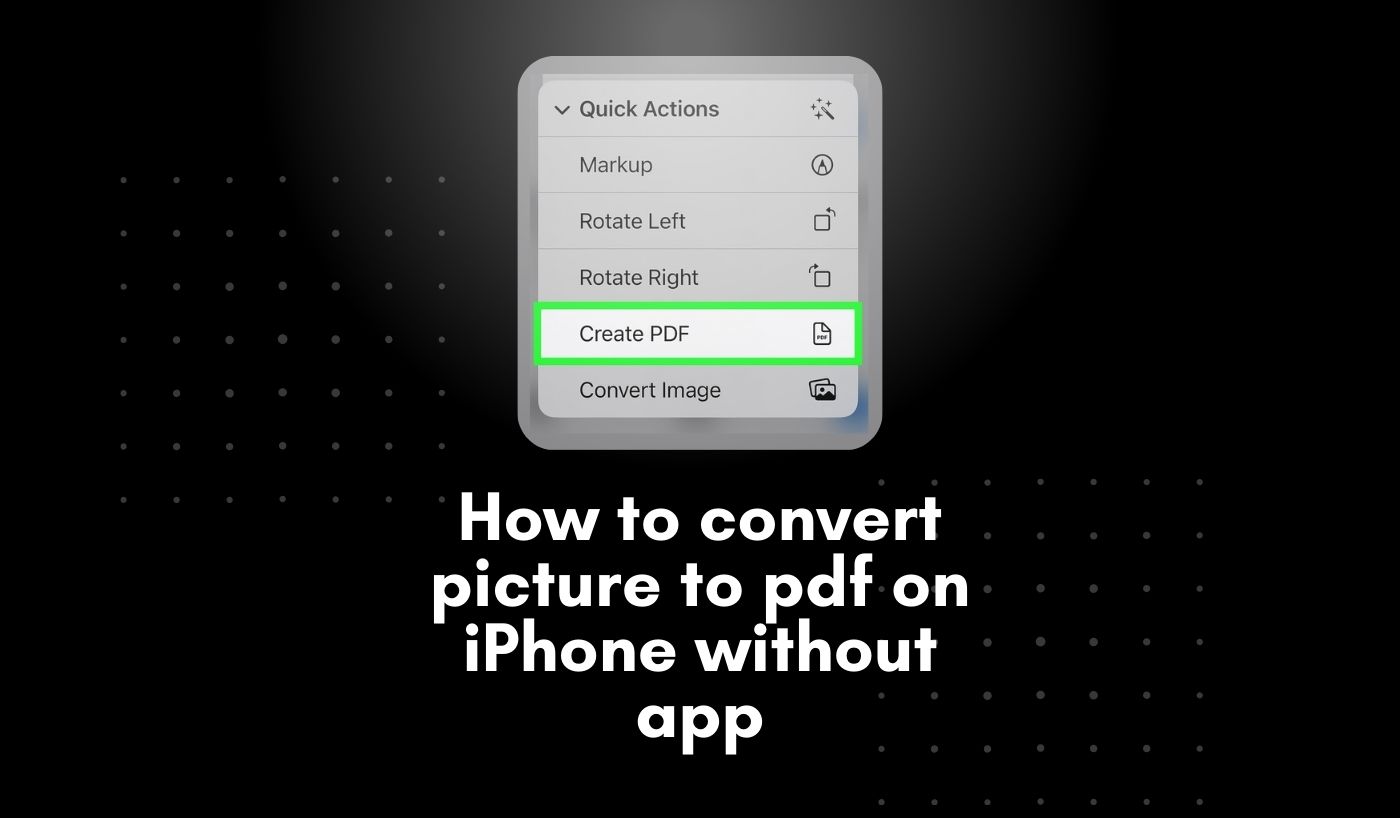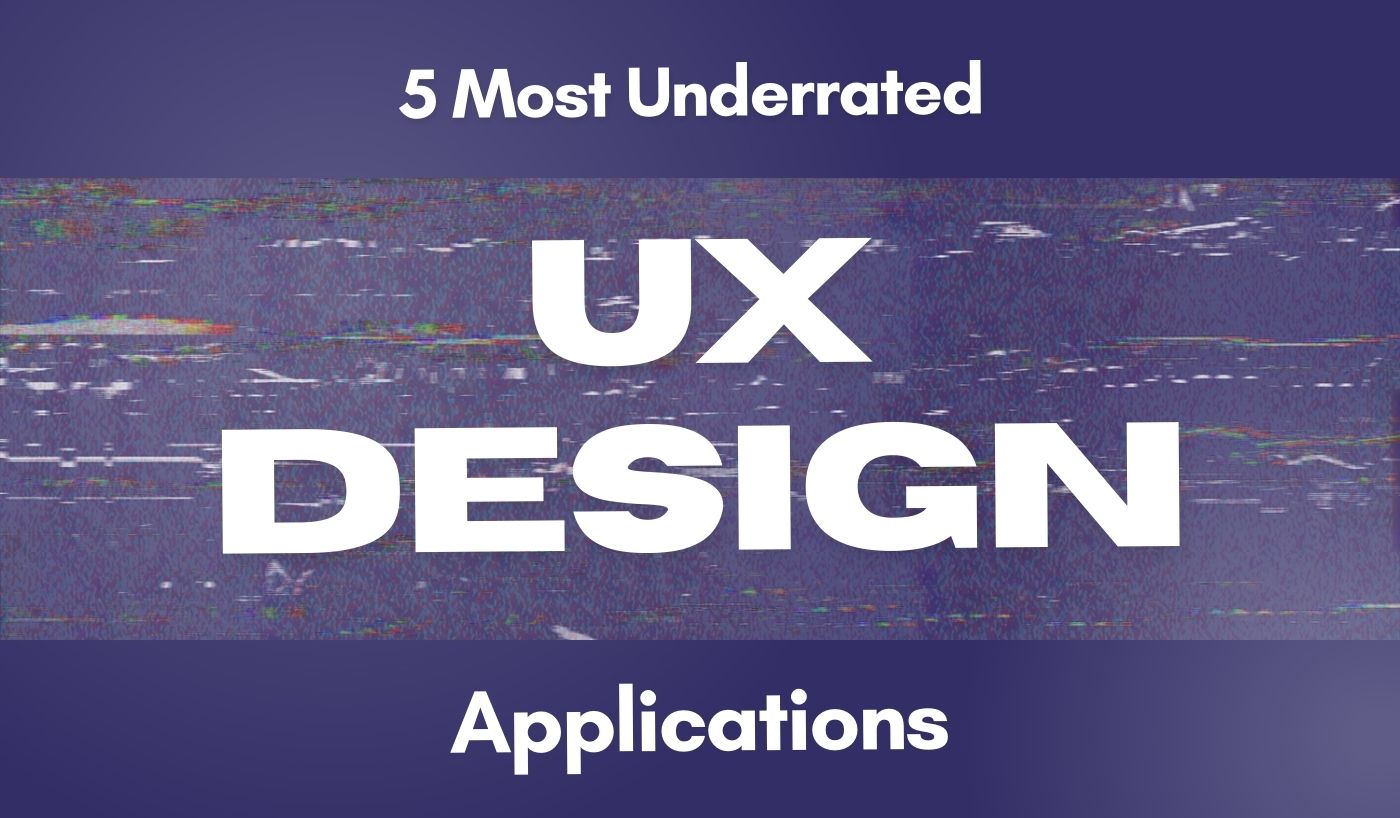Malware is a big problem for websites of all kinds. It can slow down your site, cause security issues, and lead to embarrassing pop-ups or redirects that cost you, visitors, and customers. WordPress websites are usually the most vulnerable, as malicious attacks can easily get into them.
But what is malware, and how can you remove it quickly and efficiently? In this guide, we’ll discuss the different types of malware and how to clean up your website without breaking the bank.
What is Malware?
Malware is a catch-all term for malicious software that damages or disables computers or networks. This includes viruses, Trojan horses, ransomware, and spyware. In most cases, malicious actors will embed malware code into a website to gain access to sensitive information such as credit card numbers or passwords.
Once malware attacks your website, it can steal your sensitive data, cause your website to crash, or alter the content of your site. To protect yourself and your customers, it’s important to identify and remove any malicious code from your website quickly.
How to Detect the Malware Attack on Your Website?
There are a few signs that can indicate the presence of malicious code. Here are some of the common ones:
- Your website is redirecting to an unknown destination or page;
- You’re getting unexpected pop-ups and notifications;
- Your antivirus software is flagging suspicious activity on your site;
- Unfamiliar files have been added to your website’s directory;
- Your website’s performance has suddenly slowed down.
If you notice these signs, taking action immediately is important.
If you require assistance in combating Malware attacks or need support with website maintenance, feel free to contact us. We are here to help you resolve all your website maintenance issues effectively.
How to Remove Malware From Your Website?
If you are using WordPress, you can follow the below steps to remove malware from your website:
1- Restrict Website Access
If your WordPress site is experiencing malicious redirects to shady and unsecured websites, your site has likely been hacked. If this issue is not addressed immediately, your compromised site can lead visitors to dangerous sites and put their personal information at risk.
In such cases, restrict access to your website immediately to prevent malicious users from gaining access. This can be done by creating a temporary password for the login page or manually editing the “.htaccess” file in your WordPress root directory.
2- Scan Your Website with Anti-Malware Program
Once you have restricted access to your site, it’s time to scan your website and detect any malicious code. You can use a reliable anti-malware program like MalCare to scan your website for suspicious files and malicious code.
Once you have identified the malware, you can then delete it from your site quickly and easily. It’s important to note that deleting malicious code manually is not recommended as you may end up making more mess in the process.
3- Create a Website Backup
Before making any changes to your website, creating a backup of all the files and databases is important. This will ensure that, in case something goes wrong, you can restore your website quickly without losing valuable data.
With just a few clicks, you can use various tools like UpdraftPlus to back up your entire site. Store the backup files in a safe and secure location, such as your computer or online storage service, is also recommended.
4- Clean Your Website’s Database
Once you have created a backup, it’s time to clean up your website’s database. You can do this manually by deleting suspicious files and folders from the WordPress root directory.
However, if you’re unsure what files or folders to delete, an advanced security tool like MalCare is recommended. This will help you identify and remove malicious code from your site quickly and easily without risking further damage.
If you require assistance in combating Malware attacks or need support with website maintenance, feel free to contact us. We are here to help you resolve all your website maintenance issues effectively.
5- Update All Passwords and Access Keys
To protect your website from future malware attacks, update all passwords and access keys associated with your site. This includes the WordPress admin password, database passwords, FTP passwords, and hosting dashboard credentials.
Changing the default prefix of your WordPress tables is also recommended to secure your website’s database even further. You can use a tool like WP-DBManager to do this quickly and easily.
6- Update WordPress Core and Plugins
Outdated WordPress core and plugins can leave the door open for malicious attackers to gain access to your website. To prevent this, update all of them to their latest versions.
Deleting unused themes or plugins is also recommended, as they could be vulnerable to malicious code. This will help you keep your website secure and free of any malicious code.
7- Look for Recent Changes & Access Logs
Once everything is updated, it’s time to look for recent changes and access logs. This will help you identify any suspicious activity on your website, such as unauthorized login attempts or unknown files being uploaded.
If you notice any changes you weren’t aware of, contact your hosting provider immediately to investigate the issue further. They can also help you take the necessary steps to secure your website from future attacks.
8- Reset File and Folder Permissions
To ensure your website is secure from malicious code, resetting all the file and folder permissions is important. This will help prevent malicious attackers from accessing sensitive information or taking control of your website.
You can use a tool like iThemes Security to quickly scan your website and fix any incorrect file and folder permissions in just a few clicks.
9- Protect Your Website from Future Attacks
Once you have removed the malicious code and fixed all the security issues, protecting your website from future attacks is important. You can install a reliable security plugin such as Sucuri or Wordfence Security.
These plugins will help monitor and prevent any suspicious activity on your website. It will also help quickly detect malicious code or unauthorized login attempts and alert you in case of a breach.
Removing WordPress Malware Automatically
Removing malware from WordPress can be a time-consuming and tedious process. You can use an automated malware removal tool such as MalCare to make the task easier. This tool will scan your website for malicious code and remove it quickly and easily with just a few clicks.
Besides removing malware, MalCare also helps protect your website from future exploits by monitoring your website 24/7 and alerting you in case of suspicious activity. It also helps secure your website’s login page with a two-factor authentication system.
An automated malware removal tool is the best way to protect your WordPress website from malicious code. It will help you save time, money, and effort while keeping your website secure from any potential threats.
Final Words
WordPress malware can be a serious threat to your website’s security. It can lead to data loss and other serious issues if not addressed quickly. To prevent this from happening, it’s important to take the necessary steps to protect your website against malicious code.
Follow the steps outlined in this guide to remove WordPress malware quickly and easily. Also, don’t forget to use a reliable security plugin like MalCare to keep your website safe from future exploits. With the right tools and measures, you can ensure your website stays secure and free of malicious code.
If you require assistance in combating Malware attacks or need support with website maintenance, feel free to contact us. We are here to help you resolve all your website maintenance issues effectively.