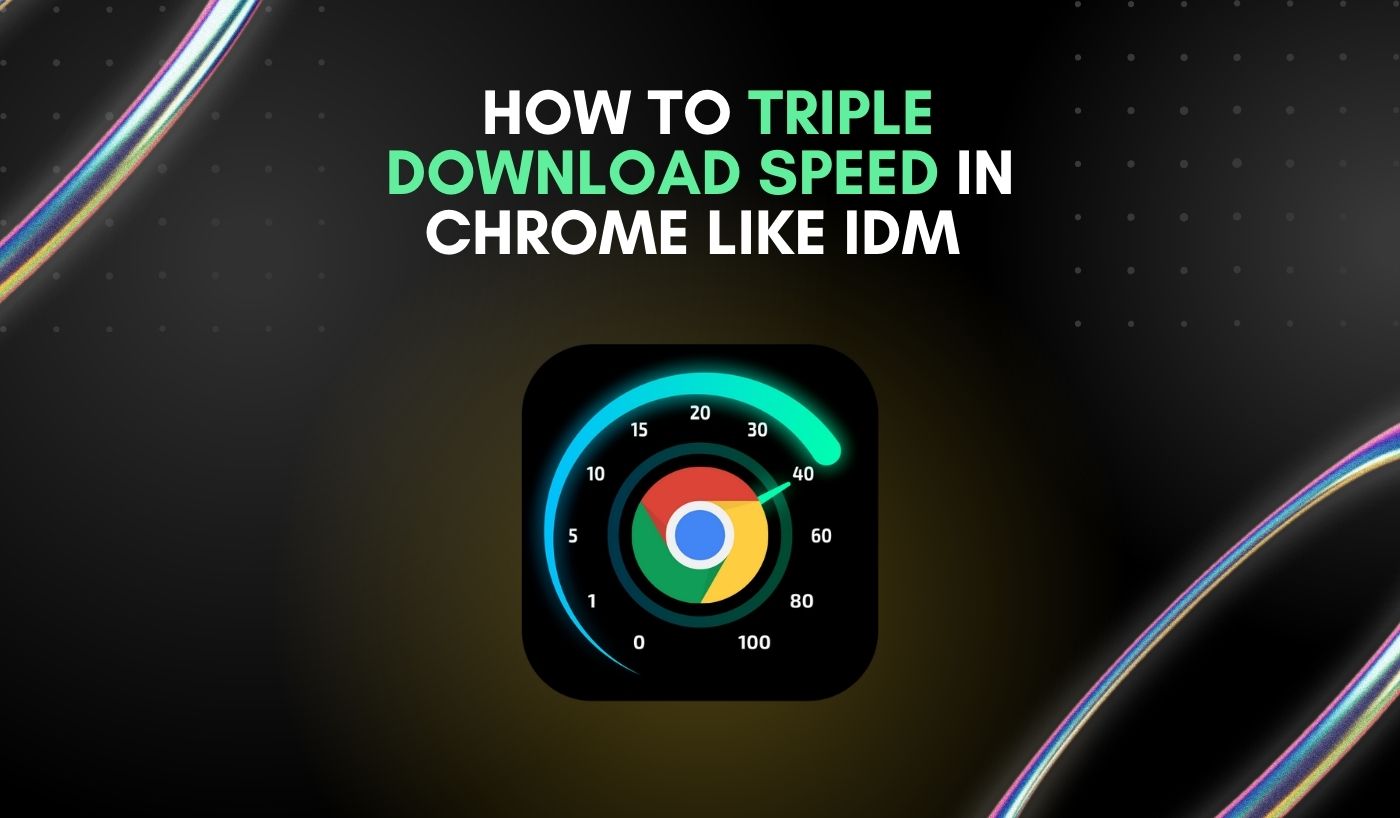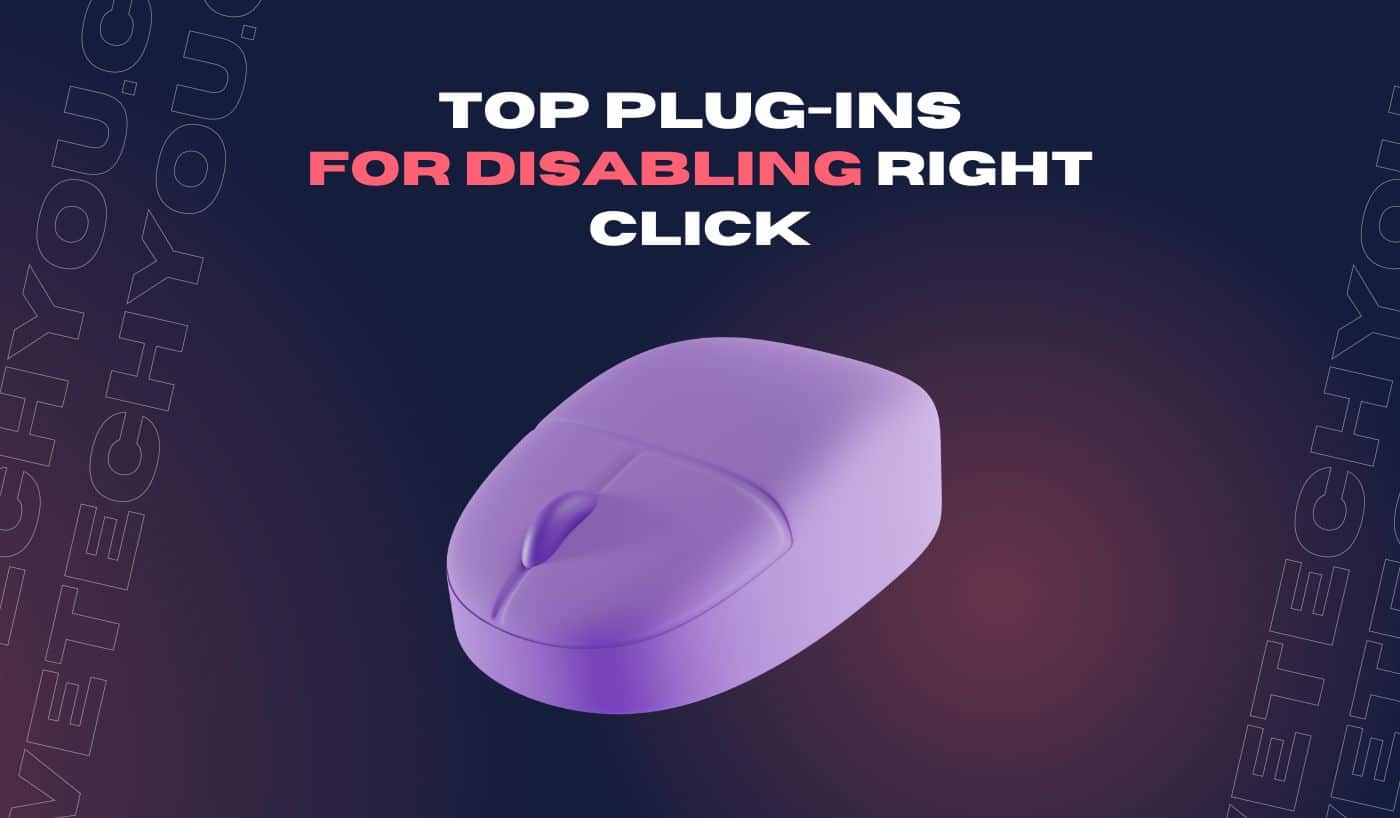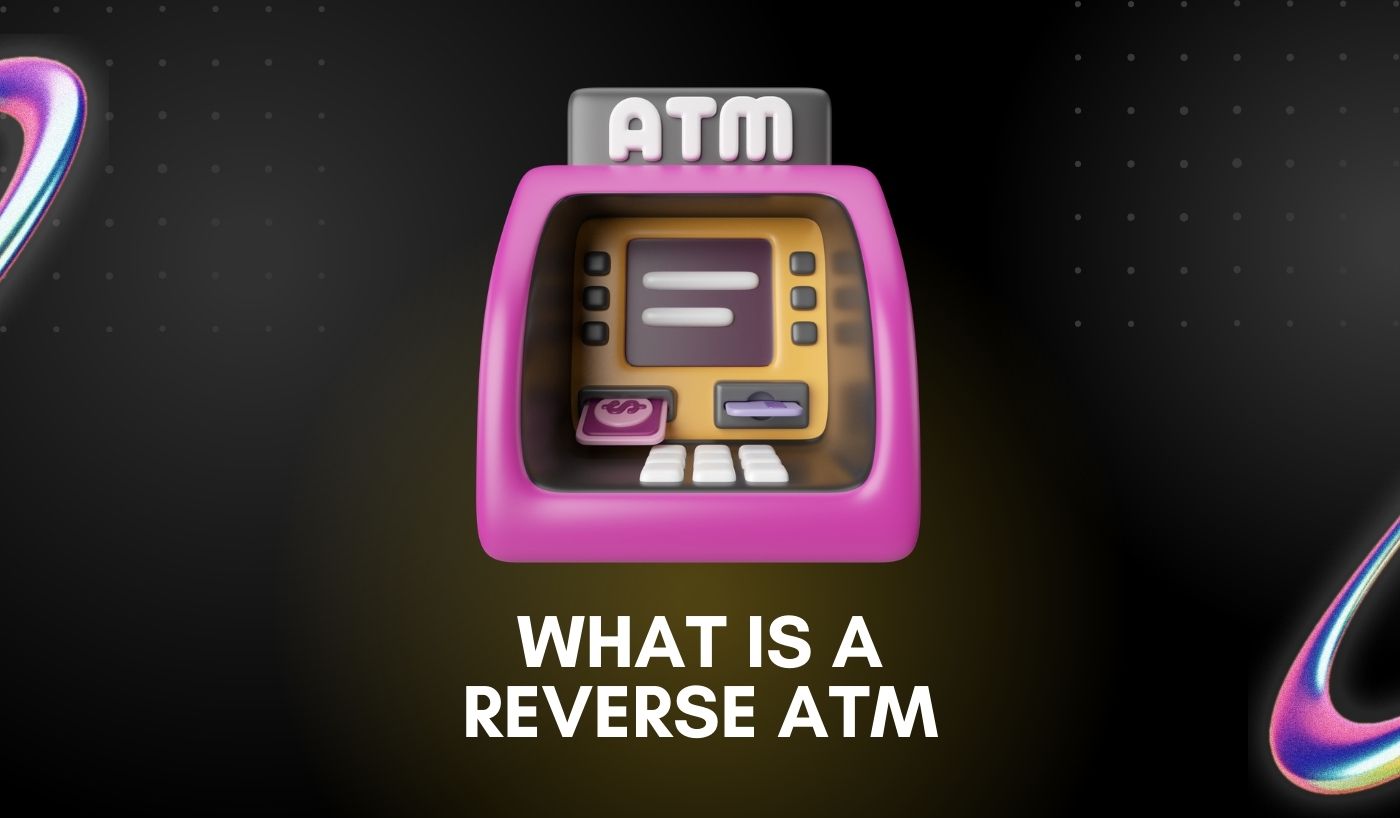IDM (Internet Download Manager) is a popular download manager whose downloading speed is incredible as it splits the download into multiple threads. This allows for faster and more efficient downloading compared to traditional downloading methods.
However, when it comes to downloading with Chrome, many users struggle with slow download speeds and wonder if achieving the same speed as IDM is possible. The good news is, with a few simple tricks, you can triple your download speed in Chrome, just like IDM(Internet Download Manager).
How Chrome Handles Downloads?
When you initiate a download in Google Chrome, it uses its default download process, which handles only one connection per download. This connection refers to a single thread, or “runner,” managing the entire download process for a particular file. Fewer connections in Chrome lead to slower downloading speeds as the workload is not divided into threads. Unlike IDM, Chrome lacks segmentation methods to enhance download speed.
Chrome downloads are handled by the Chrome Download Manager, a component of the browser that manages all incoming files. It maintains a download history that users can access and manage, such as pausing, resuming, or canceling downloads. However, despite its user-friendly interface, the Chrome Download Manager does not have features designed for speed, such as download acceleration or multi-threading.
Furthermore, Chrome’s download process does not bypass any network restrictions ISPs impose. These restrictions can slow down download speeds for certain websites or applications when using Chrome, further widening the gap between the download speeds of IDM and Chrome.
Despite these limitations, there are ways to improve Chrome’s download speed, which we’ll explore in the next section.
How to Triple Download Speed in Chrome Like IDM?
Here is a step-by-step guide on how to achieve the same download speed as IDM in Chrome:
Enable Parallel Downloading in Chrome (Best Method)
By enabling parallel downloading, you can increase the number of connections used by Chrome and improve download speeds. To do this, follow these steps:
- Open Chrome and type “chrome://flags” in the address bar.
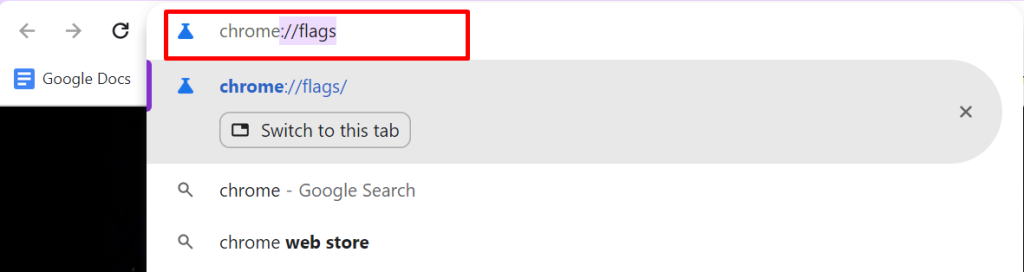
- Search for “Parallel downloading” using the search bar.
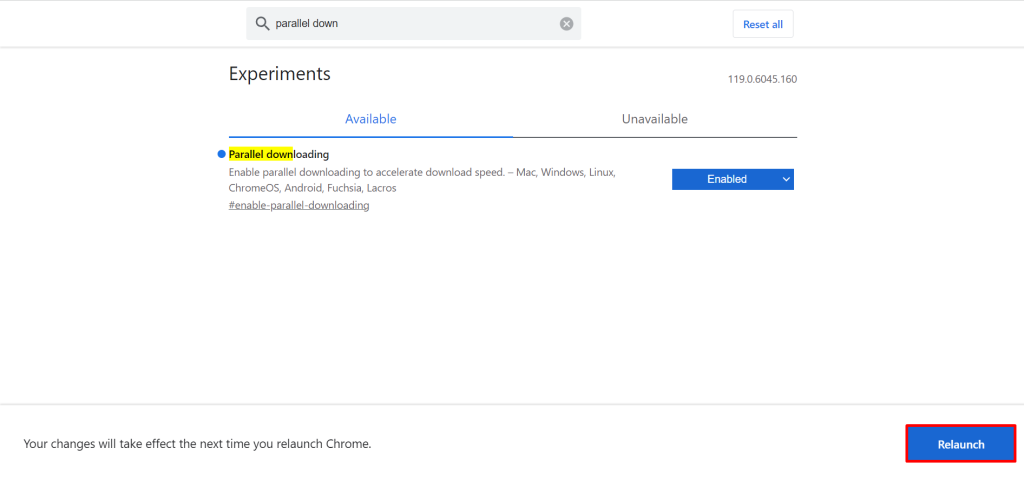
- Select “Parallel downloading” from the drop-down menu and choose “Enabled.”
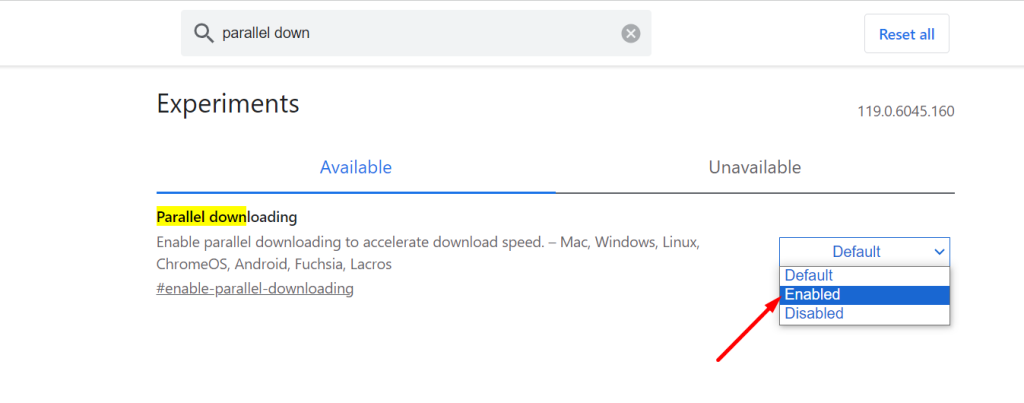
- Relaunch Chrome for the changes to take effect.
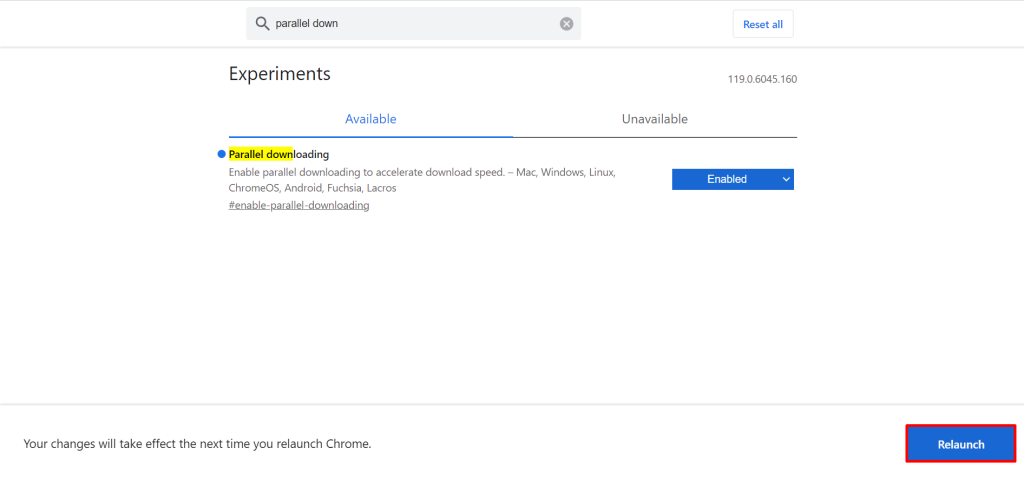
After clicking on “Relaunch,” your browser will restart, and you should notice a significant improvement in download speed.
Use a Download Manager Extension
If you do not want to mess with Chrome’s settings, another option is to use a download manager extension. These extensions work similarly to IDM by splitting the download into multiple threads and accelerating the overall speed.
Some popular download manager extensions for Chrome include:
You may also like this: How to increase game speed
Using Third-Party Download Managers
If you are not satisfied with the performance of Chrome or download manager extensions, you can always resort to using third-party download managers like IDM. These programs are designed for fast and efficient downloading and offer various features such as dynamic segmentation, multi-part downloading, and scheduling.
However, remember that these download managers may come at a cost and require installation on your computer, unlike Chrome or extensions. Some popular options include:
- Internet Download Manager
- JDownloader
- EagleGet
Comparison Between Chrome and IDM
Below is the in-depth comparison of downloading speed and features between Chrome and IDM:
| Aspect | Chrome | IDM (Internet Download Manager) |
| Maximum Connections | By default, Chrome uses up to 6 connections for downloading a file. | IDM can utilize up to 32 connections, enabling faster downloads by splitting files into multiple segments. |
| Download Acceleration | Chrome lacks built-in download acceleration features. | IDM includes dynamic segmentation and multi-part downloading to optimize download speed. |
| Parallel Downloading Option | Parallel downloading can be enabled through experimental settings (chrome://flags) to increase connections. | IDM inherently supports parallel downloading without requiring additional configurations. |
| Built-in Browser Integration | Integrated into the browser, making it convenient for regular users. without additional installations. | Requires installation as a standalone program, not inherently integrated with the browser. |
| Extensibility and Features | Limited to basic download management features without significant optimization options. | Offers many features, such as scheduling speed limiting and comprehensive file management. |
| Cost and Accessibility | Chrome is free to use and doesn’t require additional software installations for regular downloading. | IDM is a paid software that requires a separate installation and purchase to access its features fully. |
Conclusion
While Chrome may not have the same built-in download capabilities as IDM, there are ways to improve its speed and achieve similar results. You can triple your download speed in Chrome by enabling parallel downloading or using download manager extensions or third-party download managers. Give these methods a try and see the difference in your downloading experience.