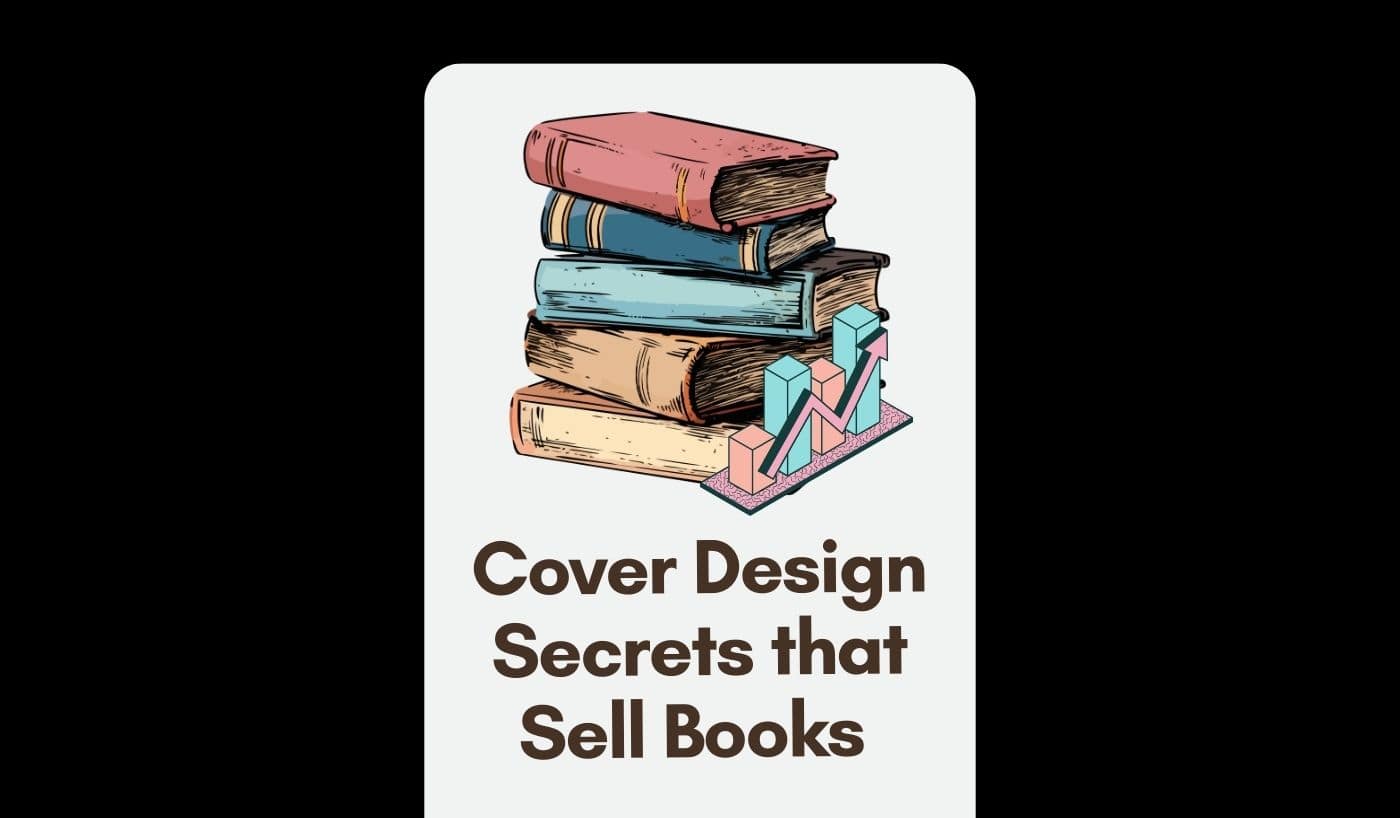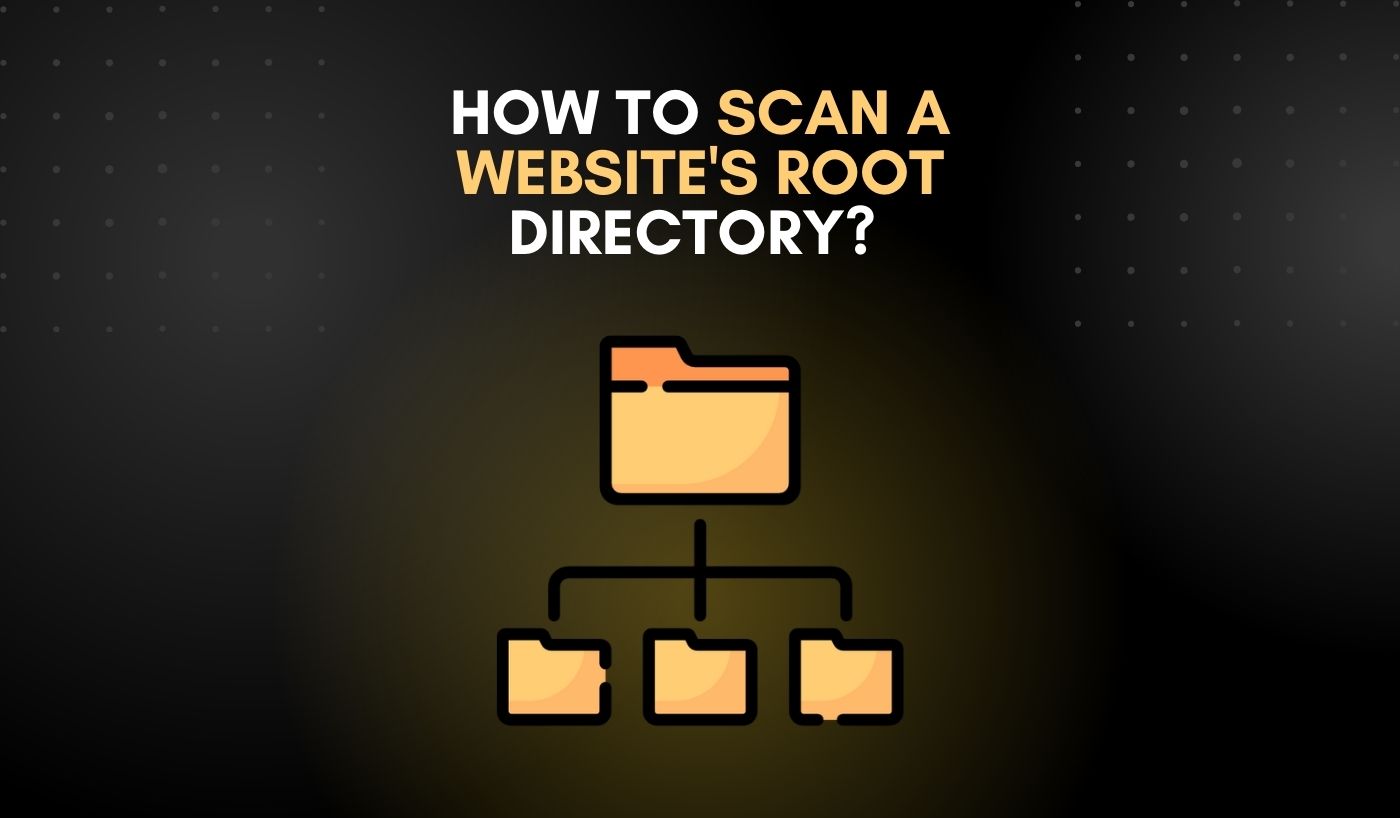You open up Elementor and select the ‘Template Library’ tab. But instead of the familiar list of templates, you see a blank screen. You try again, and still no luck. What’s going on?
Don’t worry, you’re not the only one experiencing this issue. A lot of people have been reporting problems connecting Elementor to the Template Library. In this blog, I’ll walk you through the steps to resolving this issue.
Overview of Elementor Template Library
When you’re working on a website, it’s always important to use the best tools for the job. And for WordPress users, Elementor is definitely one of those tools.
With its user-friendly drag-and-drop interface, Elementor allows you to easily create complex layouts and design beautiful pages without having to write a single line of code. Plus, its library of templates makes it easy to get started, no matter what your skill level is.
Common Issues With Connecting Elementor to Template Library
As you’ve installed Elementor on your WordPress site, but when you try to connect it to your template library, you get an error message. Then what is your demeanour like?
Read on for solutions to the most common issues people experience when trying to connect Elementor to their template library, and I’ll also provide step-by-step instructions on how to fix them.
Troubleshooting Tips and Advice
Here are some troubleshooting tips and advice to help you get your Elementor workflow back on track!
- First and foremost, it’s important to make sure that you have the latest version of both Elementor and the template library plugin installed. If you’re using a third-party plugin for your template library, check to see that it’s updated to the latest version.
- If you’re still having trouble connecting Elementor to your template library, try disabling all other plugins and see if that resolves the issue. If it does, then you can start re-enabling plugins one at a time until you find the one that’s causing the problem.
- Finally, if all else fails, you can try reinstalling both Elementor and the template library plugin.
How to Reset the Connection Between Elementor and Template Library
If the problem still persists, then it’s time to try resetting the connection.
- First, make certain that you have the latest version of Elementor installed.
- Next, go to the Elementor Settings page, scroll down to the ‘Template Library’ tab, and click ‘Reset Connection’. This should definitely do the trick!
Resetting your connection between Elementor and the Template Library is a quick and easy way to troubleshoot any issues that may arise. Plus, it ensures that you always have access to the latest templates and designs from the Template Library – giving you more options for your website design. So if you find yourself ever stuck with a stubborn connection issue, don’t forget to reset your link – it might just be all you need!
How to Delete Your Current WordPress Theme and Reinstall Elementor
Last but not the least, after trying all of the recommended solutions, still you find that Elementor can’t connect to the template library, it may be the time to try a more drastic fix. Deleting your current WordPress theme and reinstalling Elementor is one of the best ways to resolve this issue.
The process is fairly straightforward.
- You’ll start by going into your WordPress dashboard and selecting ‘Appearance’ then ‘Themes’. From there, delete your current theme, or select ‘Switch Theme’ if you want to keep a back-up of it.
- Now it’s time to reinstall Elementor. Go back into ‘Plugins’ and select the ‘Add New’ option. From here, search for Elementor and click on ‘Install Now’.
- Once it’s installed and you’re still experiencing problems connecting to the template library, go back into your WordPress dashboard and try selecting a new theme before attempting to use Elementor again.
Basic Web Hosting Information for Elementor
Web hosting can sometimes cause problems when attempting to connect Elementor to the Template Library. The first step is to figure out some basic web hosting information.
- Make sure you know the exact name of your web hosting service and what type of service it offers.
- You might even want to consult the tech support team at your web hosting company if you’re having trouble identifying this information.
Once you have that info on hand, double-check that your web hosting service meets all of Elementor’s requirements. Namely, Elementor should be able to access its template library securely, without interruption or restrictions from your web host. If any of these scenarios are unclear or uncertain, this would be an excellent time to get in touch with a qualified tech professional for help resolving the issue.
Conclusion
Thus don’t let this minor hiccup keep you from using Elementor to create beautiful and responsive websites. Getting Elementor to connect to your template library may be difficult for you and other people as well. Thus, a detailed method on fixing the problem is provided here. So what is holding you back from utilizing Elementor to its fullest potential now?