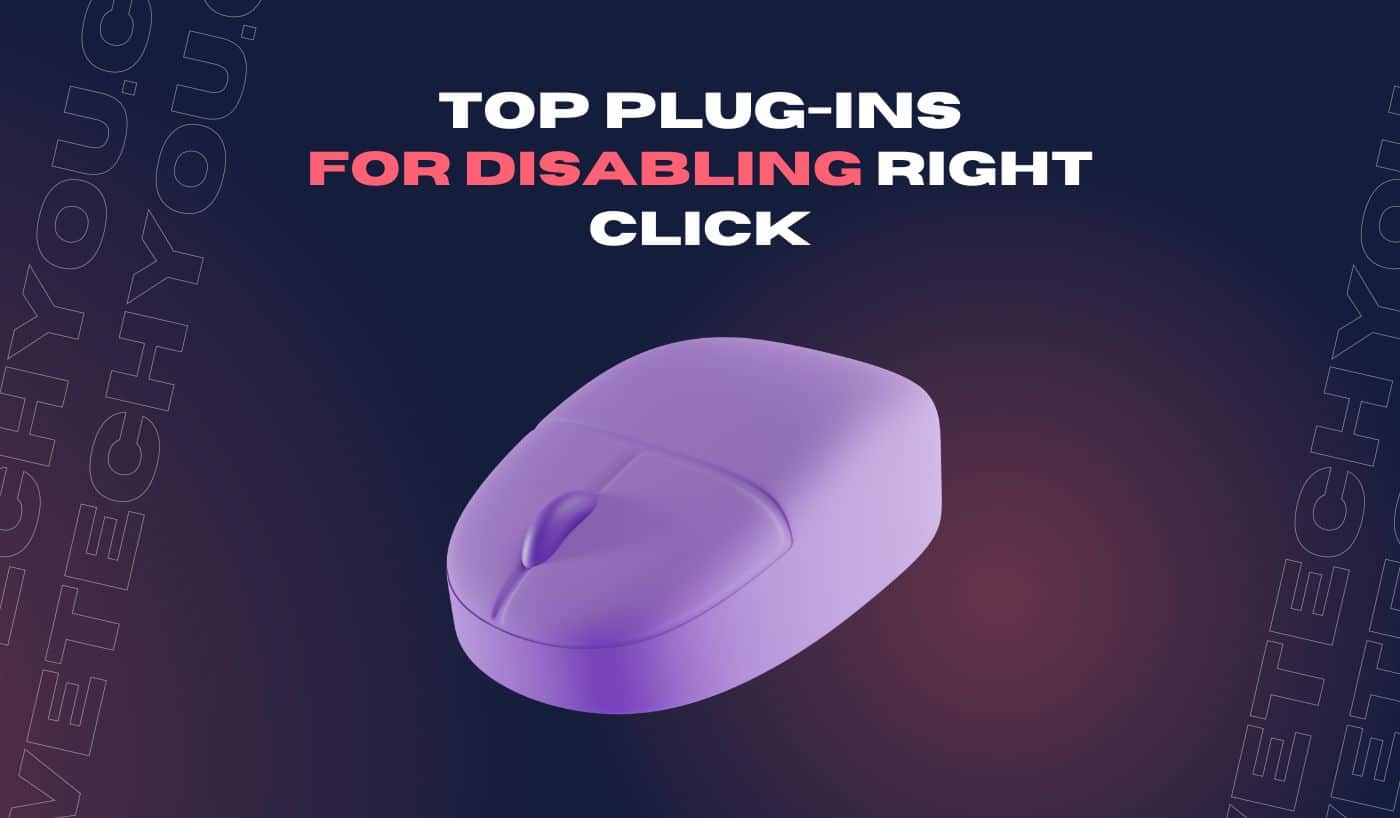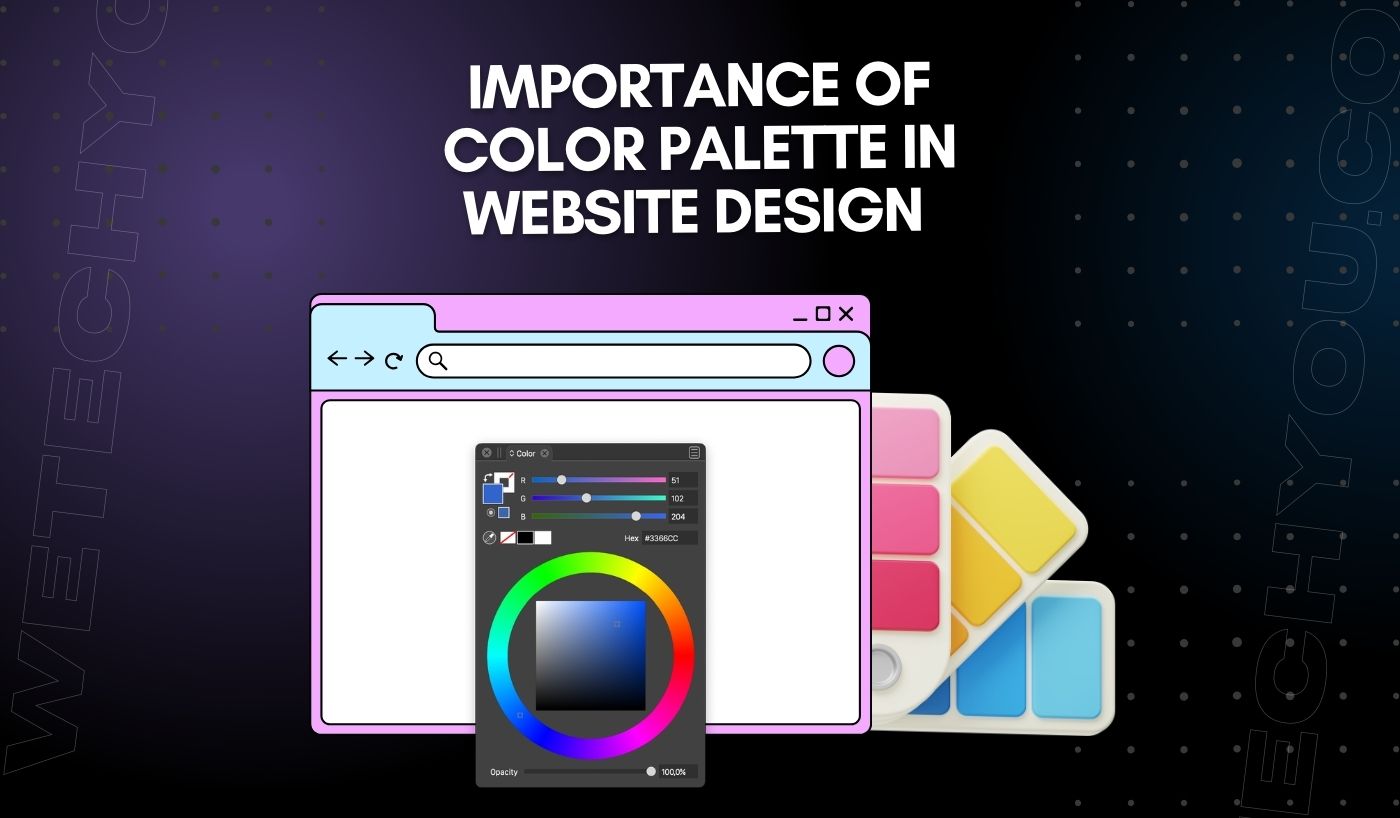In the era of digitalization, protecting your online content has become a top priority. One of the common techniques to prevent unauthorized usage and plagiarism is by disabling the right-click function. This simple yet effective measure ensures that visitors cannot easily save images or copy text from your website without permission. However, implementing this feature can sometimes be challenging, especially for those with limited technical knowledge.
According to recent statistics, online content theft has reached alarming levels. A 2019 study by Webfx estimated that approximately 58% of all websites have experienced at least one form of content theft. Another report states that images and text are the most stolen content types, comprising more than half of all infringements. These alarming numbers indicate the urgent need for effective measures to protect your website’s content.
To combat this issue, various plug-ins have been developed, specifically designed to disable the right-click function and safeguard your content. These plug-ins offer a range of features, from simple right-click blocking to more advanced options such as custom message displays and image protection. By utilizing these plug-ins, website owners can maintain control over their content and minimize the risk of unauthorized usage.
In this blog post, we will delve deep into the top plug-ins available for disabling the right-click function on your website. But before we jump into the solutions, let’s take a moment to understand the impact and prevalence of this issue.
The Best Plug-Ins To Disable Right Click For Content Protection
Consider the facts if you’re still unsure about whether your website actually needs a copy-protecting plugin. A website is attacked 172 times on average every day, according to several studies.
Let’s delve into the specifics of these plugins.
1. WP Content Copy Protection & No Right Click
WP Content Copy Protection & No Right Click is one of the most well-liked WordPress Content Protection Plugins that you should take into consideration. It provides the ability to protect the content on a WordPress website from being copied or downloaded without permission. It prevents users from right-clicking on the website to copy text, images, or other media elements. This feature is especially useful for content creators and website owners who want to protect their intellectual property and ensure that their content is not easily duplicated or plagiarized.
Key Elements
- Restrict Image Right-click Option
- Restriction on Selecting Content and Copy
- No Right-click or Context Menu
- Alert Message Display
- Advanced Control Panel
- Watermarking (Pro)
- Three Layers of Protection (Pro)
- jQuery Overlay Protection (Pro)
- Aggressive Image Protection (Pro)
The WordPress repository hosts a free download of this plugin for WordPress content protection. The pro edition will set you back $36 for a single site if you want to try it out.
2. WP Content Copy Protection with Color Design
WP Content Copy Protection with Color Design protects the content on a WordPress website from being copied or stolen. Additionally, it offers the feature of color design, allowing users to customize the appearance of the protected content, making it visually appealing and unique.
Along with disabling right-click, this plug-in adds a transparent image layer on top of the selected content, making it difficult to copy or save.
Key Elements
- Right-Click Disable
- Alert Message Display and Hide Options
- Possibility of Protecting Specific Pages
- Taking away the logged-in users’ protection
- Limits the Use of keyboard shortcuts drag-and-dropping images, and text selection
- Portable and user-friendly
- It’s free to use.
3. Passster – Password Protection
Another great WordPress content protection plugin that secures your entire website is Passster – Password Protection.
The USP of this plugin is its advanced and highly secure password protection features. It offers multiple layers of encryption to ensure the safety of user passwords. Additionally, Passster provides a user-friendly interface and easy integration with various devices and platforms, making it convenient for users to manage and access their passwords securely. The app also offers features such as password generation, auto-fill, and a password strength analyzer, further enhancing its usability and security.
Key Elements
- Protects a specific content area with a shortcode
- Restrict specific pages or the entire website with a single password or a captcha
- Uses cookies to save encrypted passwords
- Works with Popular Page Builders
- Uses Several Passwords (Pro)
Without spending a single cent, take use of the free version. However, you must pay $19 for a single site to use the premium version.
4. Smart Content Protector
All of your writings and images are automatically protected against content thieves with Smart Content Protector.
This plug-in offers the ability to safeguard digital content and prevent unauthorized copying or theft. It offers a comprehensive suite of features, including disabling right-click and text selection, protecting images from being downloaded or shared, disabling keyboard shortcuts, and disabling source code viewing. This makes it an ideal solution for individuals or businesses seeking to protect their valuable intellectual property, such as images, text, or video content, from being plagiarized or misused.
Key Elements
- Numerous methods of text and image protection
- Image Watermarks
- Disables keys on the keyboard
- Image Dragging and Image Link Alert Message on Mouse are disabled
- Text Highlighting Choice
- If JavaScript is turned off in your browser, you have the option to prevent page loading
For a single site, this premium plugin will cost you $29 in total.
5. WP Content Copy Protection
This plug-in focuses on preventing content theft by disabling right-click and offering protection against content selection, copying, and dragging and dropping.
Its Unique Selling Proposition is hidden in its ability to protect website content from unauthorized copying or stealing. It offers various features and techniques to prevent users from easily copying and reproducing content, such as disabling right-click options, disabling text selection, disabling drag and drop, disabling image dragging, and more. The plugin aims to safeguard the originality and integrity of the website content, ensuring that it is properly attributed and protected from plagiarism or misuse.
Note that disabling right-click alone may not provide foolproof protection against content theft, as there are other ways to copy content. But these plug-ins offer additional layers of protection to deter users from easily copying or saving your content.
Key Elements
- Disables ability to right-click and save
- Embedded audio or video
- Friendly to SEO
- Specific Pages, Posts, and Categories Can Be Excluded (Premium)
- Disables View Source Code (Premium)
- Cut off feeds (Premium)
Without spending a single cent, take use of the free version. However, you must pay $19 for a single site to use the premium version.
Other Ways To Protect Your Content Online
After putting a lot of effort into a design, an image, or a piece of writing, you might want to secure it by using JavaScript that inhibits right-clicking and, optionally, notifies site visitors that the work is copyrighted.
People’s desire to discover what you are hiding will only increase if right-click is disabled. Furthermore, this can have the unintended consequence of drawing unwanted attention to your source code and graphics. Additionally, you can only disable right-click on browsers that have JavaScript turned on.
The issue of safeguarding your photos or source code can be solved with other, less challenging alternatives.
Disabling the right-click on images can help protect the content from being copied or stolen. However, it may also affect the user experience by limiting the actions they can take on the website. A script can be used to selectively disable right-click on images only, while allowing right-click functionality on other elements. This provides a balance between security and usability.
Watermarking is another technique used to protect digital content, such as images and videos. By adding a visible watermark, the owner can clearly display their ownership and discourage unauthorized use. There are various watermarking resources available online, including audio, image and video watermarking tools.
HTML Guard is a tool that can be used to protect source code and images on a website. However, it is important to note that no single tool or technique can provide complete protection from malicious actors. It is recommended to use a combination of security measures and regularly update software to ensure the highest level of security.
JavaScript includes can be used to manage the content on a website, making it easier to maintain and update the website. By using JavaScript includes, website owners can reuse common elements, such as headers and footers, on multiple pages. This helps to streamline the development process and keep the website updated and consistent.
Final Thoughts
Disabling right-click on a website does not directly impact its SEO (Search Engine Optimization). However, it may indirectly affect the user experience, which is a factor considered by search engines when ranking websites. If the disabled right-click feature negatively affects the user experience, for example by making it difficult for users to save images or copy text, it may lower the website’s engagement metrics, such as dwell time and bounce rate, which could have a negative impact on the website’s SEO.
Additionally, if the disabled right-click feature makes the website less accessible, it may also impact its SEO as search engines consider accessibility when ranking websites. It’s important to find a balance between security and usability, to ensure the website’s user experience and SEO are not negatively impacted.
However, the statistics reveal a compelling reason to disable right-click functionality on websites. With over 85% of internet users resorting to right-clicking for various purposes, protecting your content from unauthorized usage becomes paramount. Fortunately, there are several top plug-ins available that can effectively disable right-clicking, safeguarding your valuable media, text, and intellectual property. Whether you opt for popular options like WP Content Copy Protection, Protect Pages and Posts, or No Right Click Images, these tools offer a seamless solution to deter would-be content thieves.
By implementing one of these plug-ins, you can ensure that your hard work and creativity remain protected and inaccessible to unsolicited copying. Take control of your content’s security now and choose the right plug-in to guard your website’s integrity.