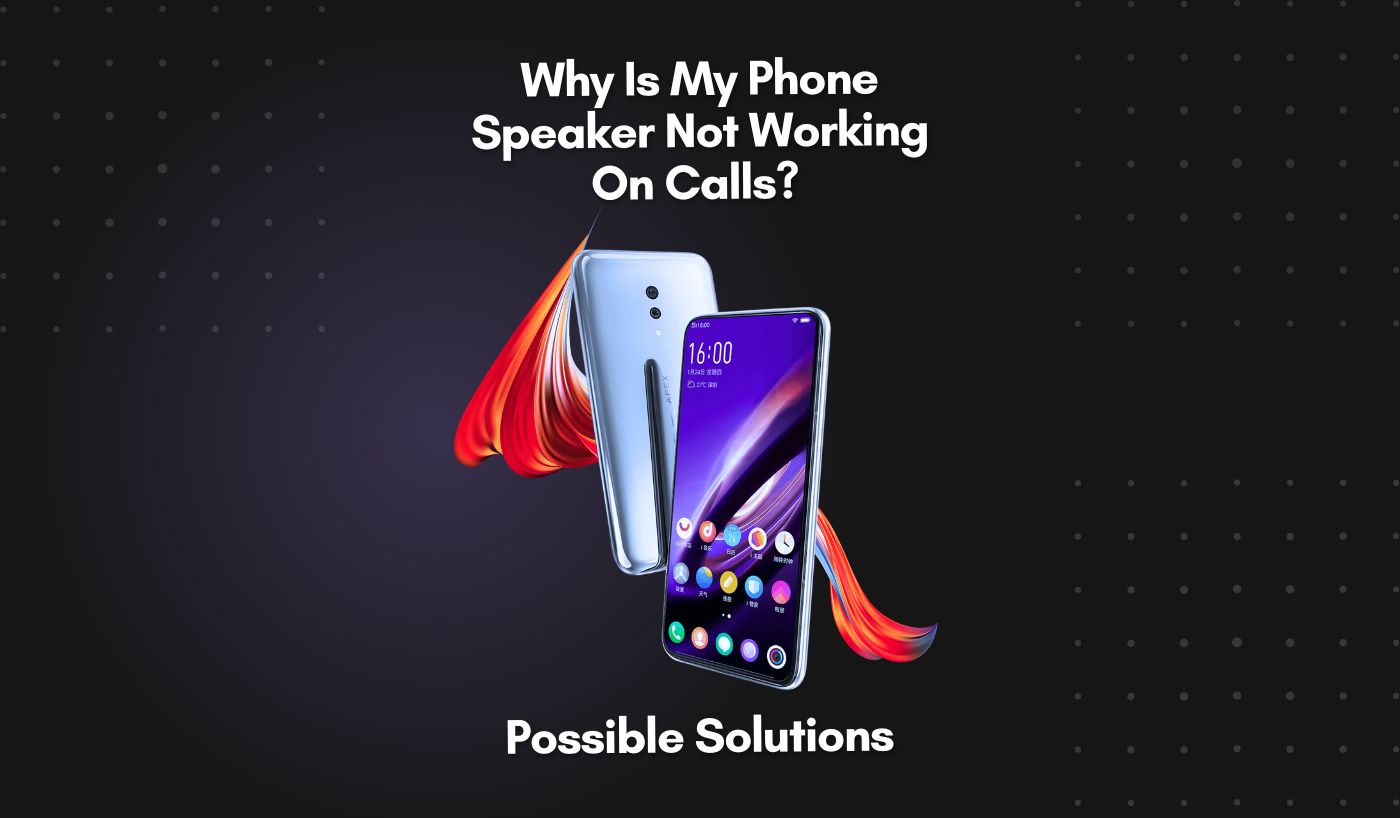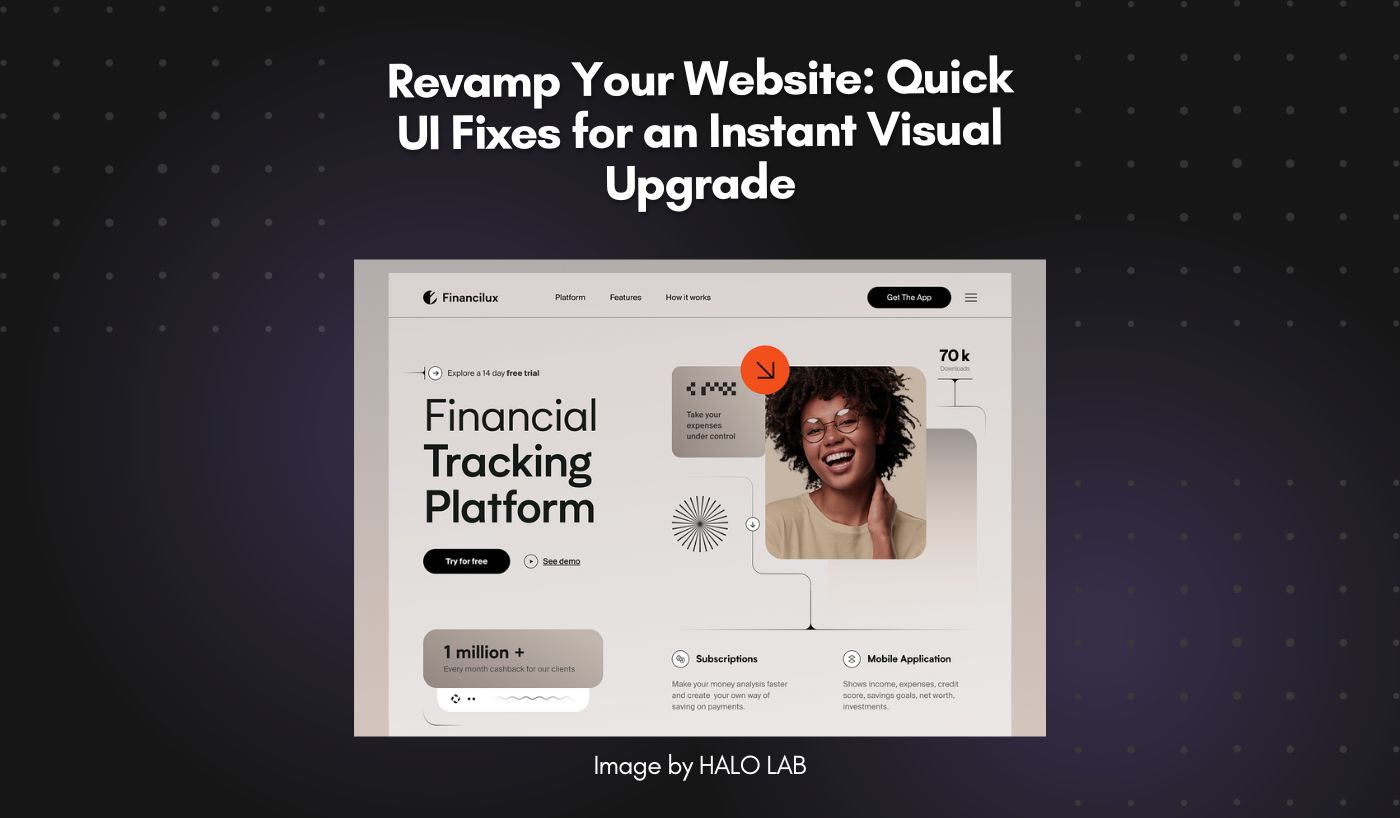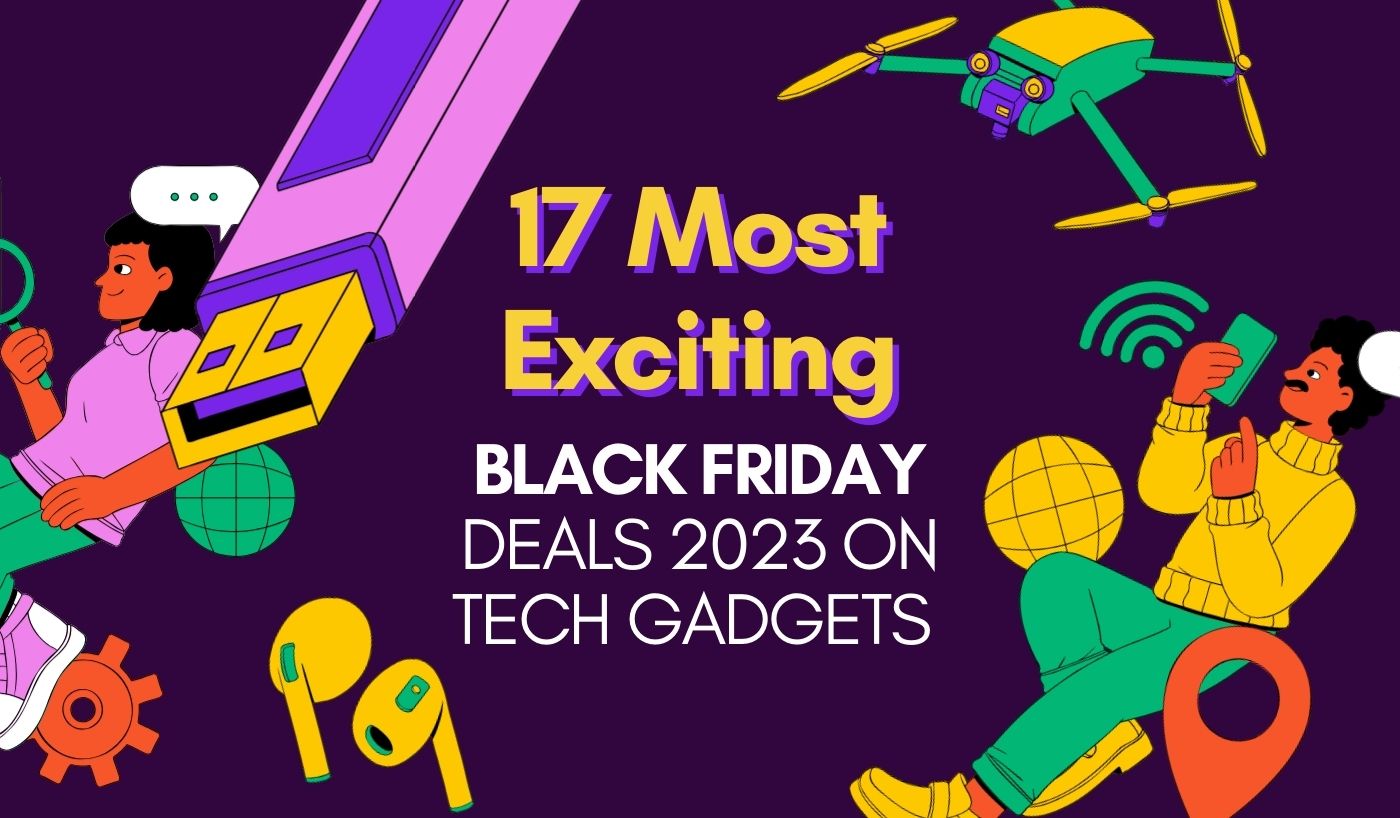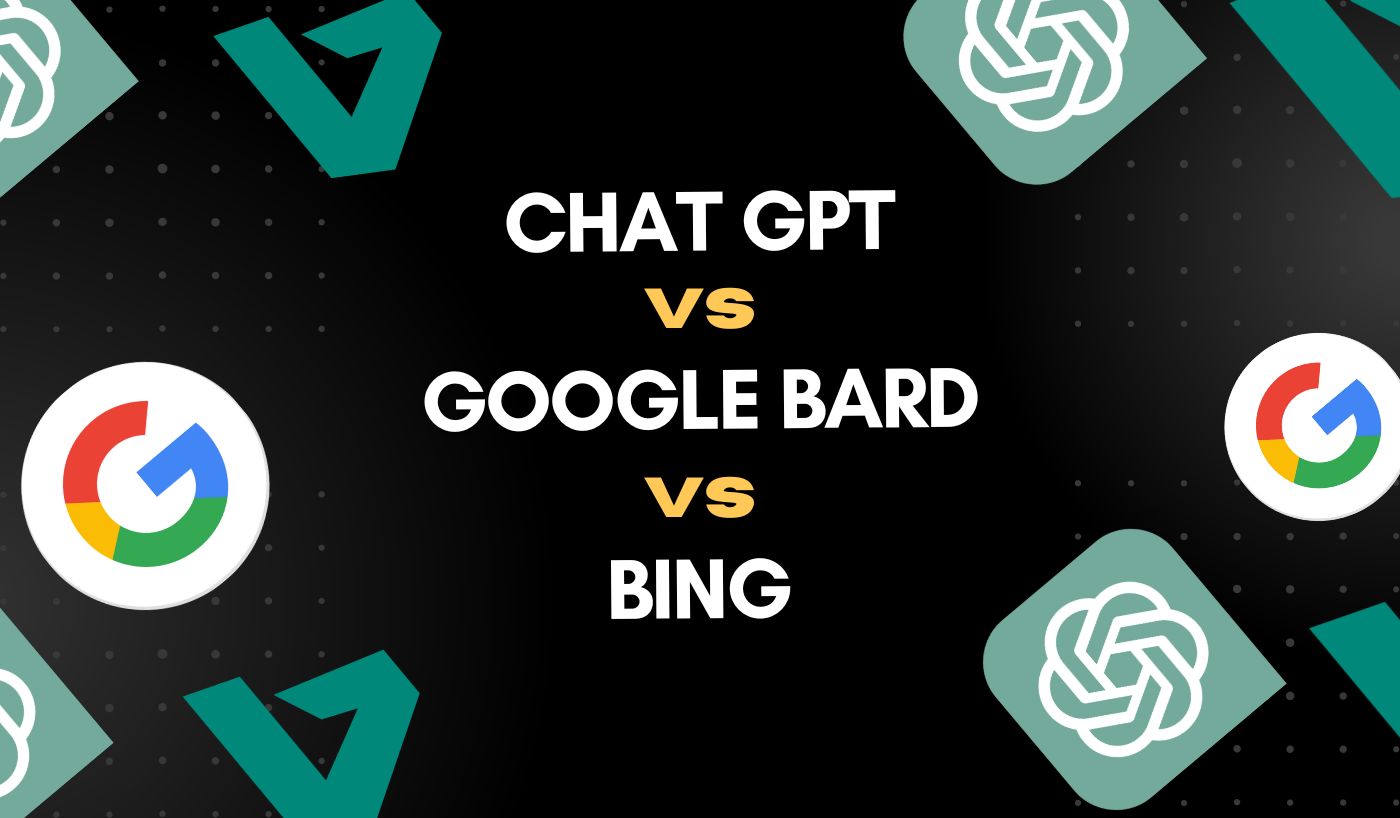Is your Android phone speaker not working on calls and stopped working suddenly? Well, It’s quite common for phone speakers to get muffled, delayed, or simply stop working on calls due to hardware issues, dust accumulation in earpieces, etc.
Android and iPhones have similar problems where the volume decreases or stops working suddenly. So, if you are one of those users struggling with the phone speaker not working and looking for solutions, this article is just for you. Here, we will discuss in detail ‘why is my phone speaker not working on calls’ and how to fix it quickly.
Different Causes of Phone Speaker Not Working
Before we move on to the solutions, let’s understand the different causes of a phone speaker not working issue.
Water Damage
If your phone speakers are not working properly, water damage could be the reason behind it. You may have spilled something over the phone or got it wet due to rain. This can cause a short circuit in the system and result in the non-functioning of speakers.
Dust Accumulation
Another common reason for phone speakers not working issue can be dust accumulation. If your phone’s speakers have been exposed to dirt and dust, it can cause a speaker malfunction.
Hardware issue
It is also possible that the issue you are facing with your phone speaker could be due to a hardware problem. When any part of the speaker stops working or is damaged, it can lead to total or partial non-functioning of the speaker.
Software Issue
Sometimes, software-related bugs can also cause a phone speaker not to work. If you haven’t updated your OS for a long time or installed incompatible applications, it can lead to speakers malfunctioning.
Blocked Microphone
You may have blocked your microphone in your phone’s settings. This can also stop your phone speakers from working properly on calls.
Ways to Fix the Speaker on an Android Device
Are you looking for a guide on how to fix speakers on Samsung or any other Android device? Below is the list of solutions that you can try to get your speakers working again:
Adjust using App Sound Settings
If you are facing issues with particular apps like Facebook, check the sound settings of the app. Some apps allow you to mute or decrease/increase the sound setting. Therefore, you can adjust the volume of the apps and fix the issue.
Increase the In-call Volume
Increasing the in-call volume can also help you in fixing phone speaker not working issues. Most phones have volume buttons on the left side of the phone. Increase the volume while in-call to see if it helps resolve the speaker problem.
Turn your Speaker On
If you are facing issues with the speakers not working during calls, ensure your speaker mode is turned on. You can easily do this by tapping on the phone icon while on a call and then turning on the speaker mode.
Turn Off the DND Mode
In some phones, the Do Not Disturb (DND) mode automatically turns off the speakers and mic. Therefore, you may have to turn it off if you face speaker issues on calls. You can do this by entering the Settings app and turning off DND.
Clean your Phone Speaker
Sometimes, dust accumulation around the phone’s speaker can also cause it to malfunction. If you are facing this issue, try cleaning the speaker with a cotton swab to check if it helps eliminate it.
Reset your Phone
If none of the steps mentioned above have worked for you, resetting your device can help in fixing the phone speaker not working problem. Before resetting, you should ensure your phone is backed up so you don’t lose any of your data.
Contact Customer Support
If resetting also doesn’t help resolve the issue, it is recommended to seek expert help and contact customer support for further assistance. They can guide you with other solutions or will suggest getting a repair.
You may also like this: Best Apps To Copy and Paste Text Messages on Android Phone
How to Fix Speakers on iPhone?
iPhones are no exception; iPhone users can also face issues with speakers not working. If your iPhone’s speaker is not functioning, here are some tips that you can try to fix it:
Switch Between Speaker Mode and Earpiece Mode
If the speaker is not working properly during calls, try switching between speaker and earpiece modes. To do this, go into the settings app of your phone and switch between the two.
Increase Volume Level
If you are facing issues with the volume, try increasing it on your iPhone by pressing the volume up button on the left side of your device. You can also check whether Do Not Disturb (DND) is switched off.
Update Phone Software
Sometimes, outdated software can cause many issues, including the phone speaker not working. Therefore, you should check for updates in the Settings section and update your iPhone’s Operating system if any updates are available.
Navigate settings
To navigate the setting, kick off by plunging into your Settings, then choose “Sounds & Haptics” in the left-hand menu bar. You will see an option labeled “Microphone.” Tap it, then opt for “Test Microphone”. If all’s going well, you should be greeted by a sound as soon as your finger touches the screen. Select “Test Speaker” to get a feel for your speaker’s capabilities.
Check connection
If you’ve recently bought an external speaker, connect it properly. Make sure that the cables are not loose and secured in their place. This may sound like basic advice, but double-checking the connections can often solve this issue before moving on to other solutions.
Clean speaker
Most times, the phone speakers are not working due to dust accumulation. To fix this, clean the speaker with a cotton swab and see if it helps resolve the issue.
Restore phone settings
If none of these solutions have worked, resetting your iPhone may be the only option. Before resetting, ensure you have backed up your phone to avoid data loss. You can do this in the Settings section and follow the on-screen instructions to complete the reset process.
Contact Apple Support
If none of these solutions have worked, contact Apple Support for further assistance. They can guide you with other solutions or suggest getting a repair.
FAQs
How to get water out of your iPhone speaker?
If water is in your iPhone’s speaker, you can allow the phone to dry out naturally. You can place it in a warm and dry area and check if the speaker is working again. If that doesn’t work, you can get a professional repair by taking it to an Apple Store or any other certified technician specializing in iPhone repairs.
How do you test if iPhone speakers are working?
To check if your iPhone’s speaker works, go into the Settings app and tap on sounds & haptics. Then, select the microphone option, followed by the test microphone. A sound should be produced as soon as your finger touches the screen, and then you can also select ‘Test Speaker’ to get a feel for what your iPhone’s speaker is capable of.
How do I fix my speaker on call?
If your phone’s speaker is not working during calls, ensure the speaker mode is turned on. You can do this by tapping on the phone icon while on a call and then turning on the speaker mode. You should also check if the DND (Do Not Disturb) mode is switched off, which may prevent your speakers from working properly.
Try cleaning the speaker with a cotton swab and checking if it helps resolve the issue. If that doesn’t work, try resetting your device or contact customer support.