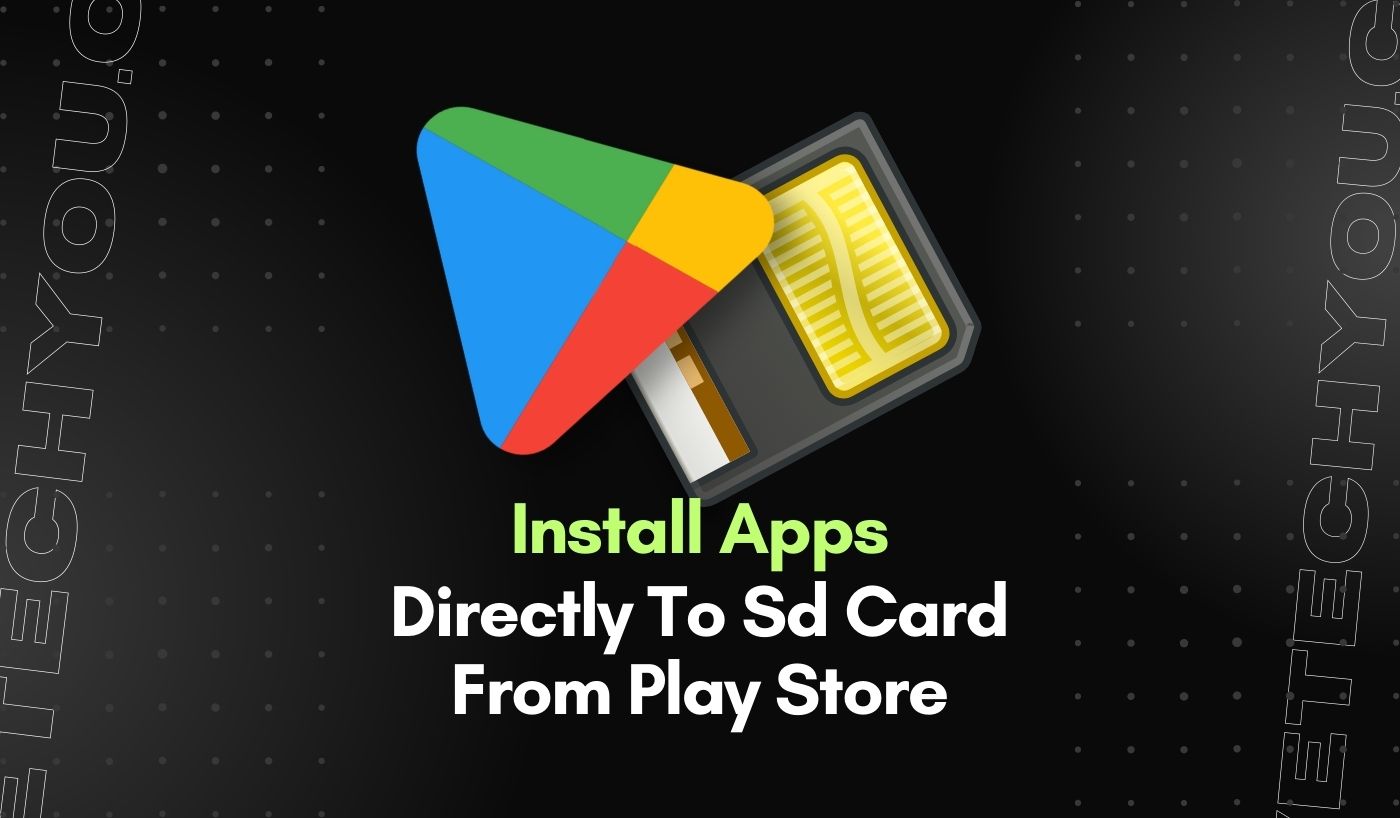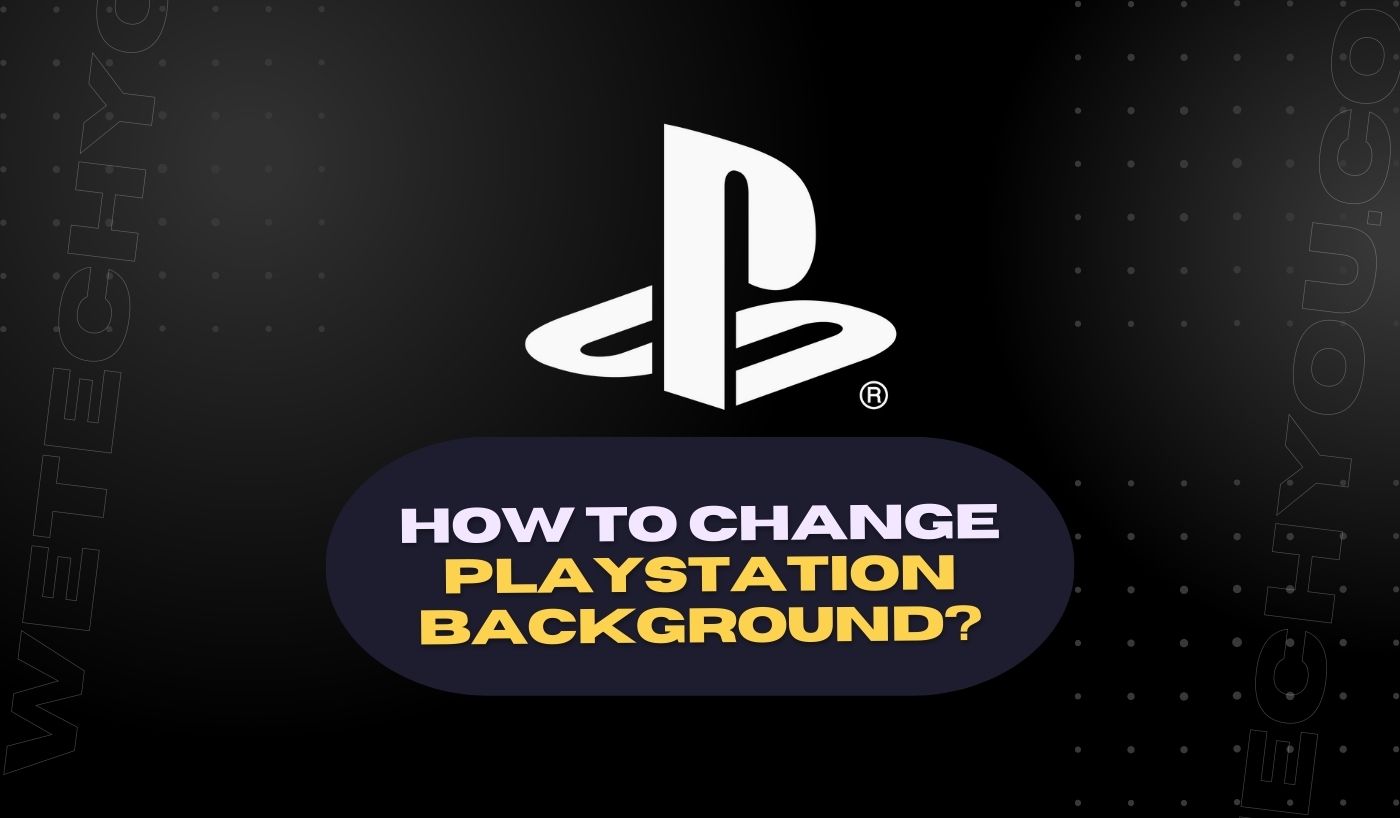If you are an Android user, you might find this relatable when you have to juggle with data transfers from your phone’s memory to SD card. Because, the operating system and preloaded apps already eat up a sizable portion of your phone’s capacity. You may thus run out of storage.
And then, you try out several methods for SD card direct software installation; and wonder if there’s another way to install programs straight to the SD card from the Play Store.
So here’s the solution for all the Android users.
Most of the time, all you need to do is formatting the SD card and setting it as the default storage. Yet still if you’re unable to complete the procedure and in need of assistance, this guide is for you.
Installing Apps Directly to SD Card
If you decide to extend the phone memory to free up some space, follow these steps. It will help you download apps directly to your SD card.
Part #1 – Changing Google Play’s Default Download Location
When you install apps through Google Play, you may modify the place where they automatically download. Google Play itself does not, however, permit it. You must access the settings on your phone.
As every phone has a unique route, we’ll provide straightforward instructions. You should be able to complete the procedure with the help of this simple route. How to modify the default download location is shown below.
- Navigate to the settings on your phone.
- Find the “Storage” menu item.
- You should select “Preferred Storage Location” or a comparable option.

- Decide on the installation site you want to make the primary storage.
 You may then move from internal storage to an SD card or the other way around. In certain phones, there is a “Let the System” button. Moreover, some phones include the “Let the System Decide” option. The precise procedure varies from manufacturer to manufacturer, though.
You may then move from internal storage to an SD card or the other way around. In certain phones, there is a “Let the System” button. Moreover, some phones include the “Let the System Decide” option. The precise procedure varies from manufacturer to manufacturer, though.
Not all smartphones have this capability. You’ll need to see if there is a way to have your programs automatically installed somewhere else.
Part #2 – Changing Download Location from Google Play to an SD Card
The default download destination may be changed to an SD card using the same procedure.
- Navigate to the settings on your phone.
- Find the “Storage” menu item.
- You should select “Preferred Storage Location” or a comparable option.
- Choose MicroSD Card from the menu.
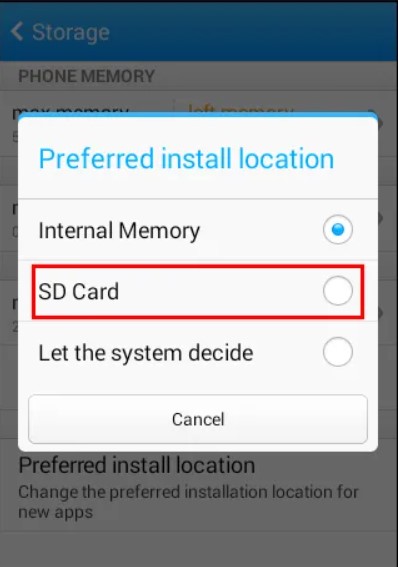
- Your SD card should now be ready for app installation.
However, certain phones won’t let you do this. Don’t panic; there are alternative methods for installing programs automatically to your SD card.
“Select” your SD card as internal storage by following the steps below:
- Insert an SD card on your phone.
- If “Set Up” doesn’t display, choose “Storage & USB,” then select the SD card before formatting it as internal.
- If “Use as Internal Storage” is a choice, choose it.
- Choose “Erase and Format” to completely clear the SD card.
- The apps on the SD card must either be transferred to internal storage or removed altogether.
- Hold off until the formatting is finished.
- From now on, you should download your apps to the SD card.
Keep in mind that Android 6.0 Marshmallow or later is required for this strategy to operate.
In addition, avoid taking the card out of the phone until absolutely needed. It wouldn’t be best to use it on other devices until you format it again.
The MicroSD card is formatted as an EXT4 disc and secured with 128-bit AES as in internal storage. This helps the card adjust to its new role and prevents security breaches. You can only use it on your existing phone.
Also, you can’t remove the SD card’s connector and transfer data as you would.
Before trying this, you should back up your data if something goes wrong. We advise against doing this unless having a blank SD card.
Your choice of SD card will also impact how quickly pages load. Get a MicroSD card that is at least Class 10 and UHS-I certified, while it will cost extra. Although it will cost extra, this is necessary for faster loading.
Before you can format the card, your phone will first evaluate it. You will be informed that your applications may stutter or that data transfer may take slower if you choose a less expensive model. Although you can disregard the warning, doing so is not advised.
Part #3 – Changing App Location Manually
Relocate the applications manually because certain phones don’t allow you to alter the download location. Only a few phones allow for this. The precise procedures could change depending on the brand and version of your phone.
Let’s look at a few strategies for doing this:
- Go to the “Settings” menu.
- Choose “Apps” from the menu.
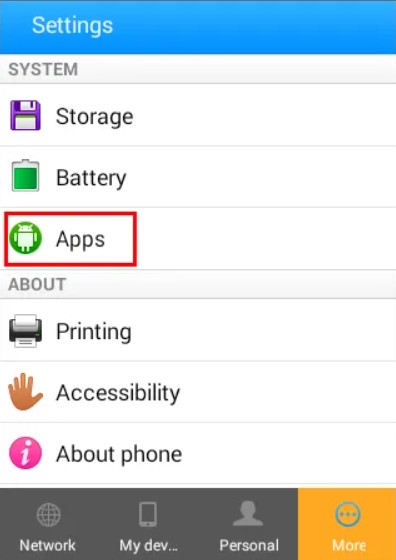
- Choose the application you wish to transfer.
- You can choose the “Move to SD card” option if it is available.
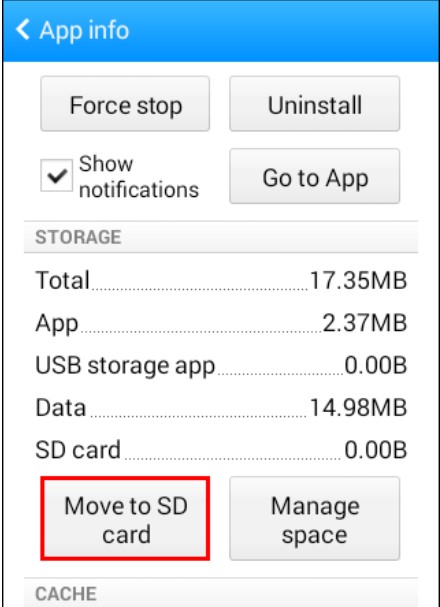
- If not, some phones demand an app manager to access the option.
- Choose the move option.
- You should transfer your app.
For every gadget, this technique won’t appear the same. Even by default, some smartphones won’t allow you to accomplish this.
FAQs Answered
1. How to Save Internal Storage?
Here are some ideas about how to conserve space:
- Eliminate unwanted files.
- Upload pictures and movies to a cloud storage service
- Remove any unused applications.
- Remove caches.
- Employ an optimizer.
2. How Can Android Smartphone Storage Be Saved?
- Eliminate Extraneous Files
- Remove unwanted applications.
- Store media files on the cloud.
3. Why am I unable to transfer apps to my SD card?
Occasionally, our phones malfunction and temporarily fail to identify an SD card. Before attempting to move the program to the SD card in such circumstances, consider rebooting your phone. If it doesn’t work, take the card out of your phone, wait a little while, then reinsert it.
4. Can I use my external SD card to install apps directly?
With only a few clicks, you can move apps to an SD card from the Apps section of an Android phone’s Settings. Move applications from internal storage if your Android phone has an SD card slot. You might make room on your phone for additional apps and data by storing programmes on an SD card.
Conclusion
Once you start downloading films and installing apps, you can run out of capacity because the operating system and preinstalled software must take up a sizable portion of your phone’s storage. You may check out these several methods for installing apps directly to your SD card, or you can even extend the capacity on your phone to free up space.
After reading about the different techniques, it would be ideal to choose one or two that suit your Android phone the best.
Go ahead and try it out today!