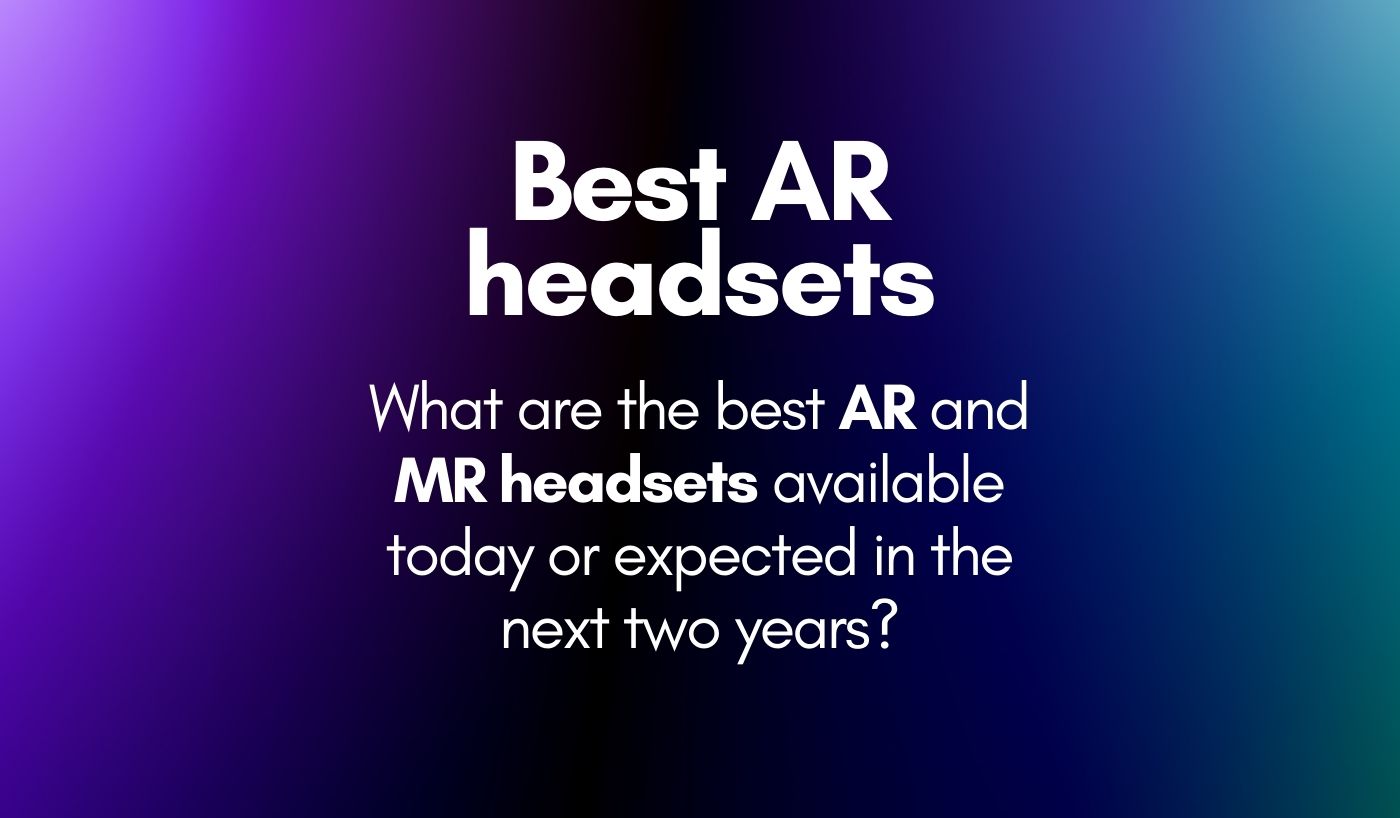If you are a homeowner interested in smart tech, you may have considered connecting LED lights to your phone. You can create a cozy and inviting atmosphere in your home with lights that can be turned on and off from the convenience of your smartphone. But how to connect LED lights to your phone?
Well, recently, LED strip lights are getting more popular, and they come with an app that integrates the lights into a single system. You can use this app to control the LED strip lights from your phone.
In this guide, we will discuss several methods to connect LED lights to your phone. So, read on to learn more.
3 Ways to Connect LED Lights to Your Phone
Are you a first-time user? If yes, you need to know that to connect LED lights to your phone, you must buy Wi-Fi or Bluetooth features LED lights. The technology used to connect your phone with the LED lights depends on these features and its associated apps.
Let’s discuss different methods to connect your LED lights to your phone:
1. Connecting LED Lights with Wi-Fi
Wi-Fi is another method to connect LED lights to your phone. To connect Wi-Fi LED lights, you should purchase a Wi-Fi-enabled light and its app to control the lighting from your mobile device.
Step1: Download the Right App
After buying the right LED lighting product, download the associated app. Look for the app on the packaging of your Wi-Fi-enabled lights or find it online. Download and install the right version of the application according to your phone’s operating system.
You can also look for the QR Scan code available on the packaging of your LED lights. By scanning this code, you can directly download the app from the store. Once you have downloaded and installed the application, open it and connect it to your home Wi-Fi network.
Step 2: Connect Your App to LED Lights
Turn on your LED lights once you have connected the app to your home Wi-Fi network. Press your Wi-Fi LED lights to access the pairing option and enter the code. This code is found on your LED lights’ user manual or packaging.
To connect the app and LED lights, you need to register the LED lights using the app. This process will allow you to access and control your Wi-Fi-enabled LED lights from anywhere worldwide.
After sign-up, log in to your app using the email and password. Look for the ‘+’ sign to add the device, and then you can control your LED lights using the app.
Step 3: Enjoy the Control of Your LED Lights
Now that your Wi-Fi-enabled LED lights are connected to your phone, you can enjoy its convenience. You can control the light intensity from different levels or even create a schedule for the lighting in your home.
Everything can be controlled right from your phone anytime, anywhere. You can even access the settings to change the colors and brightness of your lights according to your preference. It is an easy and quick way to change the look and feel of your space without any hassle.
2. Connecting LED Lights Using Bluetooth

Bluetooth is one of the most common ways to connect LED lights to your phone. All you need is a Bluetooth-compatible LED light set and the app.
Below is the step-by-step guide to help you connect LED lights to your phone using Bluetooth:
Step 1: Buy Bluetooth-Enabled LED Lights
You can’t connect LED lights to your phone without Bluetooth-enabled lighting products. Check out the specifications of the LED lights and make sure that it is compatible with Bluetooth technology.
Step 2: Turn on LED Lights
Now, connect your LED lights to a power source and turn them on. Make sure you are following all the instructions of the manufacturer. In addition, the power adapter, controller box, and LED lights should be connected properly.
Step 3: Download and Install the App
No matter your Bluetooth-enabled device, you will need an app to control the LED lights. Look on the LED light packaging or user manual to look for the application.
Nowadays, LED strip light manufacturers provide QR codes on the packaging box. Scanning this code using your smart device lets you easily download the corresponding app. Moreover, different apps depend on your phone’s operating system, so download the right one.
Step 4: Pair Your Phone with LED Lights
Once you have installed the app, turn on your Bluetooth and locate your LED lights in the app.
Open your app and provide all the required permissions to connect your phone to the LED lights. To connect your phone to the light’s Bluetooth, simply switch on your phone’s Bluetooth and follow the instructions in the app. It will guide you through the process seamlessly.
If the connection fails, attempt an alternative method. Access ‘My Devices’ in your Bluetooth settings and connect to the correct device. You can refresh the connection if you cannot find the device.
Step 5: Control Your LED Lights
Once you pair your phone with the LED lights, it’s time to control them using your phone. The app will provide numerous options for controlling LED lighting effects and intensity. For example, you can create different light scenarios such as ‘Relaxed’ or ‘Party Time.’
You can also control the brightness of your LED lights from the app. Usually, you will get different dimming and color-changing options in the app for every Bluetooth-enabled lighting unit that you can access and adjust at any time.
3. Connecting LED Lights Using Access Point (AP Mode)
If you can’t use Bluetooth or Wi-Fi to connect LED lights to your phone, you can use access point (AP) mode. AP mode, or Access Point Mode, is a gateway for device connections, facilitating easy and convenient connectivity. Here is how you can use AP mode to connect LED lights to your phone:
- Go to the ‘Add Device’ option in your app.
- Click on the ‘AP Mode’ in the right top corner.
- Next, you must repeat the same method you used for the EZ mode.
- To configure your light, press the Config button on the in-line remote for approximately 3 seconds. If the light starts flashing slowly, press the confirm button.
- Now open your app again and select your WI-FI network.
- Enter the network password and complete the setup process.
Once you have finished the setup, you can enjoy controlling your LED lights using your phone. You can now access multiple settings, such as changing the colors or scheduling when to turn on/off your LED lights right from your phone.
Enjoy Smart Home Automation with Your LED Lights
Wi-Fi and Bluetooth-enabled LED lights are an amazing way to enjoy smart home automation. With the help of modern technology, controlling your lighting solutions has never been easier.
You can use voice commands to control them or even create scenes for special occasions such as birthdays or anniversaries. In addition, you can also set timers, so your LED lights turn on/off at the desired time, even if you are not home.
With just a few taps, you can control your lighting with the utmost convenience. So get some connected LED lights to experience the perfect lighting solution for your home!