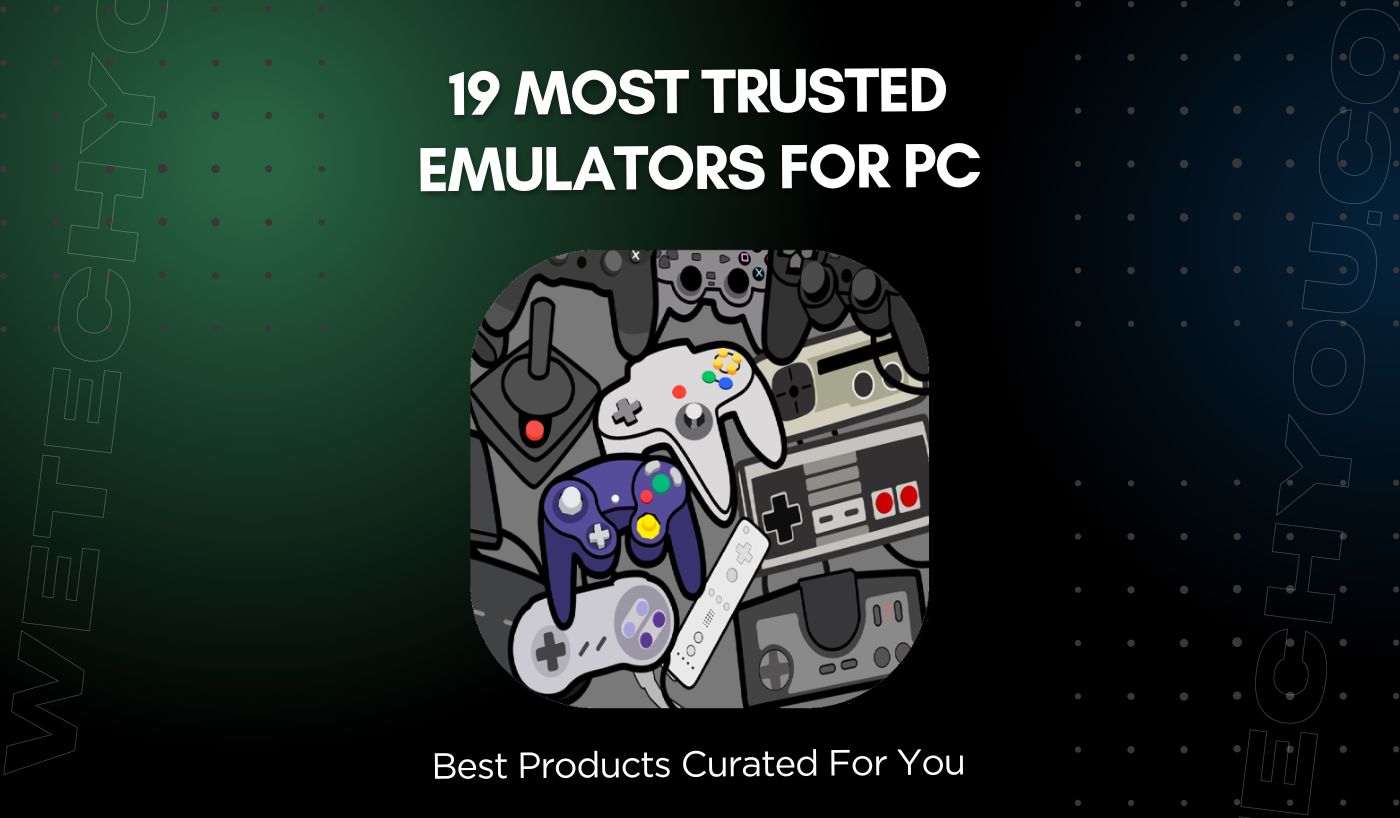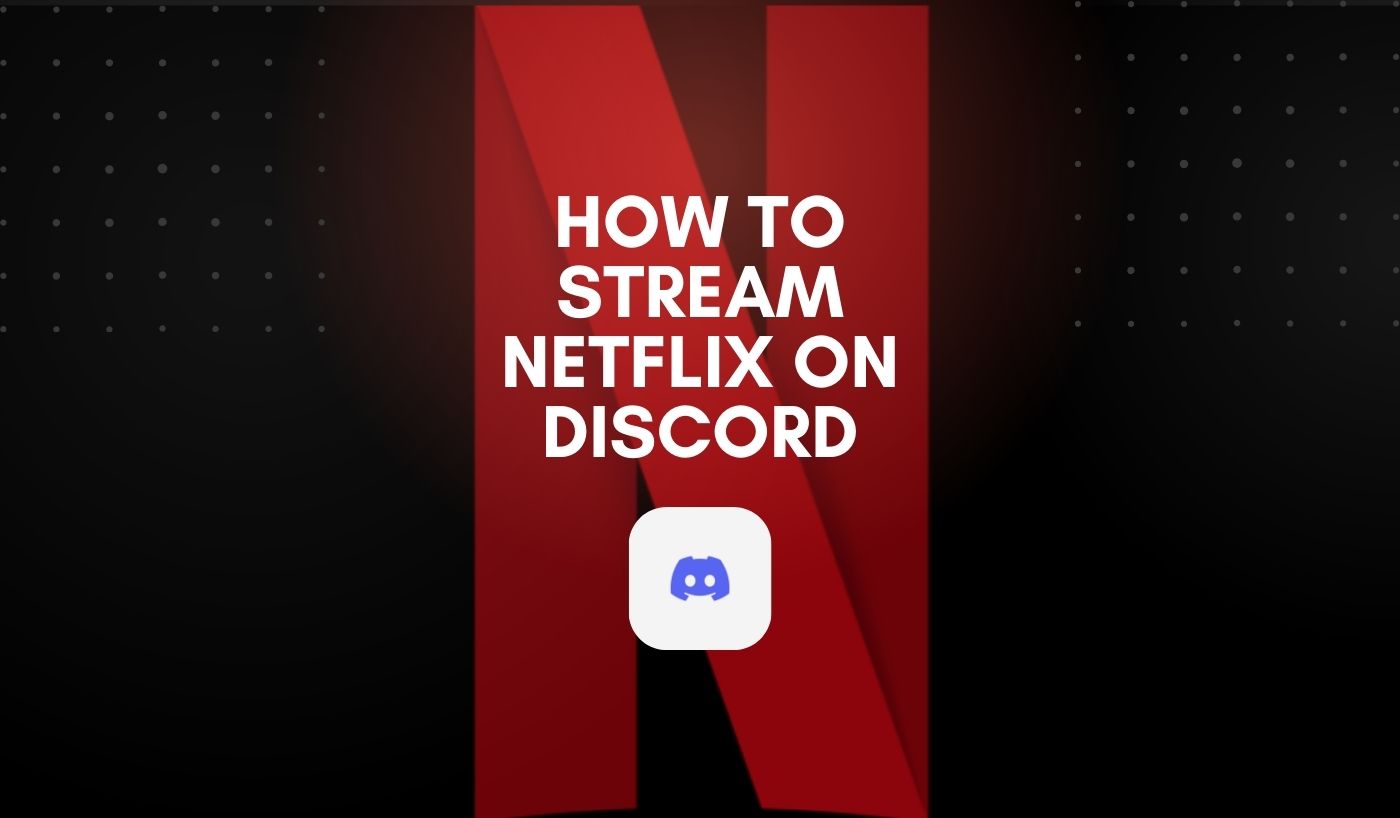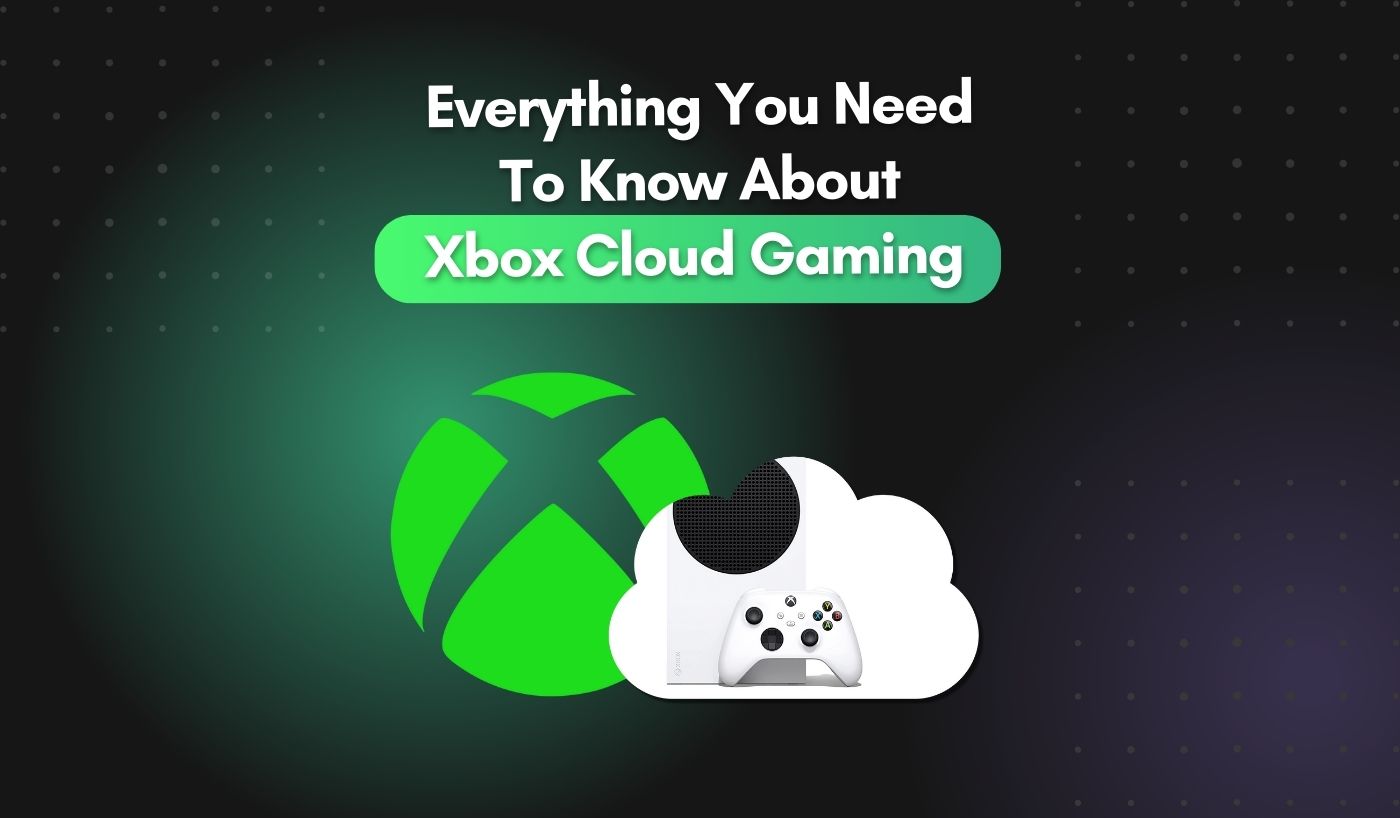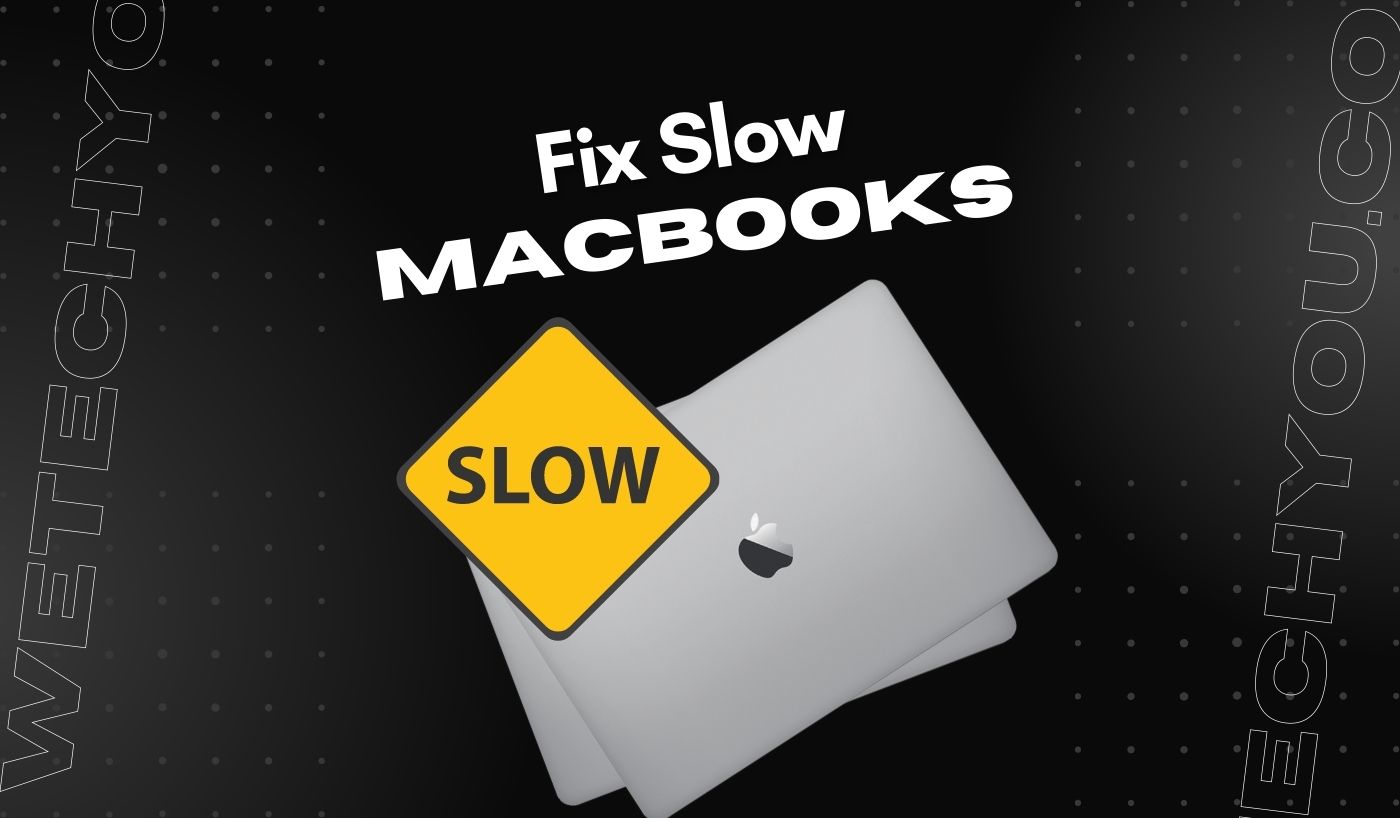Emulators have a rich history that dates to the early days of computers and software simulation methods. In 1960, Autonetics, for example, developed the first operational simulator, D-17B, to test assembly language programs for the armed forces system. This revolutionary technique enabled the development, performance, and testing of flight programs before the actual building of computer hardware. Surprisingly, the term “simulation” was employed rather than “emulation” at the time.
The word “emulator” was invented by IBM in 1963 when creating the NPL (IBM System/360) product line. As strong recompilation techniques were developed, pushing the bounds of emulation speed, this constituted a key milestone. Businesses began manufacturing and marketing numerous computer emulators, both ancient and new, as time passed.
Fast-forward to today, emulators have gained immense popularity among gamers and tech enthusiasts. They serve as a gateway to the past, allowing us to relive the nostalgia of playing classic console games on our computers. Whether you’re yearning for the iconic games from the Nintendo Entertainment System (NES) or eager to immerse yourself in beloved PlayStation titles, PC emulators have got you covered!
The abundance of emulators available on the internet can make choosing the right one seems overwhelming. Don’t worry! We have curated a diverse selection of emulators that cater to different platforms and gaming consoles to make your decision easier.
From well-known favorites like RetroArch, PCSX2, and Dolphin, to hidden gems like NoxPlayer and Citra, our guide covers a wide range of options. Whether you have a specific gaming preference or a unique system configuration, we have something for everyone.
So, get ready to embark on a nostalgia-filled journey as we present you with our list of the 19 most trusted emulators for PCs. Whether you’re a die-hard fan of retro games or simply looking to discover hidden gems from the past, our guide will equip you with the knowledge and tools needed for a seamless and memorable gaming experience.
Let the adventure begin!
What is an Emulator?
An emulator is a software or hardware device enabling a computer system (the host) to act like another computer system (the guest). It replicates the behavior and functionality of the guest system, allowing software or applications designed for the guest system to run on the host system.
Emulators are commonly used in various contexts, such as gaming, where users can play console games on their computers using emulator software. They are also used for software development, testing, and debugging purposes, allowing developers to test their applications on different platforms without requiring the hardware. In some cases, hardware emulators are used to create a virtual environment that mimics the behavior of specific devices or systems.
What Are Android Emulators & How Do They Work?
The modification and virtualization of computers as composite hardware platforms or merely the needed functionality to run various operating systems is known as hardware virtualization. Virtualization conceals the physical aspects of a computer platform from users, whereas emulation does not.
While both services appear to be the same, the distinction is in how the program is utilized. If you want the program to be inconspicuous, virtualization allows guest code to run natively on the CPU. Emulators, on the other hand, will run the guest code directly, freeing up the CPU for other tasks.
To be precise, Android emulators are software programs that allow users to run Android applications and games on their computer or laptop. They create a virtual Android environment on the computer, mimicking the hardware and software configurations of an actual Android device.
Working of Android Emulators
Emulation works by manipulating the behavior of the CPU and its subsystems. The emulator builds each system component and then links them in the same way as wires connect hardware components. The precise operation will differ depending on whether you use low-level or high-level emulation technology.
-
Low-level Aspect
Low-Level Emulation (LLE) replicates the behavior of emulated hardware. As closely as possible, the host computer will imitate the environment in which the program will be executed.
However, software-based emulation necessitates in-depth knowledge of the systems or their components, which may be provided if enough documentation is available. The system that is much stronger than the original is required to execute programs at the same rate to utilize advanced emulation technology.
-
High-level collaboration
High-level emulation (HLE) is a novel method of system simulation. It duplicates the device’s functionality rather than imitating the hardware itself. It provides a collection of actions often used by developers and effectively controls all minute details.
High-level emulators use three techniques:
- Interpretation: The emulator executes the application’s code by simulating what each instruction is supposed to do, line by line.
- Dynamic recompilation: The emulator evaluates parts of the application’s machine instructions to determine whether optimized to run faster on the host system’s CPU. This contrasts with executing each instruction individually.
- Interception list: Coprocessors with adequate hardware abstraction, such as the graphics processing unit (GPU) and audio chip, require instruction lists from the central processor.
The emulator may intercept the command list and transform it into a format that the coprocessor on the host machine can understand. To be compatible with a modern CPU, many systems, particularly older ones, require that the emulator has exact timing. The Nintendo Entertainment System (NES), for example, analyses processor timing in pixel processing units (PPU), which require the CPU to load pixels into its memory at specific times.
Overall, Android emulators offer a convenient way for developers to test their applications, gamers to play Android games on a larger screen, and users to experience Android apps without needing a physical Android device.
Running Android Apps on PC without an Emulator
Running Android apps on a PC without an emulator is impossible since Android apps are specifically designed for the Android operating system. Emulators simulate the Android environment on a PC, allowing users to run Android apps.
However, if you are looking for alternative ways to run Android apps on a PC, you can use Android app development frameworks such as Flutter or React Native. These frameworks allow developers to create cross-platform apps convenient for various operating systems, including Windows.
To run Android apps on a PC using Flutter or React Native, follow these steps:
1. Install Flutter or React Native on your PC:
- Visit the official Flutter website and follow the installation instructions for your operating system.
- Alternatively, visit the official React Native website and follow the installation instructions for your operating system.
2. Create a new Flutter or React Native project:
- Follow the documentation provided by Flutter or React Native to start a new project.
- Set up the necessary dependencies and configurations according to the instructions.
3. Write your app code:
- A text editor or an Integrated Development Environment (IDE) can write app code.
- Follow the guidelines and documentation provided by Flutter or React Native to develop your app functionalities.
4. Test the app on an emulator or physical device:
- Connect a physical Android device to your PC via USB or use an emulator provided by Android Studio or other emulator software.
- Follow the instructions provided by Flutter or React Native to deploy your app on the emulator or device for testing.
5. Build the app for Windows:
- Flutter or React Native allows you to build apps for various platforms, including Windows.
- Follow the guidelines and documentation provided by Flutter or React Native to build your app specifically for the Windows platform.
6. Run the app on your PC:
- Once the app is built for the Windows platform, you can run it on your PC like any other Windows application.
- Follow the instructions provided by Flutter or React Native to run the app on your PC.
Please note that this approach requires some programming knowledge and may not be suitable for running all Android apps. It is for developers who want to create cross-platform apps via the best emulators for PC or specifically target the Windows platform using Flutter or React Native.
Privacy & Security Concerns about Android Emulator for Windows 10 and Windows 11
Using an Android emulator on Windows 10 or Windows 11 can raise some privacy and security concerns, which should be taken into consideration. Here are some of the key concerns:
| Key Elements | Privacy & Security Concerns | Concerns Mitigation |
| Data Privacy | Android emulators may gather personal data such as device information, location data, and use patterns and require access to certain permissions. To ensure that your data is treated correctly, it is critical to examine and understand the emulator’s privacy policy before using it. | Download emulators from trusted sources, such as Google’s official Android emulator or well-known developers. |
| Malware and Security | Android emulators can be infected with malware and expose your machine to security threats. To reduce the danger of running malicious software, it is critical to get emulators from trusted sources and keep them updated. | Maintain frequent updates to the emulator software and all relevant components to ensure the most recent security fixes are in place. |
| In-app Vulnerabilities | Some Android apps may include security flaws that may be exploited in an emulator environment. To decrease the danger of downloading malware or exposing your data, only download and use programs from reputable sources. | To scan for potential malware threats, use reliable antivirus software that is kept up to date. |
| Network Security | Android emulators install a virtual network interface on your computer, exposing it to potential network assaults. To avoid unauthorized access, it is advised that you employ firewalls and safeguard your network. | Apps should be downloaded from safe app stores, ideally the Google Play Store, and any questionable app installs should be avoided. |
| Emulator Updates | It is critical to keep your Android emulator up to date to have the most recent security fixes. Important security fixes are frequently included in emulator updates to address vulnerabilities and guard against possible attacks. | Review the privacy settings and permissions provided to apps within the emulator on a regular basis, cancelling access as needed. |
| Third-Party Software | Some Android emulators may require the installation of extra third-party applications to work effectively. It is critical to exercise caution while installing such software since it may risk the security or privacy of your machine. | Be wary of phishing attempts and avoid giving important personal information or credentials within the emulator. |
| App Permissions | Android apps running on the emulator may ask for varied permissions to access sensitive data or device functions. Before allowing access, review and comprehend the permissions sought by each program. | Take care with the information you provide in the emulator and consider utilizing it solely for testing or non-sensitive reasons. |
| Phishing Attacks | Phishing attacks can take place using Android applications or the emulator itself. Entering personal information or credentials within the emulator should be done with caution, and any sensitive data should be verified before supplying it. | Download emulators from trusted sources, such as Google’s official Android emulator or well-known developers. |
By being mindful of these privacy and security concerns and following best practices, you can help ensure a safer and more secure experience while using an Android emulator on Windows 10 or Windows 11.
Troubleshooting common issues with Android Emulator on PC – Important Tips!
- Emulator not starting or slow performance: Close any unnecessary background applications, allocate more resources to the emulator (RAM, CPU), update graphics drivers, enable GPU acceleration.
- Emulator not detecting proper network connection: Check network settings in the emulator, ensure that internet access is enabled, restart the emulator, and check your computer’s network settings.
- App installation failure or errors: Clear cache/data of the Play Store app, ensure enough storage space is available on the emulator, check for conflicting app permissions, update Google Play Services on the emulator.
- Emulator not recognizing hardware features: Make sure the necessary drivers are installed, enable virtualization technology (if applicable) in the BIOS settings, update emulator to the latest version.
- Emulator not syncing with Google account: Remove and re-add the Google account in the emulator, check Google account settings for any restrictions, ensure proper internet connectivity.
Best Android Emulator for PC – Our Top-Notch 19 Picks
This section will present you with some of the top emulators for PC, whether you’re a gamer, developer, or someone wishing to transfer the Android experience to a larger screen. By the conclusion of this list of the 19 best Android emulators for PC, you will have all the knowledge you need to choose the finest emulator for your unique needs.
1. Dolphin Emulator
Among the best Emulators for PC, the Dolphin Emulator features a Wireless Sensor DolphinBar that can connect your Wii Remote Plus Controller to your PC via Bluetooth. It supports various controllers, such as the Nunchuk Controller and Wii Classic Controller.
Pros
- Easy and simple operation
- Works as a normal keyboard and mouse
- Compatible with the Wii Emulator Dolphin
Cons
- Limited compatibility – Restricted Android emulator for Windows 10 and Windows 11.
- Requires firmware update to work with Dolphin Emulator.
2. NoxPlayer Android Emulator
[Not-available-at-Amazon]
NoxPlayer Emulator allows you to customize your games according to your preferences, providing perfect game control for epic wins. With script recording, you can perform multiple actions with just one click, simplifying farming tasks. That’s why Nox is our second pick of best Android emulator for PC.
Pros
- High Compatibility, including GameCube and Wii games.
- Advanced features, such as customizable game control, script recording, and multi-instance capability
- Constant Development with an improved and up-to-date experience.
Cons
- Requires a relatively powerful computer to run smoothly.
- Learning curve for users not familiar with emulation or configuring the settings.
3. Memuplay Android Emulator
[Not-available-at-Amazon]
It is a powerful software that allows users to run Android applications on their computer effortlessly. It offers a user-friendly interface, making it easy to operate. MemuPlay supports various apps, allowing users to enjoy a seamless gaming experience.
Pros:
- A simple and intuitive interface
- Advanced customization options for touch controls and even simulate GPS locations.
- Multi-instance and multitasking support
Cons:
- Not compatible with all devices and apps
- Performance-related issues, such as lag or slow response times, can hinder the overall experience.
- Does not provide full support for Mac users.
4. Retroid Pocket Flip Retro – Multiple Emulators
The Retroid Pocket Flip is a perfect game console that supports both Android and retro games. Running on the Android 11 operating system, it provides full access to the Google Play Store for downloading and updating apps and games.
Pros:
- Full support for the Google Play Store:
- High performance at lower power consumption
- Portability and protection
Cons:
- No preloaded games
- Limited storage (128GB internal storage)
- Android-based console, subjected to potential compatibility issues or limitations.
5. Retroid Pocket 3 Plus Android Emulator
The Retroid Pocket 3 Plus is a perfect game console, supporting Android and Retro Games. It runs on the Android 11 operating system with full support for the Google Play Store.
Pros:
- Supports running both Android and Retro Games
- Powerful octa-core processor for high performance
- Integrated rumble motor and improved controls for a better gaming experience
Cons:
- No games preloaded, requiring users to download and install their own.
- Limited battery life of around 6 hours
- Limited internal storage, but can be expanded with a Micro SD Card.
6. RG353V Emulator Handheld Game Console
When we talk about the best Android Emulator for PC, this portable game console with over 10,000 pre-installed games on a 64GB card comes in handy. It features 5G WIFI, 4.2 Bluetooth, HDMI output, and Moonlight streaming for smooth PC gameplay. It is equipped with the RK3566 Chip for excellent game performance and has a 3.5-inch IPS screen for a clear gaming experience.
Pros:
- Over 10,000 pre-installed games
- 5G WIFI and Bluetooth connectivity
- Smooth PC game play with Moonlight streaming
Cons:
- Limited internal storage (32GB)
- Small screen size (3.5 inch)
7. Retro Game Console with 17 Emulators
The emulator is a plug-and-play video game console that comes with over 4000+ popular retro games. It supports 17 emulators, making it versatile for reliving classic consoles or exploring new games. It also offers immersive joystick vibration and is a great gift option for gamers.
Pros:
- Built in with over 4000+ popular games, saving time and effort in searching.
- Supports 17 emulators, providing a versatile gaming experience.
- User-friendly and easy to use, with plug-and-play functionality.
Cons:
- Low performance of the joystick vibration feature.
- Limited technical specifications or hardware capabilities.
8. Super Console Cube X3, Plug-And-Play Emulator console
The emulator offers three systems in one device, including Emuelec4.5, Android 9.0, and CoreELEC. It allows for gaming, watching TV, browsing videos, and watching movies, with the ability to switch between systems. Multiplayer capability enables enjoyable gaming experiences with family or friends.
Pros:
- Rich game content with over 82,000+ built-in games.
- Support for game deletion and addition, providing flexibility in game selection.
- Powerful chip performance for smooth 3D gaming experiences.
- High compatibility when integrating Android emulator for Windows 10 and Windows 11.
Cons:
- Low multiplayer online gaming functionality.
- Limited cooling system’s effectiveness and its impact on high temperature frame drops.
9. TUYUNIA Retro Game Emulator
This emulator is a classic retro game console with a massive 128GB capacity and a library of 40,000 built-in games, offering a nostalgic gaming experience from childhood. It is easy to set up and start playing, simply by plugging it in.
Pros:
- Impressive library of 40,000 built-in games
- Doubles as a television system with streaming apps
- Supports multiplayer battles for up to 4 players.
Cons:
- No specific details mentioned about the multiplayer online gaming functionality.
- Limited information available
10. Powkiddy Q90 with 12 Emulators
The Powkiddy Q90 is an open-source handheld gaming console that offers users customization choices and flexibility. It comes preloaded with 12 classic game emulators and features a high-resolution IPS screen for realistic game visuals. With its portable and ergonomic design, it is ideal for gaming on the go.
Pros:
- Open-source console allows for more customization choices and flexibility.
- Preloaded with 12 classic game emulators, offering a wide range of gaming options.
- High-resolution IPS screen produces clearer and more realistic visuals.
Cons:
- Low storage capacity of the console.
- Slight availability of online multiplayer or connectivity options.
11. Retro Game & TV Super Box, with 40+ emulators
This wireless game box includes a built-in collection of 40000+ Retro games, providing a nostalgic experience of childhood memories. With pre-installed emulators and various storage options, it allows for easy and convenient gaming without the internet or downloads.
Pros:
- Wide Selection of Retro Games
- Dual System with flexibility for different gaming preferences.
- HDMI HD Output with a smooth and visually pleasing gaming experience.
Cons:
- External TF Card Required for TV Mode (Version A)
- Limited Distance for Wireless Controllers
- 2.4GHz wireless controllers require 4 AAA batteries
12. AYN Odin Pro with Multiple Emulators Consoles
The AYN Odin is an Android-powered emulator with a 6-inch display and built-in game controllers. It features a 1080p display, active cooling, and Qualcomm Snapdragon 845 processors, supporting Wi-Fi 6, Bluetooth 5.2, and Android 10.
Pros:
- Built-in game controllers for a more authentic gaming experience.
- High-quality display with 1080p resolution for crisp visuals.
- Powerful Qualcomm Snapdragon 845 processors for smooth and fast gameplay.
Cons:
- Requires users to download games separately.
- Potential overheating issues.
13. Classic Retro Game Console – 40+ Emulator
An emulator is a dual-system game console that combines both an Android 7.1 TV system and Emuelec 4.1 game system. It comes pre-loaded with over 30,000 classic games and features smooth operation and the ability to save game progress.
Pros:
- Dual system for a versatile gaming and entertainment experience.
- Pre-loaded game to play right out of the box.
- 4K HD display for an immersive gaming experience on compatible TVs.
Cons:
- Limited language options
- Lack of warranty
- Limited compatibility – Restricted Android emulator for Windows 10 and Windows 11.
14. Anbêrnic RG35XX Handheld Emulator
The Anbêrnic RG35XX Handheld Game Console is a portable gaming device with a 3.5-inch IPS screen and a built-in 64GB SD card containing 5474 classic games. It supports various game formats and has a high-capacity battery for long gaming sessions.
Pros:
- A large game library of 5474 classic games
- The 3.5-inch IPS screen for an immersive gaming experience
- The built-in 2600mAh battery
Cons:
- The console may not support newer gaming formats or titles.
- Limited controller options to 2.4G wireless and wired controllers, potentially limiting multiplayer options.
15. Suw Protective Emulators Handheld Console
The Suw Travel Carrying Case for Retroid Pocket 3 Android Retro Game is made of durable high-grade hard EVA material, providing excellent touch and soft protection for its contents. It is compact and lightweight, making it easy to carry and store, making it ideal for travel and home storage.
Pros:
- Durable high-grade hard EVA material
- Compact and lightweight design
- Suitable for travel and home storage
Cons:
- No other accessories are included.
- Low internal storage
- Not fully waterproof
16. BEITONG Asura 2 PC – Emulator Steam for Android TV
The emulator is a multi-platform game controller that allows players to enjoy gaming on their PC, Tesla, Steam, or Android TV. It offers a wireless connection, sensitive joystick controls, dual motor vibration feedback, and a versatile D-pad joystick function.
Pros:
- Wireless connectivity with a stable fast signal
- High-precision joystick for the excellent gaming experience
- Dual motor vibration for immersive gameplay
Cons:
- Limited gaming compatibility for the Tesla model
- May require additional USB ports.
17. Kinhank 256G Super Console with 60+ Emulators
The Super Console X2 consists of pre-installed over 100,000 classic video games and is compatible with 60+ emulators. It also includes 20,000+ large games available for download. The console includes dual systems, allowing users to switch between watching TV and playing games.
Pros:
- Pre-installed with over 100,000 classic video games and compatible with 60+ emulators.
- Equipped with dual systems, allowing users to switch between TV and gaming easily.
Cons:
- The performance depends on the user’s monitor resolution.
- The availability of after-sales service
18. RG35XX Handheld Game Console with Classic Emulator
The emulator, RG35XX, is a compact and portable game console that supports various types of games. Its long-lasting battery can go with business trips, travel, or camping. The console offers an excellent gaming experience with its clear, bright IPS screen and multiple practical functions.
Pros:
- Supports 5000+ selected classic games and 15+ emulator platforms.
- Longer battery endurance time of up to 2-4 hours on a single charge.
- Portable design with a convenient case for easy carrying during trips.
Cons:
- No specific drawbacks
19. Kinhank Super Console X2 Pro with 60+ emulators
The emulator, Super Console X2 Pro, is a powerful gaming system that comes pre-installed with over 100,000 classic video games and is compatible with 60+ emulators. It offers three systems, allowing users to easily switch between watching TV and playing games.
Pros:
- 100,000 classic video games, providing various gaming options.
- Compatible with 60+ emulators
- Offers powerful gaming performance.
Cons:
- Overwhelming choices to navigate through the game library.
- Not be compatible with certain newer or more advanced versions.