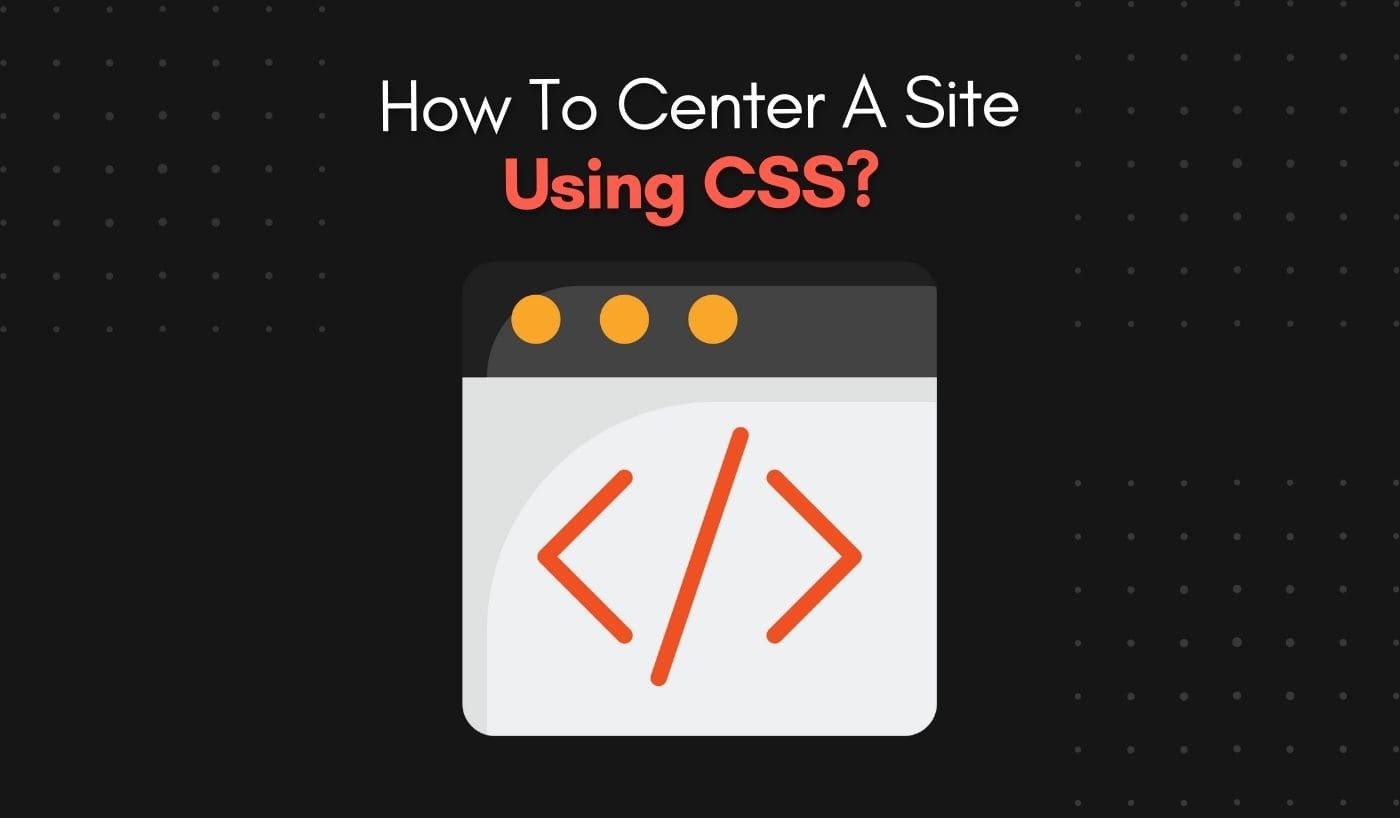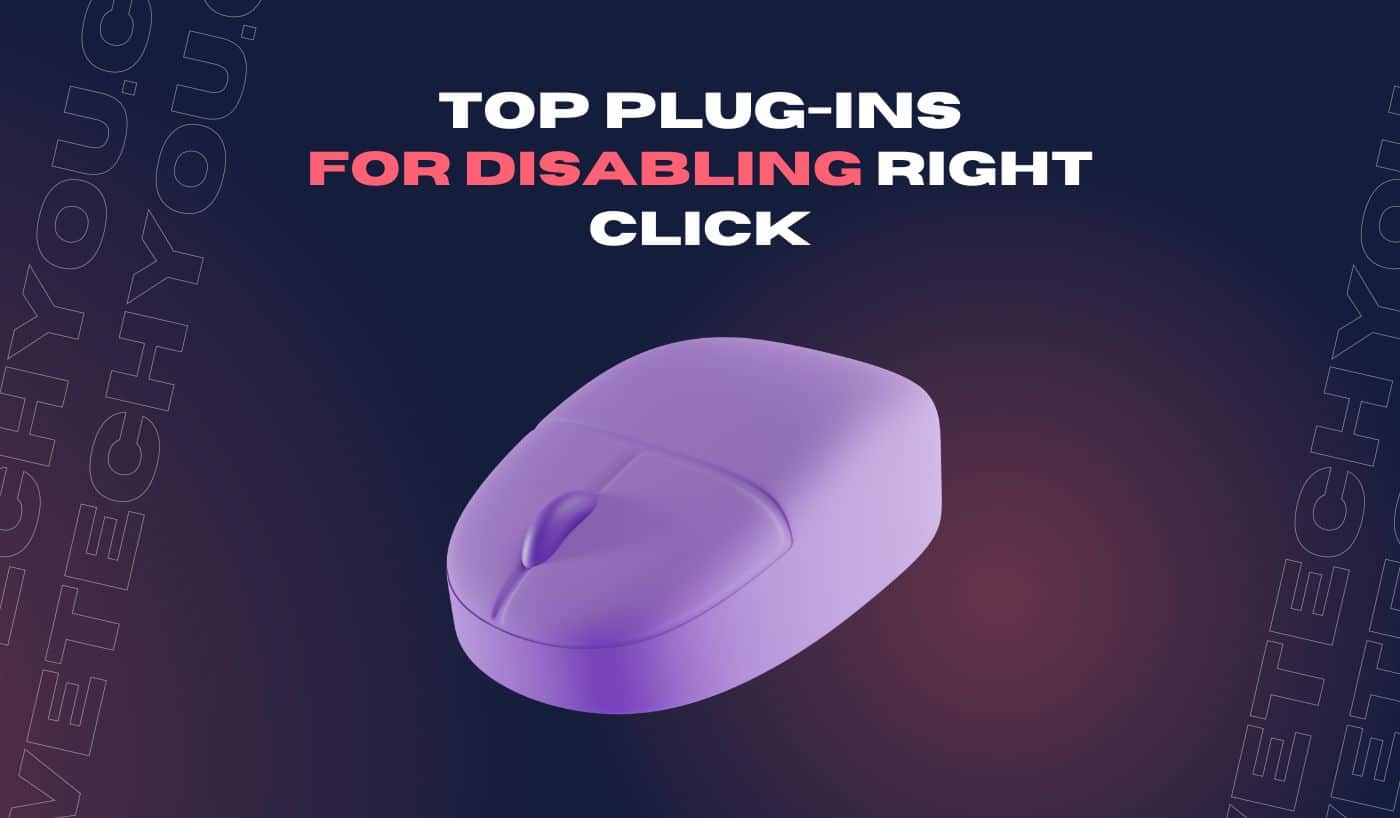As a web developer, you must know that centering a website is one of the most common things to do. However, it can be tricky if you’re unfamiliar with CSS and its properties. Whether it’s aligning text, images, divs, or the entire body of your website, mastering center alignment in CSS is essential. And guess what? It’s not as complicated as it might seem!
In this guide, we will explain how you can become a pro at centering elements using CSS. Buckle up, and let’s dive in!
The Concept of Centering a Website
When we talk about centering a website, it essentially means aligning the elements or the content of your webpage so that they appear in the middle, both vertically and horizontally. This adds a balanced, professional look to your page, enhancing the user experience. In CSS, this can be achieved using various techniques, depending on the type of element you want to center.
How to Center a Website Using CSS?
To center a website layout using HTML, you can use CSS to control the alignment of your content within a container element.
Here’s an example of how you can center your website layout:
Centering Horizontally
Using the Margin Property
One of the simplest ways to center a block-level element horizontally is by using the margin property. You can set the left and right margins to “auto.” This approach is especially handy when you want to center a block within its parent container.
Css
.centered-content
{
margin: 0 auto;
}
The above CSS code will center the centered-content div horizontally within its parent container. It works because setting the left and right margins to “auto” will automatically distribute the available horizontal space evenly on both sides of the element.
Using the Text-Align Property
For inline or inline-block elements, you can center the content by adjusting the text-align property of the parent container. This technique is particularly useful for centering text, images, or other inline elements.
.centered-text
{
text-align: center;
}
Setting text-align to “center” will center-align all inline content within the centered-text container. Remember to apply this technique to the parent container, not the element you want to center.
Centering Vertically
Using the Flexbox Model
To center an element vertically, you can employ the magic of Flexbox. Flexbox provides an elegant and responsive solution for vertical centering. To do this, create a flex container, use the align-items, and justify-content properties.
.vertical-center
{
display: flex;
flex-direction: column;
align-items: center;
justify-content: center;
}
The above CSS code will center the vertical-center div both horizontally and vertically within its parent container. The align-items property centers the items along the cross-axis (vertically in this case), while justify-content centers them along the main axis (horizontally in this case).
Using the Grid Layout
Another way to center elements vertically is by using the grid layout. Create a grid container and utilize the align-items and justify-content properties, just like in the flexbox method.
.vertical-center
{
display: grid;
place-items: center;
}
The place-items: center property does the trick here. It centers the vertical-center div both horizontally and vertically within the parent container. The grid layout is incredibly versatile, allowing you to create complex layouts while maintaining content centering.
Centering Both Horizontally and Vertically
You can combine the above mentioned techniques if you want to center an element horizontally and vertically. For instance, you can use the margin: auto; method for horizontal centering and flexbox or grid for vertical centering.
.centered-content
{
margin: auto;
display: flex;
align-items: center;
justify-content: center;
}
This CSS code centers the centered-content div both horizontally and vertically within its parent container. Combining methods is especially useful when you need precise control over the centering process.
Handling Centering with Unknown Content
Centering becomes trickier when dealing with content of unknown or dynamic sizes. In such cases, you can use the transform property and absolute positioning. This method can be particularly handy for centering images and other content of varying dimensions.
.centered-image
{
position: relative;
}
.centered-image img {
position: absolute;
top: 50%;
left: 50%;
transform: translate(-50%, -50%);
}
The transform: translate(-50%, -50%); property moves the image to the center both horizontally and vertically within its parent container. Be sure to set the parent container to position: relative; to ensure the child element’s positioning is relative to its parent.
Responsive Centering
Ensuring that your centered content looks great on all devices is essential for responsive designing. Centering content that adapts to various screen sizes requires a different approach.
Using Media Queries
Media queries are your best friend when it comes to responsive centering. Specifying CSS rules for different screen sizes ensures that your content remains centered as the viewport changes.
.centered-content
{
margin: auto;
}
@media screen and (max-width: 768px) {
.centered-content {
margin: 0;
}
}
In the example above, the centered-content div is centered with margin: auto; but when the screen width is 768 pixels or less, the margins are removed to adapt to the smaller screen.
Fluid Containers
Another key aspect of responsive centering is making use of fluid containers. Ensure that your parent containers (where you want to center content) expand and contract fluidly as the screen size changes. This way, your centered content will adapt seamlessly.
Troubleshooting Common Issues
While centering content using CSS, you might encounter common issues. Here are some tips to troubleshoot and solve them:
- Overflow Issues: If your content overflows the parent container, consider adjusting the container’s dimensions, setting overflow: hidden; or using media queries to handle smaller screens.
- Centering Within a Specific Parent Container: To center content within a specific parent, apply the centering CSS rules to that container. Remember that centering is relative to the nearest positioned ancestor.
- Cross-Browser Compatibility: Test your centered content in different browsers to ensure it displays consistently. Sometimes, vendor prefixes may be necessary for certain CSS properties.
You may also like this: How to Scan A Website’s Root Directly
Conclusion
Centering content with CSS is a crucial skill for any web developer. You can easily achieve precise and responsive centering for your website’s elements using the various techniques discussed in this document. Test your centered content in different browsers and devices to ensure consistent display.
If you encounter any issues while centering, refer to the troubleshooting tips. With practice and experimentation, you’ll become a pro at centering content in no time!
Need help with web development projects? Contact us today for web development and maintenance projects.