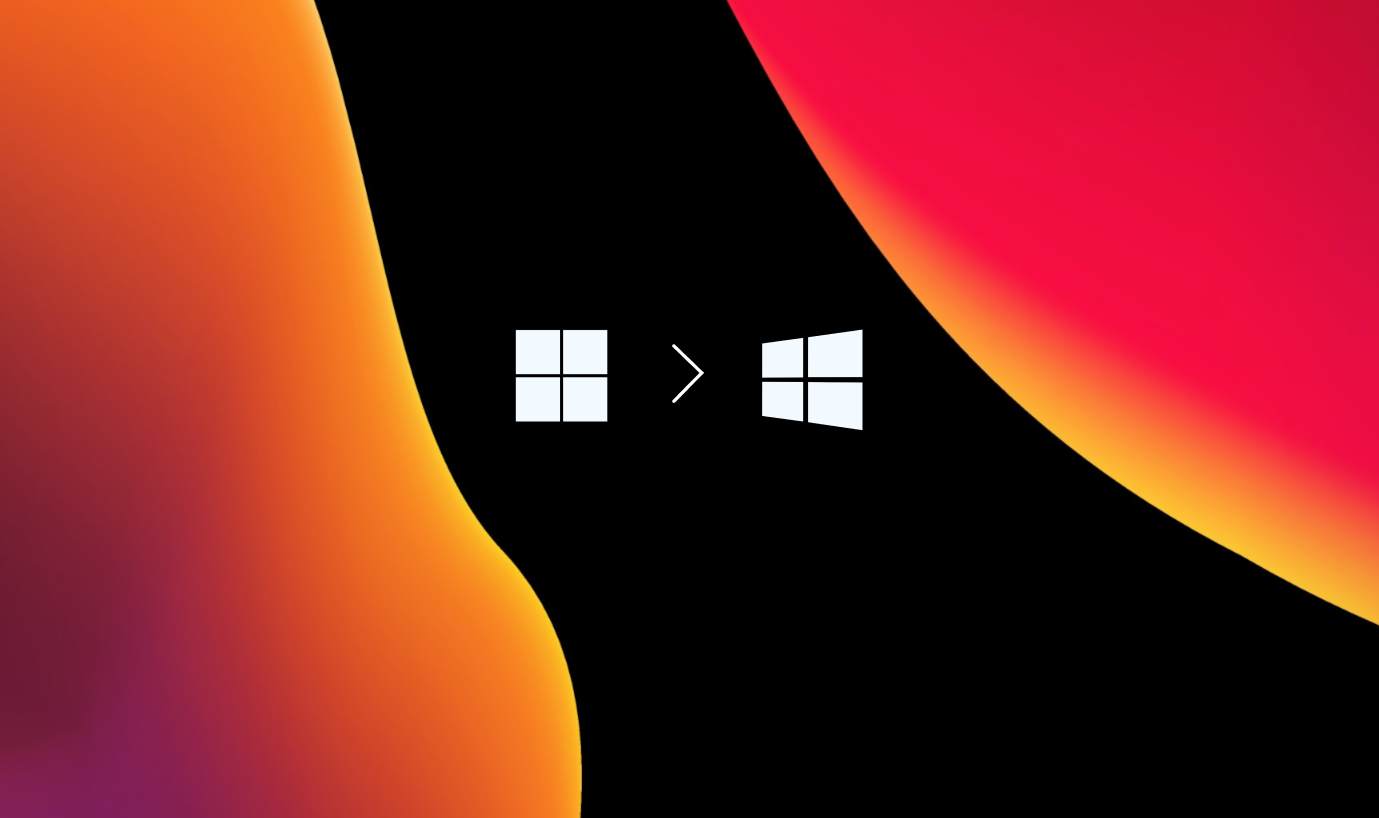Have you ever faced your desktop experiencing Wi-Fi connectivity problems? Possibly, your device may be one of those models which lack the wireless card incompatibility issues. A wireless card is an adapter card, built-in or installed, which enables a device to capture frequencies and connect to any Wi-Fi access point. It is sometimes known as the Local Area Network or LAN card. Wireless cards for desktops have roughly the size of credit cards, usually equipped with antennas. Desktop computers without such an adapter are of limited use to a business.
Mobile phones have chips instead of cards embedded in their motherboard for Wi-Fi connectivity. Many versions of laptops are also equipped with built-in wireless cards. During this time, you will find that some desktops may not have a wireless card installed, or they may have installed wireless cards that are obsolete. Either way, in this blog we will learn how to find wireless cards in your desktop to fix your Wi-Fi connectivity problems.
There are a couple of things you need to do, if you have a laptop with a Wi-Fi card and would like to connect it to your desktop.
- Firstly, you must ensure that the Wi-Fi card on your laptop is compatible with your desktop.
- Second, you have to find a location to put the Wi-Fi card on your laptop so that it can receive a signal from your desktop.
- Lastly, you must connect your laptop to your desktop using a USB cable.
Can a Laptop’s wireless card be connected to a Desktop?

Wireless cards internally installed on laptops are not compatible with desktop computers. However, after passing the compatibility test, you can connect it with your desktop by implementing the following method.
- ● First of all, turn on your laptop and ensure it is connected to your wifi.
● Navigate to the Control Panel, then click ‘Network and Internet’.
● Then click on the first option which indicates ‘network and sharing centre’.
● Select the one that says ‘Change adapter settings’.
● Find the wireless network connected to your laptop and click with the right mouse button on it.
● A box will open, displaying wifi properties. On the top, click the ‘Sharing’ tab.
● Then, select the checkbox that says ‘allow other network users to connect through the computer’s Internet connection’.
Now connect your laptop and desktop to one another using an Ethernet cable.
Your desktop will recognise the connection, and you are ready to browse the web.
Upgrade and Incompatibility issues
It is preferable to use the wireless card of your laptop on your desktop first but there are some issues.
- All you need is to find a suitable motherboard slot.
- The WiFi cards for many laptops may not fit in many desktop locations, hence requiring the use of an adapter.
- In addition, many older desktop computers do not have a Wi-Fi card, so you will need to switch to Windows 7 to use the wireless connection on a laptop. If that is not possible, then you will have to buy a wireless USB adapter.
How to connect a Desktop to Wi-Fi without Adapter?
You can connect your computer to the Internet using a USB cable and a smartphone without requiring an adapter.
Once you power up your computer, you should be able to connect the USB cable to your phone. It’s fine to connect a desktop to Wi-Fi through an adapter, but you can do it without one as well. The built-in USB port on your smartphone is the easiest way to do that.
However, it may not be necessary to have a router if you don’t currently have one.
How to connect Wi-Fi to desktops?
Adding Wi-Fi to a desktop is a simple process that can be completed within minutes. There are several ways to do this, but the most common is to use a WiFi USB adapter.
It can be plugged into any USB port on the computer and will enable it to connect to WiFi networks.
An alternative method is to use a PCI Wi-Fi card, which is installed on the computer’s motherboard. PCIe WiFi adapters offer a more stable connection, similar to a motherboard with built-in WiFi. It eliminates the need for a USB port, because it connects to your system through a PCI slot on the motherboard. This means you’ll need to be a bit tech-savvy.
PCIe Wi-Fi adapters provide better performance than USB adapters, but they also have a few shortcomings.
They are more expensive than USB options and require a setup. The ability to use this adapter depends on the configuration of the motherboard and the amount of free space in the device.
This is a more permanent solution, but it will be necessary to open the case of the computer.
Conclusion
Smartphones and tablets are becoming more prevalent, but not all desktops use Wi-Fi.
With a USB dongle, you can connect a desktop PC to Wi-Fi by plugging it into its USB port. Many of these low-cost options are truly worth their while. Moreover, it’s a great idea to buy a small adapter and take it along.