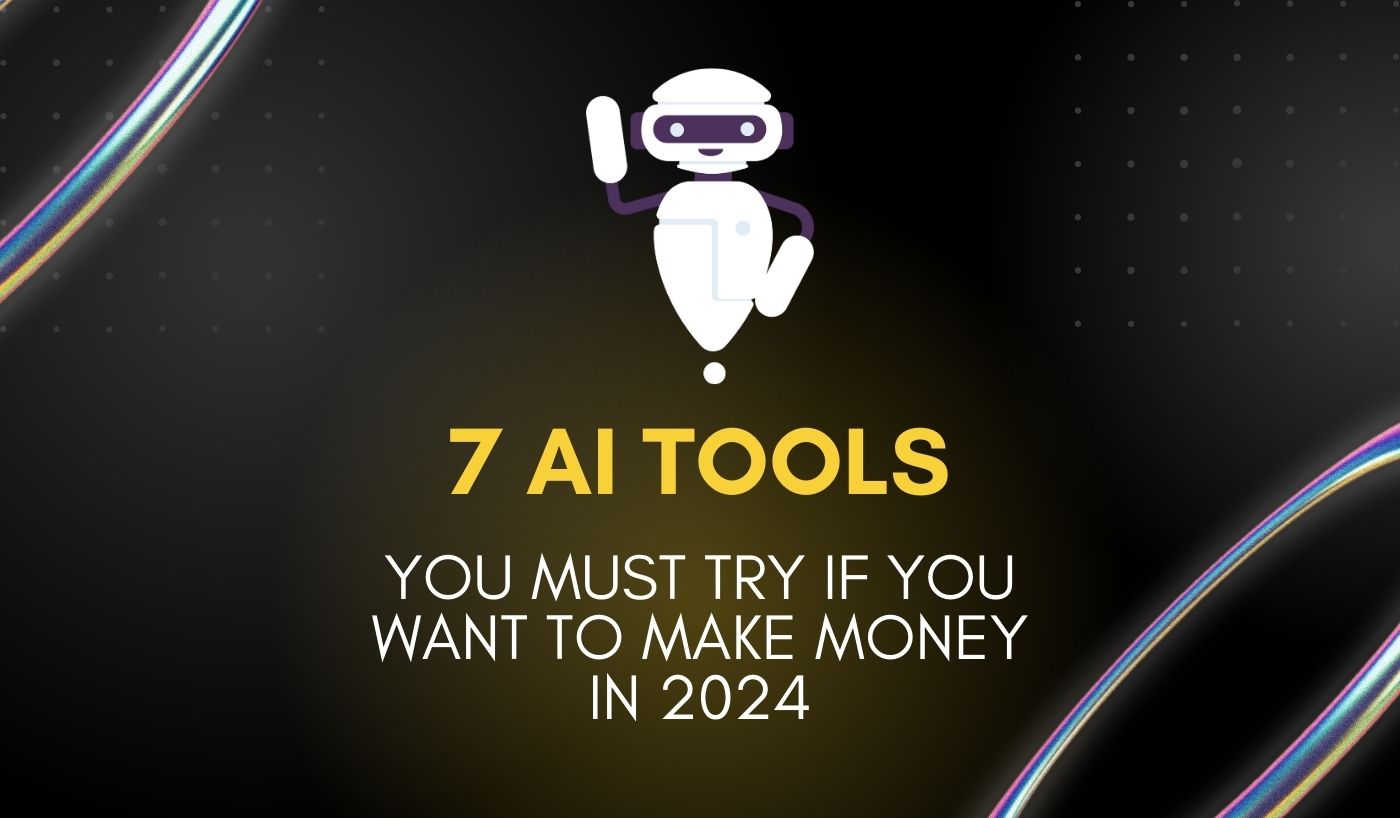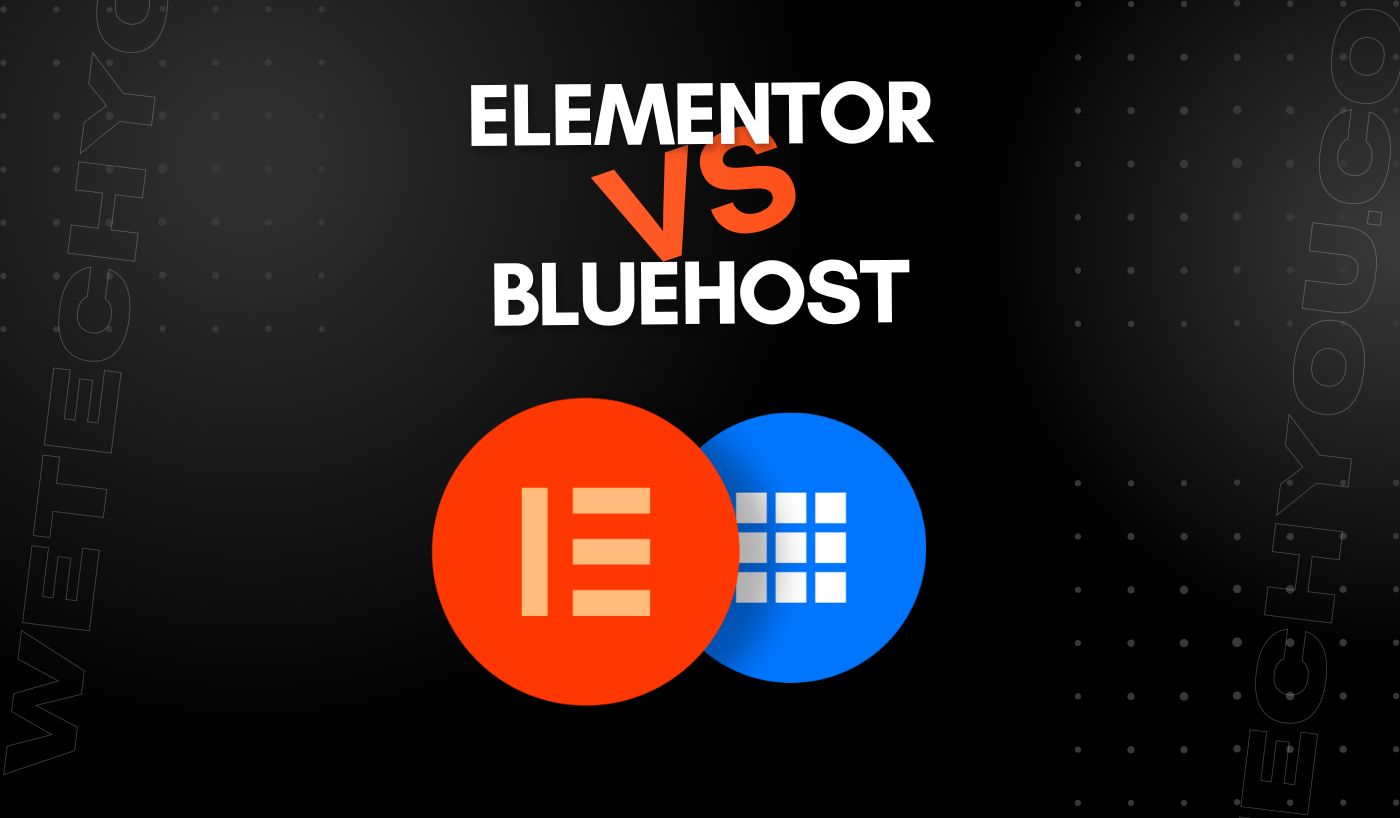After the release of Windows 11 in October 2021, many people have wondered what versions of Microsoft Office will be compatible on that operating system.
The following is a list of Microsoft Office versions supported on Windows 11:
- Microsoft 365 for Windows / Office 365
- Office 2021
- Office LTSC 2021
- Office 2019
- Office 2016
Microsoft Office 2016 is a desktop suite and is different to the touch screen version of Office for Windows 11. If you have been preoccupied with transferring your applications to a new computer, you should no longer be affected. We know the challenges of moving data to a new computer and have designed a solution for you. While we understand how to move documents, files and photos; the transfer of applications is still a mystery. One of the most important applications on the Windows operating system, Microsoft Office stores a large amount of information. This blog will teach you ‘will Microsoft Office 2016 run on a new Windows 11?’.
Though Microsoft Office 2016 is on the support list of Windows 11, some user feedback indicates that some features in the Microsoft Office 2016 applications are still not operating after the upgrade to Windows 11. Or after configuring Windows 11, Microsoft Office receives an error code.
Some Guidelines to run Microsoft Office 2016 on Windows 11
-
Save your Windows account and password
- Ensure that you have signed in as your administrator account.
- Any Standard account cannot be used to create a new admin account while the Standard account is in use.
-
To find Microsoft Office 2016 Product Key
- Try to find the product key of your MS Office before trying to transfer your Microsoft Office to another system.
-
Contact the Desktop Support team to find the Product Key.
- Navigate to Microsoft 365 through your Microsoft 365 account.
- Select Support and then create a new service from the drop-down menu.
- If you are in the admin centre, go to Support and select New service request and complete the form.
-
Go to EaseUS Key Finder
- One may easily use the Windows ID function in EaseUS Key Finder.
- This tool is used to scan and locate your Windows account that is used to immediately activate your Microsoft Office 2016 product key.
-
Moving Microsoft Office 2016 to Windows 11 with Product Key.
- EaseUS Todo PCTrans is a handy tool to transfer data and applications without reinstallation.
- Files can easily be transferred from PC to PC using this application.
- It also allows you to transfer user profiles to and from PCs.
Keep Microsoft Office 2016 enabled after moving to Windows 11.
After upgrading to Windows 11, it’s time to re-enable your MS Office 2016 with a few simple steps. You can do this by following the guide below:
- Login to your account to download the Office 2016 setup.exe file and select install from the drop down menu.
- First run the configuration file. Then sign in from the drop down menu to get your Microsoft Office account verified.
- Log in at the front desk. Ensure that you are logged in with your Microsoft login.
- Keep your product key in front of you.
- Launch the Microsoft Office 2016 program and choose Activate.
By this, you will be able to use your Office software to edit Word, Excel and other documents on your new PC.
Disabling Firewalls
Sometimes a restricted network or Firewall can block MS Office 2016 from operating after a Windows 11 upgrade. Because network or firewall rules in the network/computer can block the installation or maintenance of MS Office programs. Next you can try to resolve the problem of running MS Office 2016 by temporarily disabling your firewall or antivirus software.
Conclusion
Microsoft Office 2016 is an Office application which has already become a classic and is fully compatible with all the versions of Windows, from Windows 7 to Windows 11. This version is for those who appreciate stability and timeliness. Despite the 2015 release date, this application remains relevant, both in terms of interface and functionality. The feature of the application will benefit you with all the day-to-day requirements to work with desktop documents. In the end, Microsoft wants to make it possible for people to use this Operating System and its applications on a variety of devices.