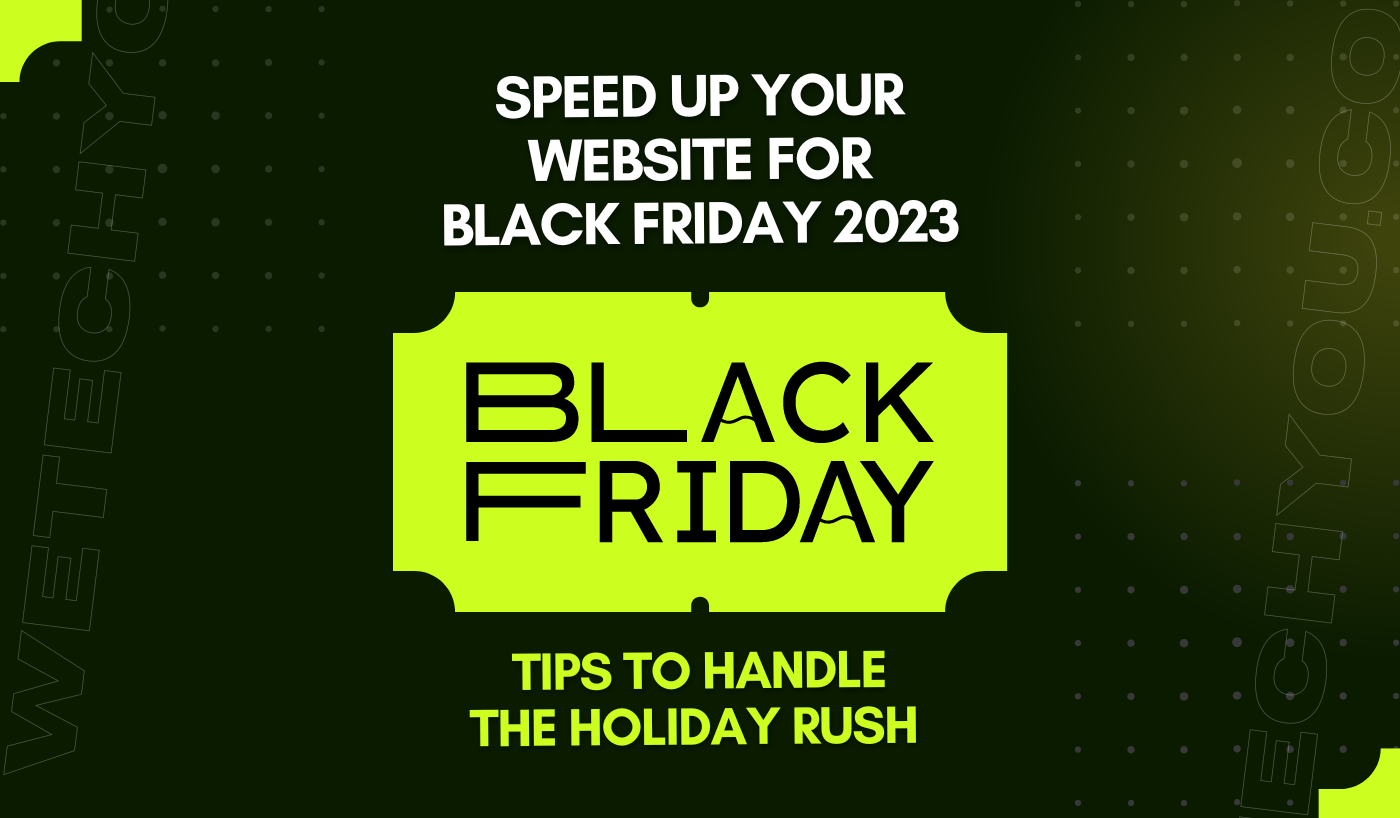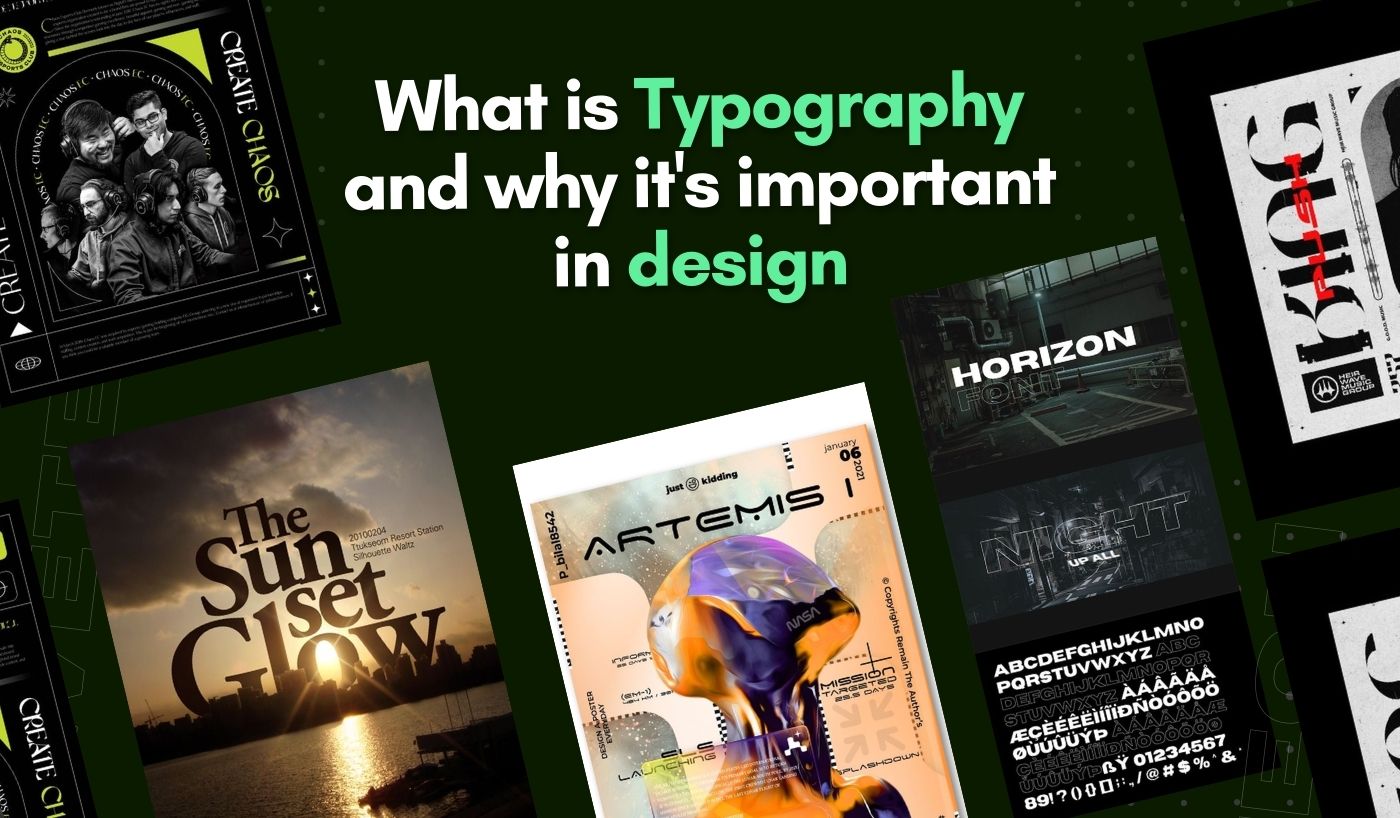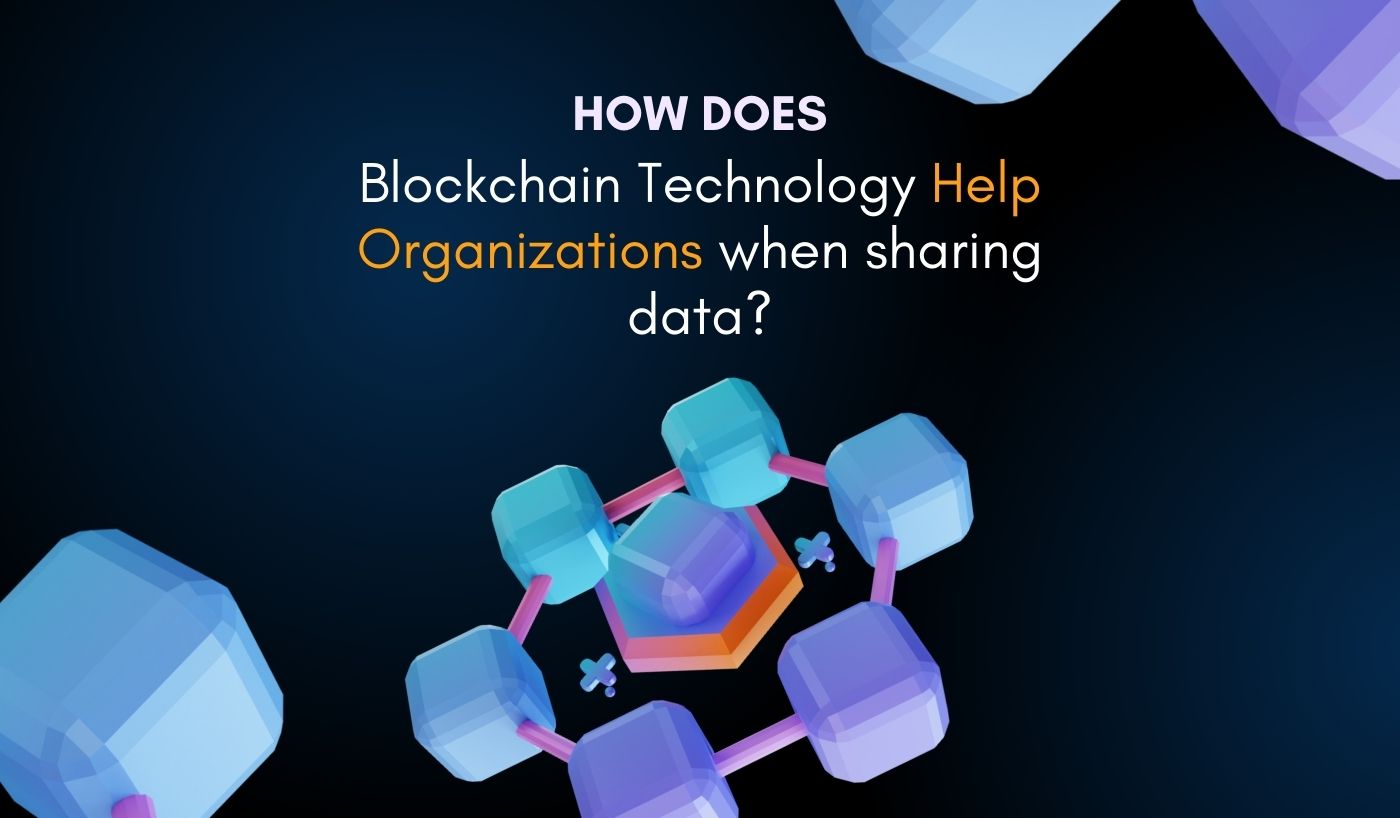If you see a message that your account has been locked for security reasons, you cannot log in to any Apple service, iMessage or FaceTime account, even if you have the correct password.
Generally, this error is caused by entering the wrong password more than once. But it’s more likely that someone is trying to get unauthorized access to your Apple ID.
Why is My Apple ID Locked for Security Reasons?
The reason your Apple ID has been locked is primarily because someone else is trying to log in to your Apple ID using the wrong password repeatedly. If someone attempts to enter your account with a different password, or attempts to guess security issues incorrectly, Apple will deactivate the Apple ID account until you reactivate it. Next, only users who really own the account and have the correct information can verify and unlock the Apple ID.
How to Fix Apple ID Locked for Security Reasons.
You may retrieve your account by visiting the official Apple website. There are several ways you can recover your account. Use one or more of the following methods to troubleshoot the error, like ‘This Apple ID is locked for security reasons’.
- Unlock your Apple ID account using a trusted phone number.
If two-factor authentication is enabled for Apple ID, you should have a reliable device or phone number to unlock your Apple ID. You will see these alerts on your iPhone or iPad. As a result, the following steps may help you access your account again.
- Select Unlock Account.
- Enter your trusted phone number, then click Next on the upper right.
- Enter the verification code that was sent to your trusted phone number.
- To unlock your account, enter the Apple ID password. If you can’t remember, tap the Forgot Password button.
- Enter your password and then you may create a new password.
Once finished, you can login with your retrieved Apple ID and the new password.
How to unlock an Apple ID account with an e-mail or security inquiries.
If your Apple ID is using the recovery email or security question, you can use iforgot.apple.com to unlock your account using your recovery email or security questions.
- Go to the Apple iforgot.apple.com account website.
- Enter your Apple ID first and click Continue.
- Select how to reset your password by using the recovery email address or by answering your security questions. Make your selection and select Continue.
- If there are security questions on an account, you may select Answer Security Questions, start with your birthday, then answer two of your security questions and click Continue.
- To receive an email instead, choose “Receive an email.” To reset your password, use the email that we send to your primary or back-up email address. Verify the email, enter the verification code of the email and click Continue.
- If you have configured two-factor authentication for your account, your screen will be different and you will need to confirm your phone number. This will provide you with a screen that tells you to verify your trusted devices. On any of your trusted devices, a password reset popup appears. Click/press Allow.
- Type in the new Apple ID password. When you are satisfied with your new password, select Reset Password to complete the change. Once the password is changed, you will be able to login back with your new password. In addition, you may need to update your password in your device settings.
How to unlock an Apple ID account using Account Recovery.
If you no longer have access to a trusted device and cannot configure a new one, the process of changing your password gets a little more complicated. If you use two-factor authentication and cannot login or reset your password, you can regain access after a waiting period for account recovery.
Request for Apple ID account recovery.
- Go to iforgot.apple.com website.
- Enter your Apple ID account. Click Continue to move on.
- Enter your trusted phone number. Then enter the verification code sent to your trusted phone number.
- Click Forgot Password.
- Click on Continue to start the recovery process.
Recovery may take several days. You can try checking your account’s status on iforgot.apple.com the next day.
Conclusion
In order to avoid further problems, it is important to write down your password elsewhere. In addition, you should always back up your Apple ID with an email. Also, turn on the ‘two-step verification’ or ‘two-factor authentication’. This will help protect your account and at the same time, prevent a recurrence of the problem.